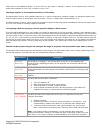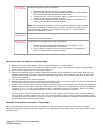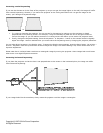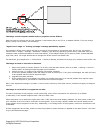Copyright © 1997-2004 InFocus Corporation.
All Rights Reserved.
ASK Proxima C170 Projector
Frequently Asked Questions: Computer
How do I connect a desktop computer to the projector?
To connect the projector to a desktop computer, you probably need to unplug the desktop monitor from the computer.
Plug the M1 computer cable into the projector's M1-DA port and the computer's monitor port. If you want to use your
monitor in addition to the projector, connect the monitor cable to to the Monitor Out port on the projector. Please note to use
this port for external monitor output, the Monitor Out Enable feature must be checked in the Settings > Sources menu. By
default, this port is set to be an input.
How do I connect a laptop to the projector?
To connect C170 to your laptop, use the M1 cable that comes with the projector. The M1 cable runs between the blue M1-DA
port on the projector and the VESA connector on the laptop.
If you want to control the computer mouse with the remote, plug the USB connector on the M1 cable into the computer’s
USB port. Don't forget to plug the power cord into the projector and a power source.
Note: If this is the first time you connect the USB cable to a computer, the Windows New Hardware Wizard will appear. You
need to install USB drivers to use the remote control to mimic the computer mouse. See My computer wants to install device
drivers when I connect the projector. What should I do? for more information.
How do I connect the projector in a country with different power standards? Does the projector have an internal
voltage converter?
InFocus projectors have a built in Universal Power Supply which automatically accommodates input voltages between
100VAC and 240VAC and frequencies between 50 Hz and 60 Hz. This will allow you to use the projector in any part of the
world. But you will need the correct power cable or adapter. Visit the InFocus Accessories Store to purchase power cables for
use in other countries.
What resolutions is the projector capable of displaying?
VGA, SVGA, XGA (native), SXGA+. For best results, adjust your computer resolution to the native resolution of XGA
(1024x768).
The projected image reverts to the InFocus logo or to a blank screen during periods of computer inactivity.
This may be caused by a power saving utility on the computer that disables the video output signal after a specified period of
inactivity. Disable all power saving programs and screen savers on the computer to prevent signal interruption. Refer to the
computer documentation to disable power saving utilities.
If you have disabled the computer power savers and screen savers, and the issue persists, it may be due to a setting in the
projector. The projector automatically displays a black screen after no active source is detected for 30 minutes. This black
screen helps preserve the life of the projector. The image returns when an active source is detected or a remote or keypad
button is pressed.
Screen Save
You can make the black screen appear after five minutes by turning on Screen Save in the Settings > System menu. There
are six time options for the Screen Save feature. They range from five minutes to 30 minutes in five-minute intervals.
Power Save
The projector also has a Power Save feature that automatically turns the lamp off after no signal is detected for 20 minutes.
After 10 additional minutes with no signal, the projector powers down. If an active signal is received before the projector
powers down, the image is displayed. You must press the Power button to display an image after 30 minutes have passed.
When Power Save is enabled, Screen Save is disabled.