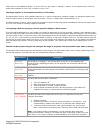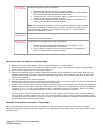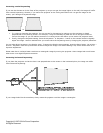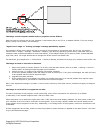Copyright © 1997-2004 InFocus Corporation.
All Rights Reserved.
The image on the computer monitor and/or projection screen flickers.
Make sure that the refresh rate on your computer is set between 60 Hz and 75 Hz, or Adapter Default. If you are using a
laptop, always use AC power, not the battery.
"Signal out of range" or "Setting up image" message periodically appears.
The computer refresh rate is either too high or too low for the projector to synchronize with. On your PC, go to Start >
Control Panel > Display > Settings > Advanced > Adapter (This varies by operating system and by video card. See your
computer/video card documentation for more information). If the adapter allows you to select a profile, choose 800x600,
High Color, 60Hz. You might also be able to change the refresh rate on the Monitor tab.
For Macintosh, go to Apple Menu > Control Panel > Display or Monitor and Sound to change your resolution and refresh rate.
The image is tinted or the color is distorted.
1. Reset the projector to factory defaults. To do this, press the Menu button, then Go to Main > Settings > Service >
Factory Reset. All settings except language revert to default.
2. Change sources. Try plugging the projector into another computer.
3. If the color problem persists, check the cables for bent or broken pins. If any pins are damaged, the cable will need
to be replaced with an InFocus-approved cable.
4. Upgrade the system software.
5. If the projector still will not display the image, it is possible that there is an internal problem that requires repair.
Take the projector to your dealer or contact InFocus Technical Support.
Note: Color adjustment settings in the Main > Picture menu works only with video sources, and does not apply to computer
sources.
The image is cut in half or is cropped on one side.
The native resolution of this projector is XGA (1024x768), and it offers compression for resolutions up to SXGA+
(1400x1050). It will expand images at 640 x 480 up to 800 x 600.
Some computers run at resolutions higher than 1024 x 768, which can cause display problems. For best results, make sure
your computer is set to the native resolution of the projector. If you're using a laptop, disable the internal display so the
image appears on the projection screen only. Additionally, in the Image menu of the projector, make sure that Resize is set
to standard.
If these suggestions do not help, make sure that the projector’s system software is updated to the latest version. Click here
to go to the Maintenance page.