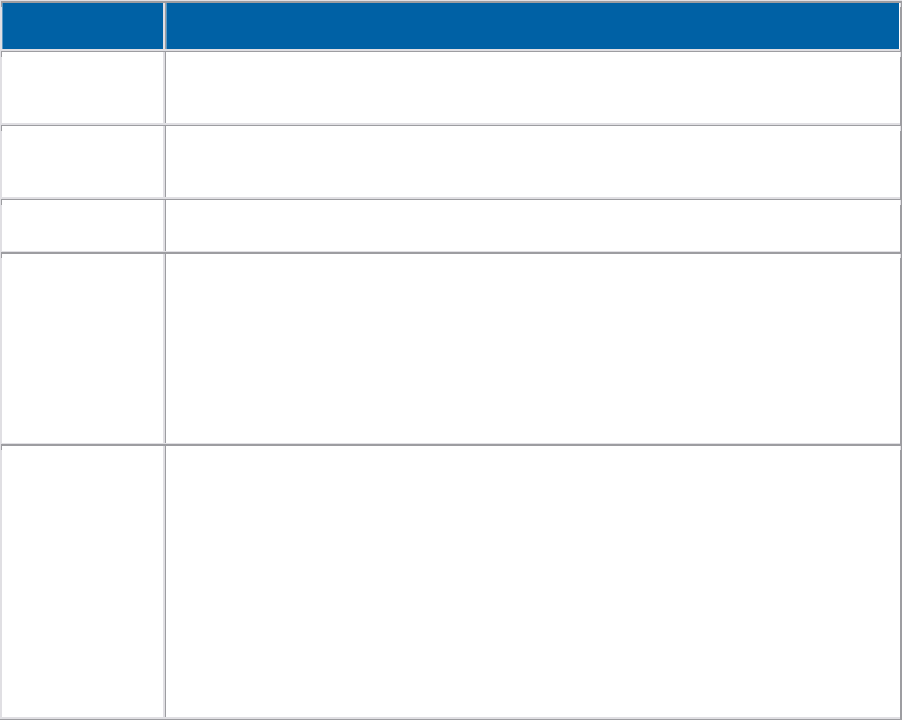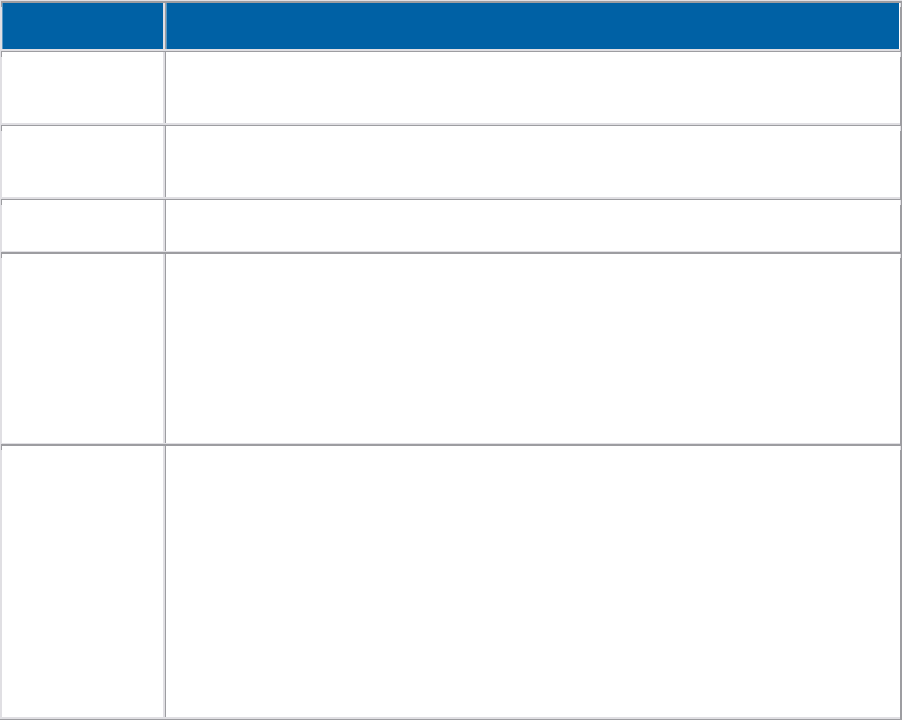
Copyright © 1997-2004 InFocus Corporation.
All Rights Reserved.
Power Save is not enabled by default. To turn it off or on, go to Main > Settings > System. In the System menu, clear the
Power Save checkbox to turn it off, or select it to turn it on.
The image appears to be stretched vertically or horizontally.
The Aspect Ratio is set to 16:9 instead of Native or 4:3, which is required for computer images. To change the aspect ratio,
press the Menu button on the keypad, then go to Main > Picture > Aspect Ratio. Select Native or 4:3.
The default setting is Native, which allows the projector to adjust to incoming signals automatically. Setting the aspect ratio
at 4:3 or 16:9 forces all incoming images to that ratio.
I am playing a DVD on my laptop, but the projector displays a blank screen.
If the DVD plays satisfactorily on your laptop, you should be able watch it with the projector. However, some laptops do not
have the resources to play the movie on both its own screen and through the projector. When this happens, you will probably
just see a blank screen. To solve this issue, press and hold the FN key on the laptop, then press the appropriate function key
(F1, F2, F3, etc.). The function key should be labeled “LCD/CRT” or will have a monitor icon on it. You may need to press the
function key a couple times. When you do this, you cycle through three settings: the image only on the laptop, the image on
both the laptop and projector, and the image only on the projector. You want to set it so the movie appears only on the
screen.
The LED on the projector keypad has changed. No image is projected. The lamp doesn't light. What is wrong?
The projector has a status and alarm LED adjacent to the keypad. The LED shines green, red or orange, depending on the
state of the projector. The LEDs can help you troubleshoot projector problems.
LED Behavior Description
Solid Green
(Status LED)
The projector is plugged in, but has not been turned on. Or the projector was
turned on and is operating normally. Or the projector was turned off and the fans
have stopped.
Blinking Green
(Status LED)
The power button was pressed and the projector is starting up. Or the projector is
shutting down after the power button was pressed, and the fans are running to cool
the lamp.
Solid Red
(Alarm LED)
Operational error. Contact Technical Support for repair if this does not solve the
problem.
Blinks Red (1),
every 2 seconds
The lamp did not strike after 5 attempts.
1. Turn the projector off.
2. Make sure that the lamp door is shut tightly.
3. If the lamp door is in place, replace the lamp.
4. If the projector still does not work, take the projector to your dealer for
diagnosis and repair, or contact InFocus Technical Support.
Blinks Red (2),
every 2 seconds
The lamp has more than 4,000 hours of use (X1) or 3,000 hours of use (X2).
Projector shuts down.
1. Replace the lamp.
2. Reset the lamp timer. To do this, press the Volume + and Volume - keys
simultaneously. Hold the keys down for 10 seconds, then release them.
3. To confirm that the lamp timer reset, press the Menu key. On the Main
Menu, select About. In the About box, the Lamp Hours Used should be 000.
Note: if you need to finish a presentation, you can reset the lamp timer and
replace the lamp later. However, the longer the lamp is used after 4,000 hours, the
more likely it is to rupture, possibly causing damage to the inside of the projector.