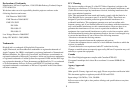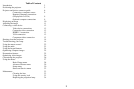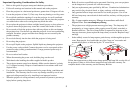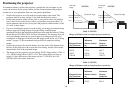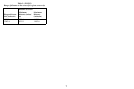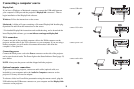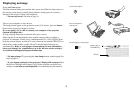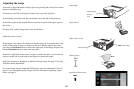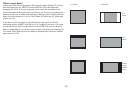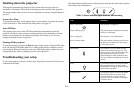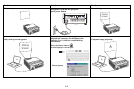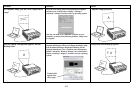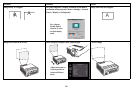9
Displaying an image
Touch the Power button.
The Power button blinks green and the fans start to run. When the lamp comes on,
the start up screen displays and the Power button is steady green. It can take a
minute for the image to achieve full brightness.
? No start up screen? Get h
elp on page 14.
Turn on your computer or video device.
The image should appear on the projection screen. If it doesn’t, press the Source
button on the projector’s keypad or remote.
If you are using a VGA cable to connect
your computer to the projector
(instead of DisplayLink):
If using a laptop, make sure its external video port is active.
Many laptops do not automatically tur
n on their external video port when a
projector is connected. Usually a key combination like FN + F8 or CRT/LCD key
turns the external display on and off. Locate a function key labeled CRT/LCD or a
function key with a monitor symbol. Press FN and the labeled function key
simultaneously. Refer to your laptop's documentation for more information
about your laptop's key combination or go to the InFocus website at: http://
www.infocus.com/Support/LaptopActivation.aspx.
? No laptop image? T
ry pressing the Auto Image button on the keypad. Get
help on page 14.
? Is your laptop connected to the pr
ojec
tor's DisplayLink connector? See
the InFocus DisplayLink Software User's Guide (available on the InFocus
website at www.infocus.com/displaylink) for troubleshooting information.
press Power button
turn on computer or
video device
activate laptop’s external port
monitor key or
LCD/CRT key
FN key