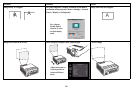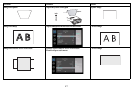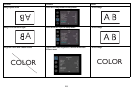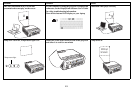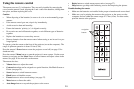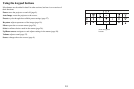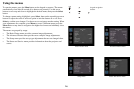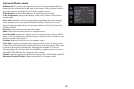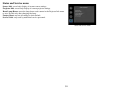24
Optimizing computer images
After the projector is running and the image is on the screen, you can optimize the
image using the onscreen menus. For general information on using the menus, see
page 26.
• Adjust the Keystone, Contrast, or Brightness in the Ba
sic Picture menu
(page 27).
• Change the Aspect Ratio. Choose the option that best fits your input source
(page 27).
• Adjust the Color Temperature in the Advanced Picture menu (page 27).
• Adjust the Phase, Tracking, or Horizontal or V
ertical position in the Advanced
Picture menu (page 28).
• Once you have optimized the image for a
particular source, you can save the
settings using Presets. This allows you to quickly recall these settings later
(page 27).
• If your computer is using the projector's DisplayLink
connector, see the
InFocus DisplayLink Software User's Guide for information about optimizing
images.
Presentation features
Several features are provided to make giving presentations easier. Here is an
overview, details are found in the menu section.
• The Custom key allows you to assign various features to the button. The
default effect is Source Info, which displays information about the projector
and current source. See page 29 for details.
• The Search Screen option lets you change
the appearance of the blank screen
and start up screen (page 30).
• Two options, Auto Off and Screen Save
Time, are provided to automatically
shut down the projector after several minutes of inactivity or display a black
screen. This helps preserve lamp life (page 29).