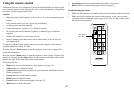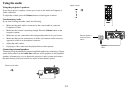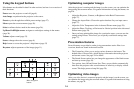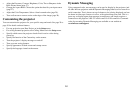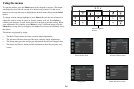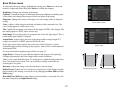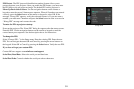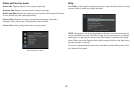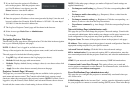30
Audio Inputs: Assign an audio input to a specific video/computer source input.
(Default settings are as follows: Audio 1 is used with VGA 1 and VGA 2; Audio 2
is used with S-video and composite.)
Press up or down to highlight the source you wan
t to change, then press select or the
left and right arrow keys to change that source’s audio input. Press menu when done
changing audio inputs.
Auto Source:
When this feature is On, the projector automatically finds the active
source, checking the selected Power-up Source first. When this feature is Off, the
projector defaults to the source selected in Power-up Source. To display another
source, you must manually select one by pressing the Source button on the remote
or keypad.
Power-up Source: Determines which source the projector checks first for active
video during power-up.
VGA 2 SCART: If a SCAR
T source is connected to VGA 2 (using an adapter), use
this feature to select the SCART type.
Fast Color Refresh: Control
s color wheel speed.
Video Standard: Whe
n this feature is set to Auto, the projector attempts to auto-
matically pick the video standard
based on the input signal it receives. (The video
standard options may vary depending on your region of the world.) If the projector
is unable to detect the correct standard, the colors may not look right or the image
may appear “torn.” If this happens, manually select a video standard by selecting
NTSC, PAL, or SECAM from the Video Standard menu.
Closed Captions: Controls
closed caption display while audio is not muted. If this
setting is not off, and audio is not muted, and the source is NTSC and contains
captions on the selected channel, then the projector must display caption text
overlaid on the image.
Ceiling Mount: T
urns the image upside down for ceiling-mounted projection.
Rear Project: Reverses
the image so you can project from behind a translucent
screen.
Prevent PC Screen Saver: Prevents your
computer from going into Screen Save
mode. The projector must be connected to the PC via a USB cable for this feature to
work.
Search Screen:
Allows you to display a blank screen instead of the default screen at
startup, and when no source is detected.
Take Snapshot...:
Captures the current image and allows it to be used as the search
screen image.
Disable Snapshot:
Allows the user to disable the snapshot capability.
Show Messages:
Displays status messages (such as “Searching”) in the lower-left
corner of the screen.
Menu Offset: Allows you to change the position of the On Screen Display items.
Menu Transparency: Allows you to change how much of the projected image
behind the menu you can see. As the value increases, more of the image behind the
menu is visible.
Magnify Controls:
Allows you to change the function of the arrow buttons when
the menu is not shown. By default, the arrow buttons allow you to advance slides
while in PowerPoint’s SlideShow mode. To make the arrow buttons also adjust
magnify settings, choose Magnify Controls to turn magnify controls on. Now when
the menu is not shown, you can press the Select button to switch between the
magnification settings (Magnify Level, Magnify Horizontal Position and Magnify
Vertical Position), then press Select again to turn off magnify controls and use the
arrow buttons to advance slides.
Keypad Enable:
Enables or disables keypad.
Glow Ring: Con
trols the brightness level of the glow ring status indicator.