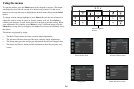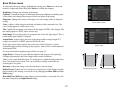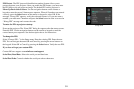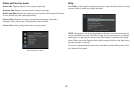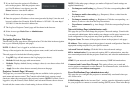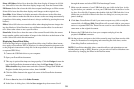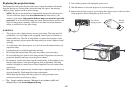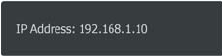
34
2
If you don't know the projector's IP address,
turn on the projector. After the projector starts
up, if its IP address is not shown, press the
Source button to view the IP address.
3 Start a web browser on your computer.
4 Enter the projector's IP address or host name (preceded by http://) into the web
browser's address bar. Example: If the IP address is 192.168.1.10, enter http://
192.168.1.10 into the browser's address bar.
5 The Log In to Projector Control page will be shown in the browser.
6 Select Access type: Basic User or Administrator.
7 Click Log In.
Navigating Projector Web Pages
The left side of every page shows a navigation bar. Click the links in the navigation
bar to go to different projector web pages.
NOTE: If a Basic User is logged in, no links are shown.
The top of the
navigation bar shows the projector name, model, and serial number
.
The web pages also include the following options:
• Log Off: Logs off and returns to the Log In page (see above).
• Refresh: Reloads the
page with current status.
• Defaults: Display
s default (factory settings) values (to save these values click
Apply).
• Apply: Saves the values that are currently shown on the page.
Projector Controls Page (All users)
This page lets you control the same settings that are available via the projector's
main menu and remote control. The Controls tab includes basic remote control
functions; other tabs correspond to the projector's menus. NOTE: If a Basic User is
logged in, only the Controls, Basic Picture, and Advanced Picture tabs are shown.
In each tab, the current value of each setting is shown in blue color.
NOTE: Unlike other pages, changes you make to Projector Control settings are
applied immediately.
• To change an on/off setting
(e.g. Power): Click the corresponding On or Off
button.
• To change a multi-value setting
(e.g. Sharpness): Select a value from the
drop-down menu.
• To change a numeric setting (e.g. Brightness): Click the corresponding + or -
button, or select a value from the drop-down menu.
• To perform a command (e.g. Auto Image): Click the corresponding Execute
button.
Network Settings Page (administrators only)
This page lets you view and change the projector's network settings. Consult with
your network administrator before making any changes on this page; incorrect net-
work configuration of the projector may cause problems on your network.
Projector Name: The
name
of the projector shown in the projector's web pages.
IP Address: These settings control the projector's network configuration. Enter the
appropriate settings required
for your specific network.
Advanced Network Settings:
Click this link to show advanced settings:
802.1x Authentication: If you
r network requires 802.1x authentication, enter the
user name and password that the projector should use, and select the authentication
type.
SNMP: If your network uses SNMP, enter ne
cessary SNMP information here.
Command and Control Pass-Through: This
setting allows you to send and
receive projector commands over the network. For command codes, visit the InFo-
cus website at: www.
infocus.com/support.
Event Notifications Page (administrators only)
This page lets you configure the projector to automatically send email when spe-
cific events occur.
E-Mail Settings tab: In
the Account Used… section, enter the information needed
for your projector to connect to an email sending (SMTP) server. Then in the Recip-