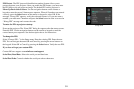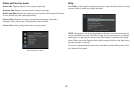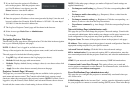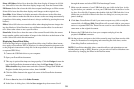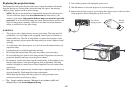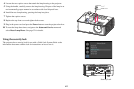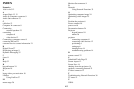36
Web Access - Administrator tab: Select whether or not Administrators must enter
a password to log into the projector's web pages. If a password is required, click cre-
ate or change password to update the
administrator password.
Web Access - Basic User tab: Se
lect whether or not Basic Users must enter a pass-
word to log into the projector's web pages. If a password is required, click create or
change password to update the basic user password.
Projector PIN tab: Allows you
to turn projector PIN protection on or off, or
change the PIN. When PIN protection is on, the current PIN must be entered when
the projector is powered on, otherwise the projector will not operate. NOTE: PIN
protection only applies to projector operation via the projector's keypad and remote
control; it does not affect the projector's web pages.
System Log Page (administrators only)
This page shows a log of the 100 most recent projector events.
Erase Log…:
Click this to erase all events in the log.
Network Utilities Page (administrators only)
This page lets you perform various network-related projector tasks.
Save and Load Projector Configuration: These fu
nctions save and load all net-
work-related projector settings into/from a file stored on your computer. This lets
you quickly 'clone' network settings from one projector to other projectors.
Upgrade Projector Network Firmware: Upgrad
es the firmware for the projector's
network and LitePort features (this firmware is separate from the regular projector
firmware).
Restart Projector Ne
twork Subsystem: Restarts the projector network subsystem;
does not change any projector settings.
Network Subsystem Factory Reset:
Returns all network and LitePort settings to
default values and then restarts the projector network subsystem.
Troubleshooting Network Functions
• If network status is shown as Not Connected in the projector's Network menu,
or the projector does not display its IP address, check the cable or the network
configuration.
• If your web browser displays Page Not Found or a similar er
ror when you try
to access the projector's web pages, verify that the
projector is connected to the
network (select the Network item in the
projector's Setup menu and verify that Network Status shows as
Connected); if there is no connection refer to the troubleshooting item above
for more help.
• Make sure the Network item in the Always-On Functions submenu in the
Setup menu is set to Yes (if it is set to No, the projector web pages will only be
available when the projector is powered on).
• If scheduled tasks are not performed, check if the SNTP is set up
correctly and is online. Also check if the Command sequence is correct.
• If automatic emails are not sent, check if SMTP is set up correctly and is
online.
To manually restart the proj
ector network subsystem: Use the projector's
remote control or keypad to select the Network item in the projector's Setup menu.
Then scroll down and select either Restart Network (to restart the network
subsystem without changing any settings), or Network Factory Reset (to return all
network settings back to default values, and then restart the network subsystem). If
the manual restart procedure does not work: To force the network subsystem to
restart, disconnect the projector from AC power, wait 10 seconds, then reconnect
AC power.