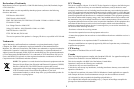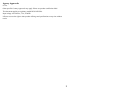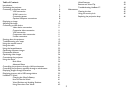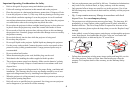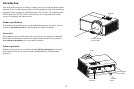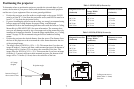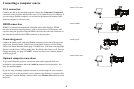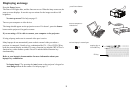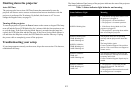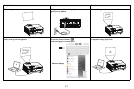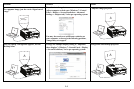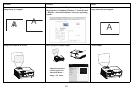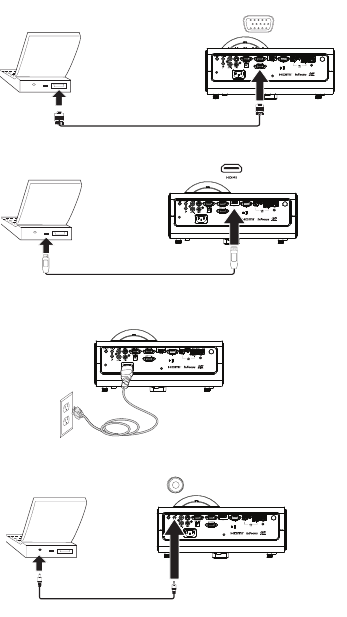
8
Connecting a computer source
VGA connection
Connect one end of the provided computer cable to the Computer 1/Computer 2
connector on the projector and the other to the VGA connector on your computer. If
you are using a desktop computer, you will need to disconnect the monitor cable
from the computer’s video port first.
HDMI connection
HDMI is a standard, uncompressed, all-digital audio/video interface. HDMI
provides an interface between sources, such as set-top boxes, DVD players, and
receivers and your projector. Plug an HDMI cable into the video-out connector on
the video device and into the HDMI connector on the projector.
Connecting power
Connect the black power cord to the Power connector on the rear of the projector
and to your electrical outlet. If the Power Saving Mode feature is off, the Power
LED on the Status Indicator Panel (page 12) blinks blue. If the Power Saving Mode
feature is on, the Power LED is steady blue. By default, this
feature is off. You can
change the setting, see page 29. NOTE: Always use th
e power cord that shipped
with the projector.
Optional computer connections
To get sound from the projector, connect an audio cable (optional cable, not
included) to your computer and to the Audio in connector on the projector. You
may also need an adapter.
If you are using a desktop computer and want to see the image on your computer
scr
een as well as on the projection screen, connect to the desktop’s computer cable
to Computer 1 and the desktop’s monitor cable to the Monitor out connector on the
projector.
connect VGA cable
connect HDMI
connect power
connect audio cable