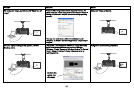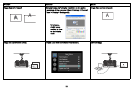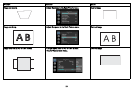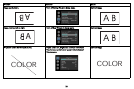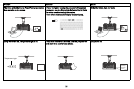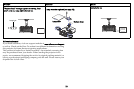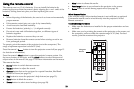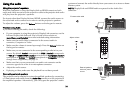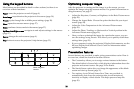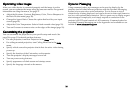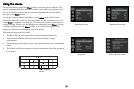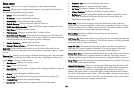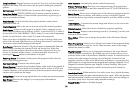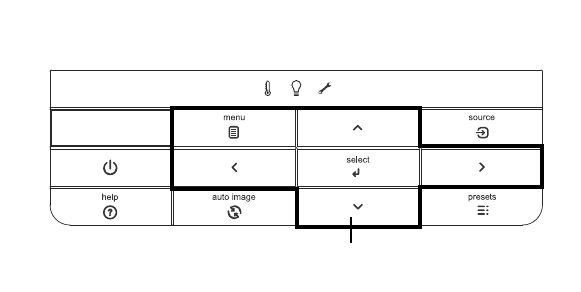
25
Using the keypad buttons
Most buttons are described in detail in other sections, but here is an
overview of their functions:
Power–turns the
projector on and off (page 9).
Auto Image–resynchro
nize the projector to the source (page 30).
Presets–cycles
through the available preset settings (page 28).
Menu–
opens the onscreen menus (page 27).
Select–c
onfirms choices made in the menus (page 27).
Up/Down/Left/Right arrows–navigat
es to and adjusts settings in the menus
(page 27).
Source–changes the active sou
rce (page 9).
Help–button to access the
projector’s help feature (page 33)
Menu navigation
buttons
Optimizing computer images
After the projector is running and the image is on the screen, you can
optimize the image using the onscreen menus. For general information on
using the menus, see page 27.
• Adjust the Keystone, Contrast, or Brig
htness in the Basic Picture menu
(page 28).
• Change the Aspect Ratio. Choose the opt
ion that best fits your input
source (page 28).
• Adjust the Color Temperature in the Advanced Picture menu
(page 29).
• Adjust the Phase, Tracking, or Horizontal or Vertical position in the
Advanced Picture menu (page 29).
• Once you have optimized the image for a
particular source, you can
save the settings using Presets. This allows you to quickly recall these
settings later (page 28).
• If your computer is using the projector's DisplayLink connector, see the
InFocus DisplayLink Software User's Guide for information about
optimizing images.
Presentation features
Several features are provided to make giving presentations easier. Here is
an overview, details are found in the menu section.
• The Custom key allows you to assign
various features to the button.
The default effect is Source Info, which displays information about the
projector and current source. See page 30 for details.
• The Search Screen option lets you change the appearance of the blank
screen and start up screen (page 31).
• Two options, Auto Off and Screen Save Time, are provided to
automatically shut down the projector after several minutes of
inactivity or display a black screen. This helps preserve lamp life
(page 30).