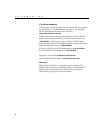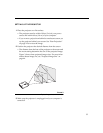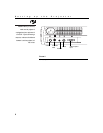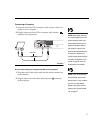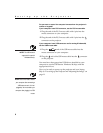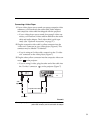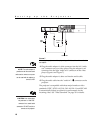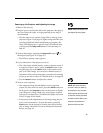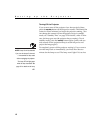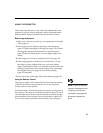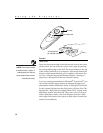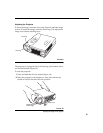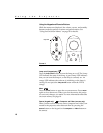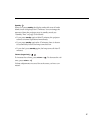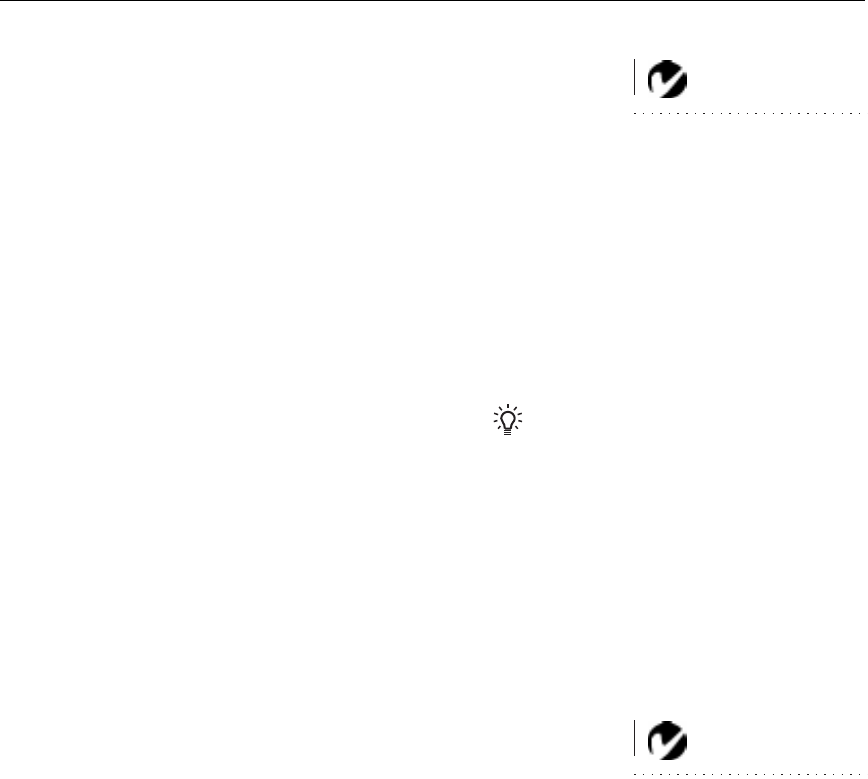
11
Powering up the Projector and Adjusting the Image
NOTE: Always use the power cord
that shipped with the projector.
1
Remove the lens cap.
2
Plug the power cord into the side of the projector, then plug it
into your electrical outlet. A surge-protected power strip is
recommended.
•
The fans start to run, and the Lamp LED on the top of the
projector (Figure 11 on page 16) lights orange until the soft-
ware has initialized. When initialization is complete, the
Lamp LED lights green. A green Lamp LED indicates that
you can press the
lamp on/off
button to turn the lamp on
and off.
3
Turn on the lamp by pressing the
lamp on/off
button on
the keypad (see Figure 11 on page 16).
•
The InFocus startup screen appears.
4
If you connected a video player, turn it on.
•
The video image should display on the projection screen. If
a computer source is active, press the
source
button on the
keypad (page 16) or the
video
button on the remote to dis-
play your video image. You can select a default source to
determine which source the projector examines first during
power-up for active video; see “Default Source” on page 24.
•
Use the
volume
buttons to adjust the volume.
NOTE: With some computers,
the order in which you power up
the equipment is very important.
Most computers should be turned
on last, after all other peripherals
have been turned on. Refer to your
computer’s documentation to
determine the correct order.
5
Turn on your computer.
•
The computer image should display on the projection
screen. If a video source is active, press the
source
button on
the keypad or the
computer
button on the remote to display
your computer’s image. Make sure your laptop’s external
video port is activated; see “Portable and Laptop Activation
Chart” on page 38 for details.
•
If necessary, make adjustments to the image using the pro-
jector’s on-screen menus. To open the menus, press the
menu
button on the keypad or remote, then select the Dis-
play or Image sub-menu. For more information about the
menus, see page 18.