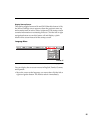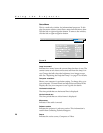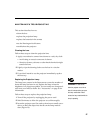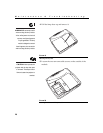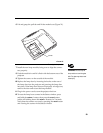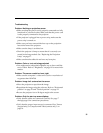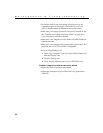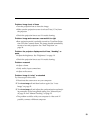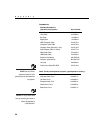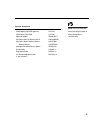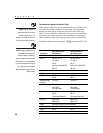32
Maintenance & Troubleshooting
•
You might need to turn everything off and power up the
equipment again in the proper order. Refer to your com-
puter’s documentation to determine the correct order.
•
Make sure your laptop’s external video port is turned on. See
the “Portable and Laptop Activation Chart” on page 38 or
your computer’s manual for details.
•
Make sure your computer’s video board is installed and con-
figured correctly.
•
Make sure your computer has a compatible video board. The
projector isn’t CGA, EGA or SXGA compatible.
If you’re using Windows 98:
1
Open “My Computer” icon, the Control Panel folder and
then the Display icon.
2
Click the Settings tab.
3
Verify that the Desktop area is set to 1024x768 or less.
Problem: Image is too wide or narrow for screen
•
Adjust the zoom or projector placement.
•
Adjust the resolution of your video card if it’s greater than
1024x768.