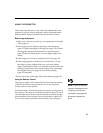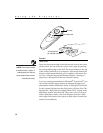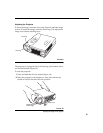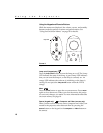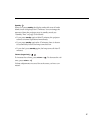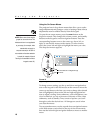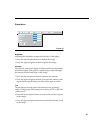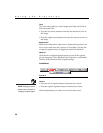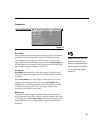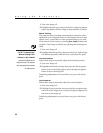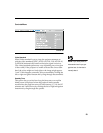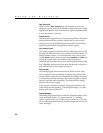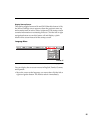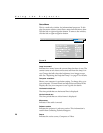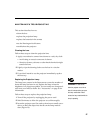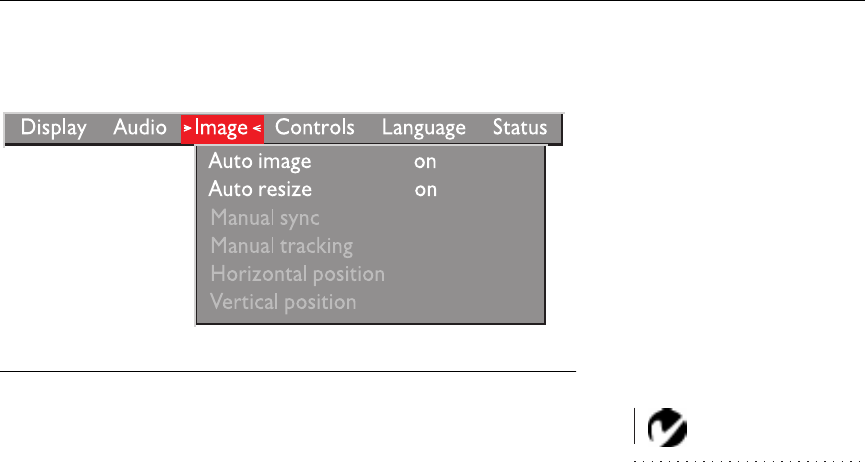
21
Image Menu
FIGURE 15
Image menu
Auto Image
NOTE: Some screen savers inter-
fere with the operation of Auto
Image. If you’re experiencing prob-
lems, try turning your screen saver
off, then turning Auto Image off
and back on.
The projector automatically adjusts tracking, signal synchroniza-
tion and vertical and horizontal position for most computers
(Auto Image does not apply to video sources). If you want to
adjust these features manually, you must turn off
Auto Image
first
by highlighting Auto Image in the Image menu and clicking the
left or right navigation button to select “off”.
Auto Resize
Auto Resize
automatically resizes the image by scaling it up. It
only affects computer images that are not the projector’s native
resolution.
When
Auto Resize
is on, the projector makes the best fit of the
image to the computer screen. If you turn
Auto Resize
off (by
highlighting it in the Image menu and clicking the left or right
navigation button to select “off”), the image may be either
cropped or too small for the screen.
Manual Sync
The projector adjusts signal synchronization automatically for
most computers. But if the projected computer image looks fuzzy
or streaked, try turning
Auto Image
off then back on again. If the
image still looks bad, try adjusting the signal synchronization
manually: