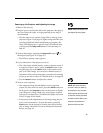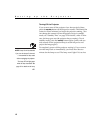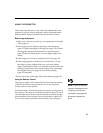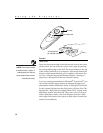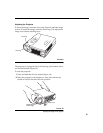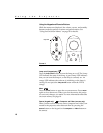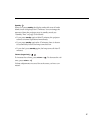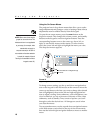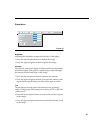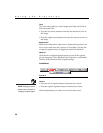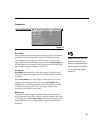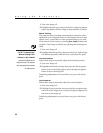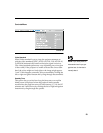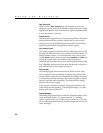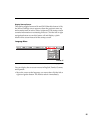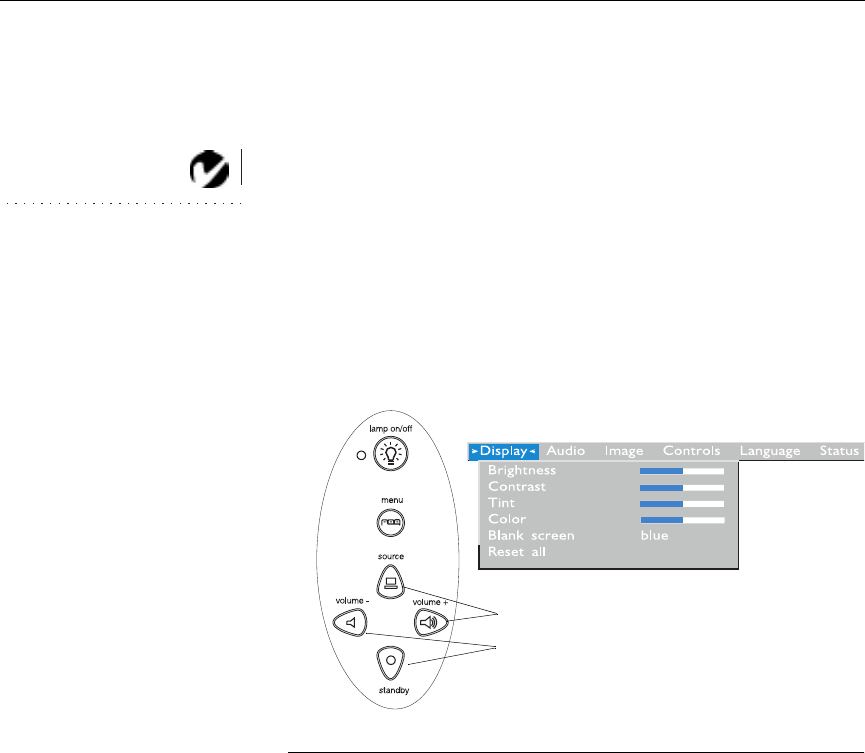
18
Using the Projector
Using the On-Screen Menus
The projector
has six drop-down menus that allow you to make
image adjustments and change a variety of settings. Most of these
adjustments aren’t available directly from the keypad.
NOTE: Some menu items may be
grayed out at certain times. This
indicates the item is not applicable
to your setup (for example, video
standards do not apply to
computer sources) or the item is
not enabled until another selection
is made (for example, Manual
Tracking is not available until Auto
Image is turned off).
To open the on-screen menus, press the
menu
button on the
keypad or remote. This changes the volume, source, and standby
buttons on the keypad to menu navigation buttons. Press the
corresponding buttons to move the cursor up, down, left, or
right, or use the disk mouse on the remote. To select a menu,
move the cursor left and right to highlight the menu you want.
The drop-down menu appears.
FIGURE 12
Keypad navigation buttons and drop-down menu
To change a menu setting, use the up and down navigation but-
tons on the keypad or the disk mouse on the remote to move the
cursor up and down to the item you want to change (the selected
item is highlighted), then use the left and right navigation but-
tons to adjust a setting. Some submenus, such as Brightness, con-
sist of a slider bar you use to increase or decrease a value; some
submenus, such as Standby Time, consist of options you scroll
through to select the desired one. All changes are saved when
you close the menus.
To access another menu, use the up and down navigation buttons
or the disk mouse to move back to the top of the current menu,
then use the left and right navigation buttons to move to another
menu.
use these buttons to navigate through
the menus