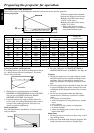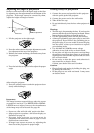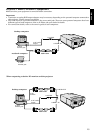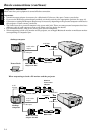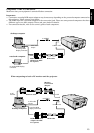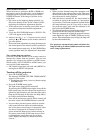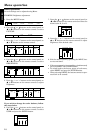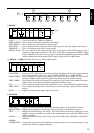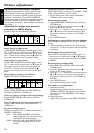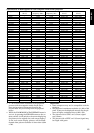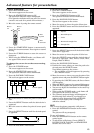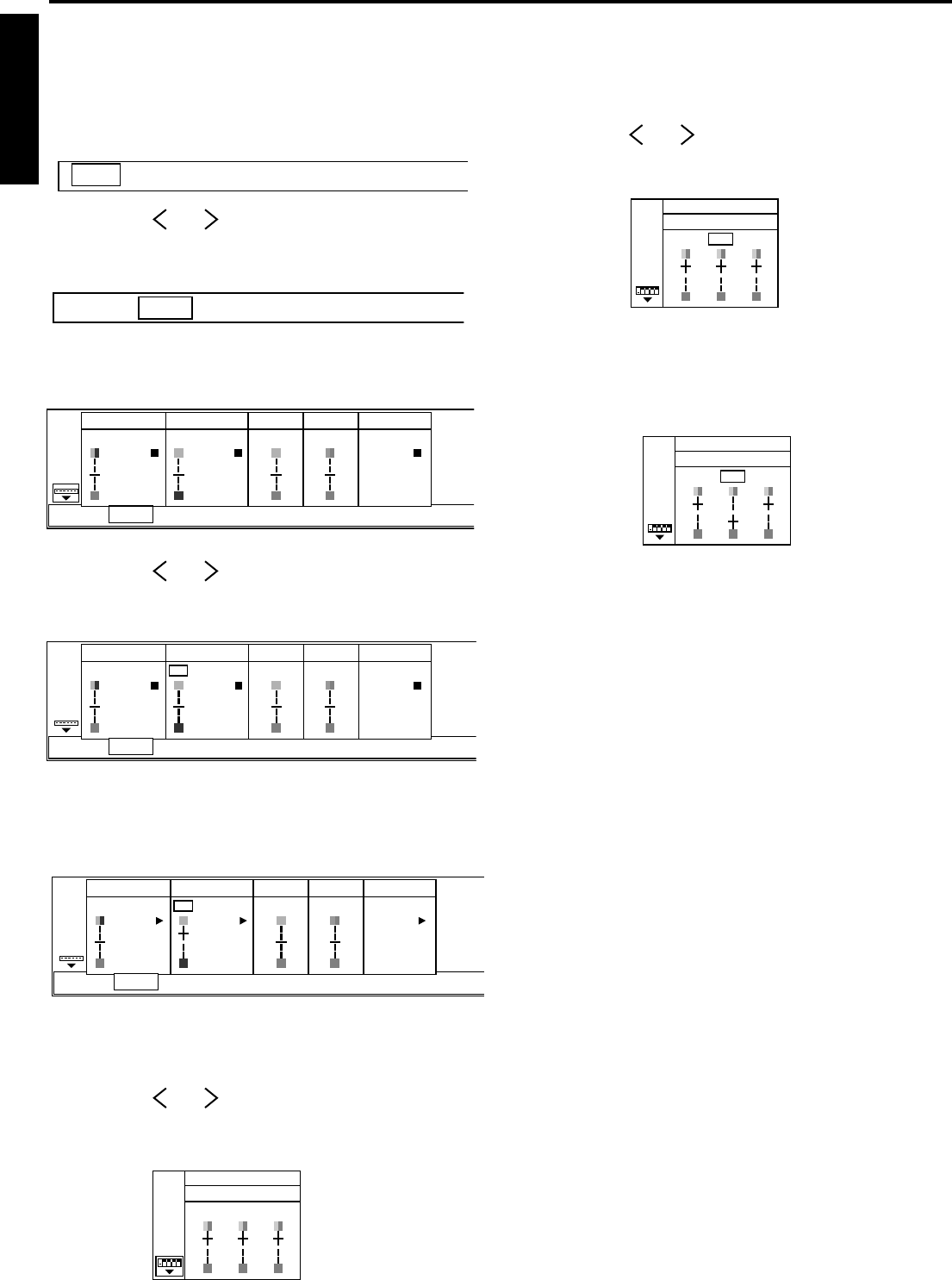
18
ENGLISH
Basic operation
Several settings can be adjusted using Menu.
EXAMPLE: Brightness adjustment
1. Press the MENU button.
2. Press the or buttons on the control panel (or
$ or % buttons on the remote control) to select
PICTURE.
3. Press the ª or º buttons on the control panel (or
{ or } buttons on the remote control).
4. Press the or buttons on the control panel (or
$ or % buttons on the remote control) to select
BRIGHTNESS.
5. Press the ª or º buttons on the control panel (or
{ or } buttons on the remote control) to adjust
brightness.
If you wish to change the color balance, follow
the steps below.
6. Press the or buttons on the control panel (or
$ or % buttons on the remote control) to select
USER and press the ENTER button.
CONTRAST BRIGHTNESS TINT COLOR
GAMMA
CORRECTION
0 15 0 0
USERUSERUSER
OPTIONINSTALLATIONAUDIO
PC CARD
AUTO PLAY
PinP/
EXPAND
SIGNAL PICTURE
151515
B
BRIGHTNESS - USER
GR
Menu operation
AUDIO
PC CARD
AUTO PLAY
PinP/
EXPAND
PICTURESIGNAL
7. Press the or buttons on the control panel (or
$ or % buttons on the remote control) to select the
desired color R, G or B.
8. Press the ª or º buttons on the control panel (or
{ or } buttons on the remote control) to adjust
brightness of the desired color.
9. Exit the menu system by pressing the MENU but-
ton several times.
• If the menu operation is not working, simultaneously
press the MENU and POWER button.
• To switch back to the factory preset of each menu,
select RESET and press the ENTER button.
• When selecting RESET, the buttons cannot be oper-
ated for 2 to 18 seconds.
151515
B
BRIGHTNESS - USER
GR
15-1515
B
BRIGHTNESS - USER
GR
AUDIO
PC CARD
AUTO PLAY
PinP/
EXPAND
PICTURESIGNAL
CONTRAST BRIGHTNESS TINT COLOR
GAMMA
CORRECTION
0 000
USERUSERUSER
OPTIONINSTALLATIONAUDIO
PC CARD
AUTO PLAY
PinP/
EXPAND
SIGNAL PICTURE
CONTRAST BRIGHTNESS TINT COLOR
GAMMA
CORRECTION
0 000
USERUSERUSER
OPTIONINSTALLATIONAUDIO
PC CARD
AUTO PLAY
PinP/
EXPAND
SIGNAL PICTURE