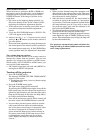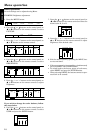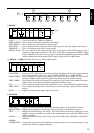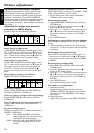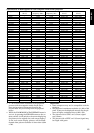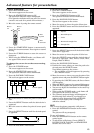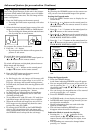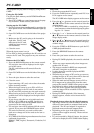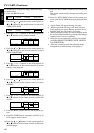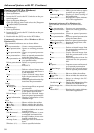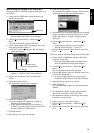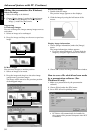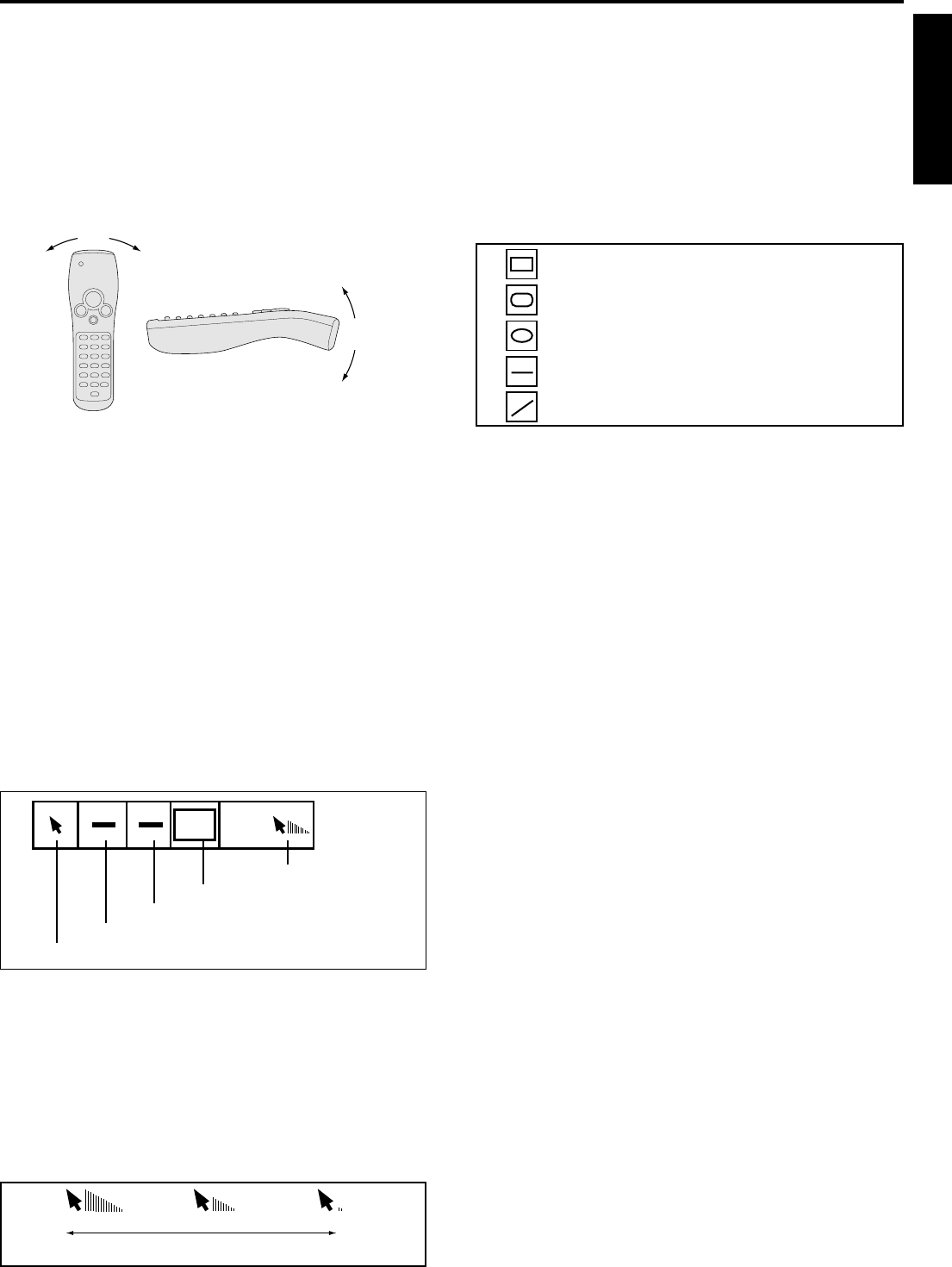
25
ENGLISH
Advanced feature for presentation
Cursor operation
1. Press the CURSOR button.
The cursor appears on the screen.
2. Press the START/STOP button to ON.
The operation indicator will be illuminated.
(The operation indicator will turn off if the remote
control is not used for a period of five minutes.)
3. Move the cursor by using the remote control.
4. Press the START/STOP button to momentarily
freeze the cursor movement. Press again to resume
moving.
5. Press the CURSOR button to cause the cursor to
disappear.
• When using the EXPAND mode, a red frame will
not appear if the cursor is selected.
To change the cursor size or the cursor moving
speed
1. Press the CURSOR button.
The cursor appears on the screen.
2. Press the START/STOP button to ON.
The operation indicator will be illuminated.
3. Press the DOUBLE CLICK button.
The tool icon appear on the screen.
To draw line or frame
1. Press the CURSOR button.
The cursor appears on the screen.
2. Press the START/STOP button to ON.
The operation indicator will be illuminated.
3. Press the DOUBLE CLICK button.
The tool icon appear on the screen.
4. Move the cursor to where the point of form icon.
5. Press the SELECT button until the desired form is
appeared.
6. Move the cursor to where the point of Width icon.
7. Press the SELECT button until the desired width
of the line is appeared.
8. Move the cursor to where the point of Color icon.
9. Press the SELECT button until the desired color of
the line is appeared. (Red, Yellow, Green, Blue,
Purple, Black or White)
10.
Press the DOUBLE CLICK button.
11.
Position the cursor where you want the path to be-
gin and press the SELECT button.
A red frame appears on the screen..
• The red frame will be disappeared by pressing
the CANCEL button.
12.
Move the cursor to where you want the point of the
opposite corner and press the SELECT button again.
• By pressing the CANCEL button, the line or frame
will disappear.
• When the MENU appears, the cursor will disappear.
• When the cursor appears, the source ID will disappear.
• You can not adjust the zoom/focus in the cursor op-
eration mode.
• When using the EXPAND mode, a red frame will
not appear if the cursor is selected.
• The currently projected image will disappear in
the following cases: when PC card images are
updated, when alternating PinP or EXPAND
mode, or when display size is enlarged or
otherwise altered.
Still
How to stop the picture temporaly (still picture)
1. Press the ENTER/STILL button on the remote
control.
The picture will stop temporaly.
To stop still picture.
2. Press the ENTER/STILL button on the remote
control again.
• To release the still picture, Cursor, SELECT,
DOUBLE CLICK, CANCEL, and START/STOP
buttons also can be used.
SLOWFAST
4. Move the cursor to where the point of cursor size
icon.
5. Press the SELECT button until the desired size is
appeared.
6. Move the cursor to where the point of cursor speed
icon.
7. Press the SELECT button until the desired speed
is appeared.
8. Press the DOUBLE CLICK button.
Cursor size
Color
Width
Form
Cursor speed
........... Straight line
........... Square
........... Rounded-square
........... Circle
........... Horizontal straight line
Move
upward
Move
downward
Move to
right
Move to
left