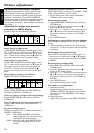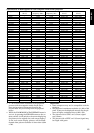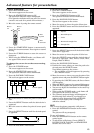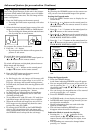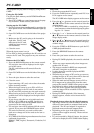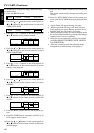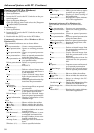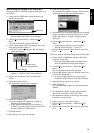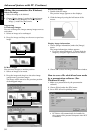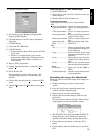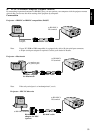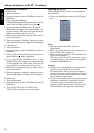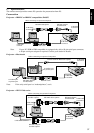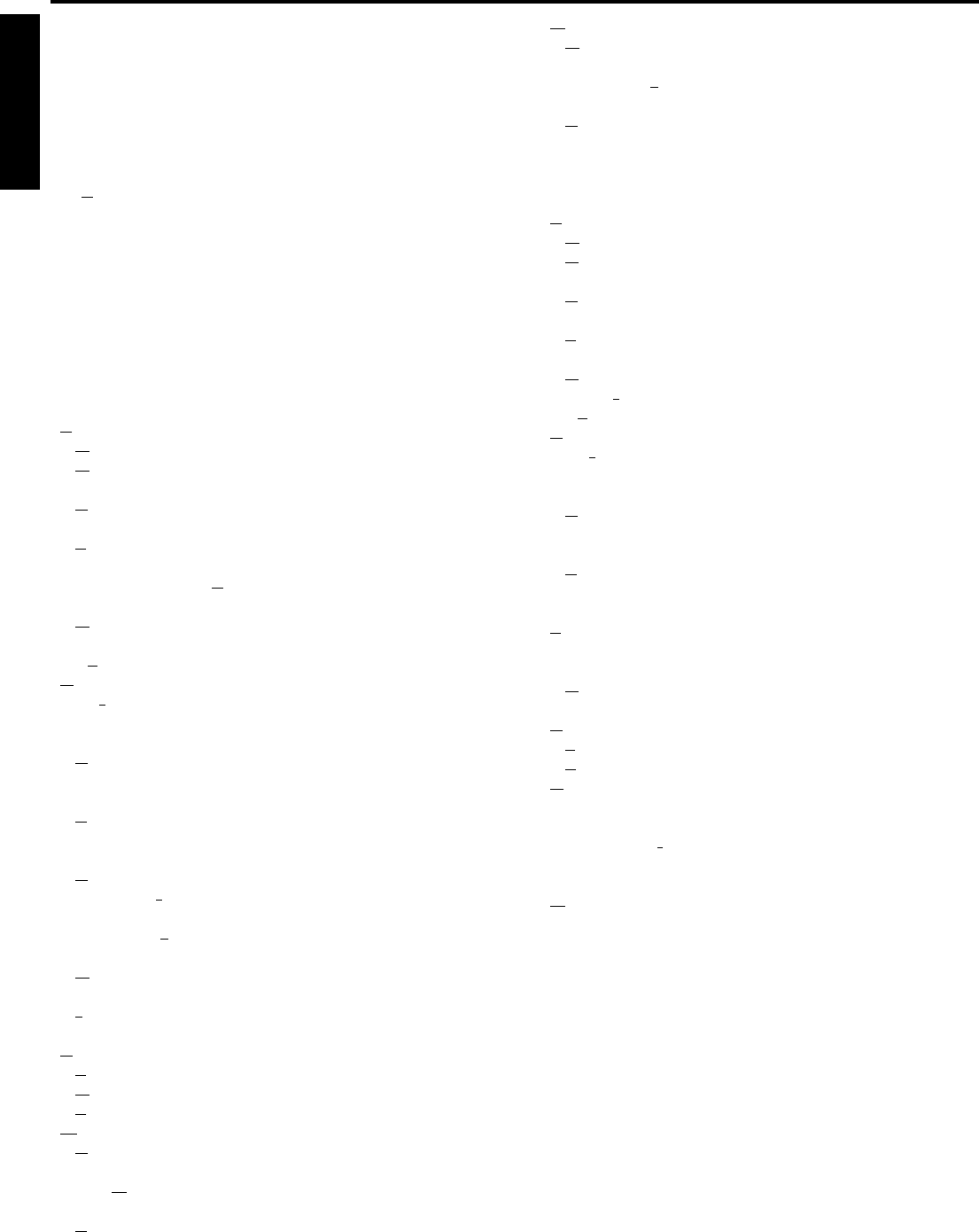
30
ENGLISH
Advanced feature with PC (Continue)
Starting up PCV (For Windows)
For Windows 95 or Windows NT
1. Start up Windows.
2. Insert the PC card to the PC Card slot on the per-
sonal computer.
3. Start up Program Manager.
Click the [Start] button and select the [Program
(P)]➔[Pcv]➔[PCV]command.
For Windows 3.1
1. Start up Windows.
2. Insert the PC card to the PC Card slot on the per-
sonal computer.
3. Double click the [PCV] icon in the PCV folder.
Command reference (For Windows 95 or
Windows NT)
The command references are as shown below:
File
New presentation .... Create a new presentation.
Open presentation... Opens an existing presenta-
tion.
Close presentation ... Closes an opened presenta-
tion.
Save presentation .... Saves an opened presentation
using the same name.
Save presentation As
... Saves an opened presentation
to a specified name.
Delete presentation . Delete an opened presenta-
tion.
Exit ........................... Exits PCV.
Edit
Cut ............................ Deletes selected image from
the presentation and moves it
to the clipboard.
Copy .......................... Copies selected image data
from the presentation to the
clipboard.
Paste ......................... Pastesimage data from the clip-
board into the presentation.
Image
Add image
Image file... ......... Inserts image file to an opened
presentation.
Screen capture... . Captures screen and inserts it
to an opened presentation.
Delete image... ......... Deletes the selected image
from an opened presentation.
Image information... Displays information of the
selected image.
View
Tool Bar .................... Shows or hides the toolbar.
Drive Bar.................. Shows or hides the drivebar.
Status Bar ................ Shows or hides the status bar.
Window
Cascade .................... Arranges windows in an over-
lapped fashion.
Tile Horizontal ......... Arranges windows in non-
overlapped horizontal tiles.
Tile Vertical .............. Arrages windows in non-over-
lapped vertical tiles.
Arrange Icons........... Arranges icons of closed win-
dows.
Windows 1, 2, ... ....... Goes to specified window.
Help
Help Topics ............... Offers you an index to topics
on which you can get help.
Advanced settings.... Displays a detail setting of
this application.
About PCV... ............. Displays the version informa-
tion of this application.
Command reference (For Windows 3.1)
The command references are as shown below:
File
New presentation .... Create a new presentation.
Open presentation... Opens an existing presenta-
tion.
Close presentation... Closes an opened presenta-
tion.
Save presentation... . Saves an opened presentation
using the same name.
Delete presentation...Delete an opened presentation.
Open image file... ..... Import an image from a file.
Exit ........................... Exits PCV.
Edit
Cut ............................ Deletes selected image from
the presentation and moves it
to the clipboard.
Copy .......................... Copies selected image data
from the presentation to the
clipboard.
Paste ......................... Pastesimage data from the
clipboard into the presenta-
tion.
Tool
Capture .................... Captures screen and inserts it
to an opened presentation.
Delete image... ......... Deletes the selected image
from an opened presentation.
View
Tool Bar .................... Shows or hides the toolbar.
Status Bar ................ Shows or hides the status bar.
Option
Select card drive... ... Select (or change) the PC-
CARD drive.
Card drive info... ...... Display the information of the
selected PC-CARD drive.
Index image size... ... Select the size of index image.
Help
About PCV... ............. Displays the version informa-
tion of this application.