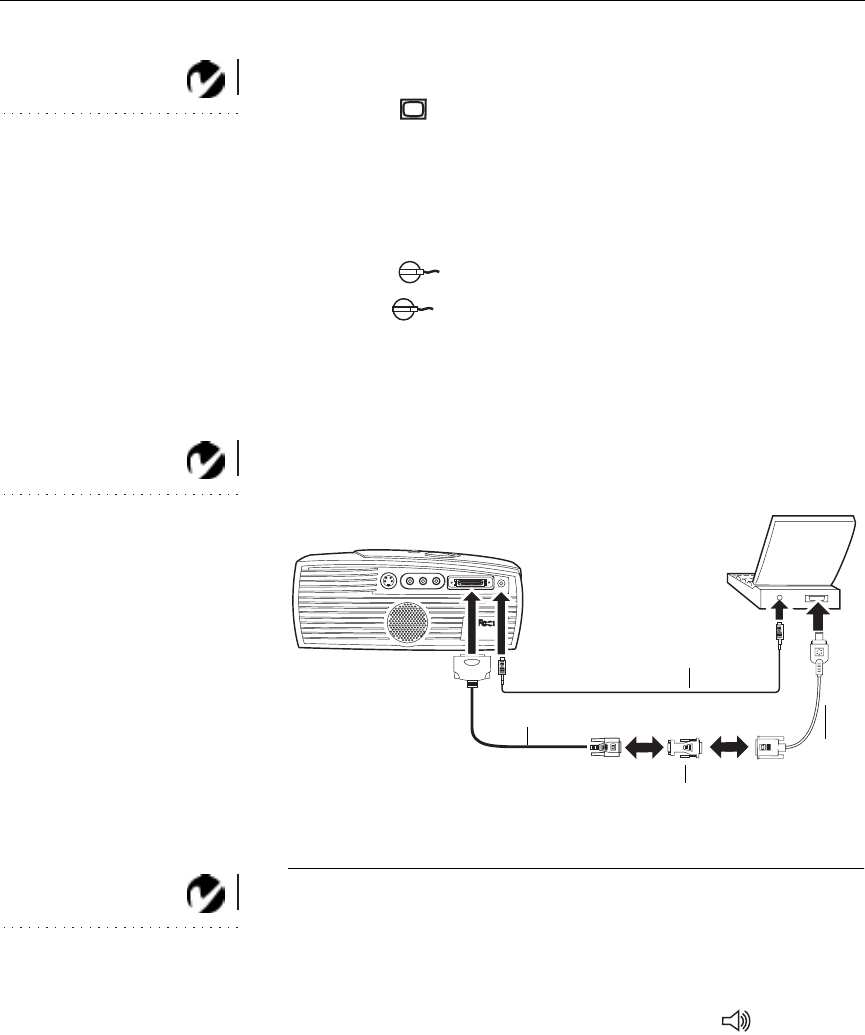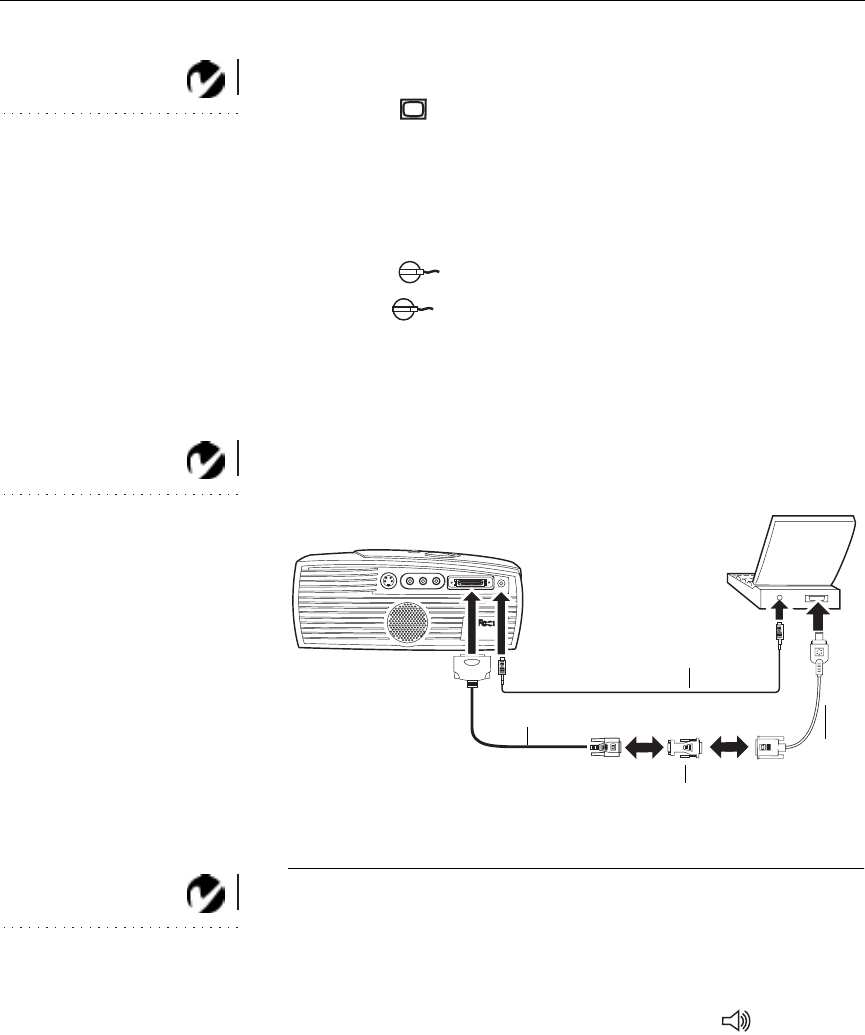
8
Setting up the Projector
Connecting a Macintosh Computer
NOTE: Some PowerBooks require
the Apple-supplied video-out cable
or monitor adapter for external
video. Connect it between the
PowerBook and the CableWizard
Lite computer cable/Mac adaptor
as shown in Figure 6.
1
Plug the end of the CableWizard Lite computer cable into
the In Focus-supplied Mac adaptor.
2
Plug the CableWizard Lite/Mac adaptor into the video con-
nector on your computer (or the Apple video-out cable or
monitor adapter, if needed).
3
Plug the end of the CableWizard Lite computer cable
into the connector on the projector.
4
If you want the projector display to be the same as the Power-
Book’s screen display, turn on video mirroring (called
SimulScan in newer PowerBooks). See “Using Video Mirror-
ing with a PowerBook Computer” on page 42 for additional
information.
NOTE: If you are connecting a
desktop computer and want to
view your presentation on your
monitor, purchase the optional
CableWizard.
FIGURE 6
Connecting the CableWizard Lite computer cable to a Macintosh
NOTE: If you want mouse control,
purchase the optional
CableWizard and remote.
Do you want to play your computer’s audio on the projector?
1
Plug either end of the audio cable into the audio connector on
your computer.
2
Plug the other end of the audio cable into the connector
on the projector.
PowerBook
video-out cabl
audio cable
CableWizard Lite cable
Mac adaptor
or monitor
adaptor