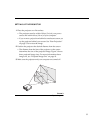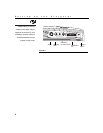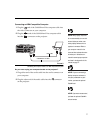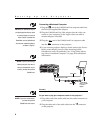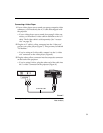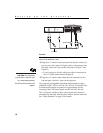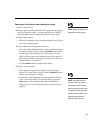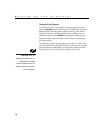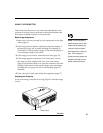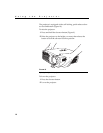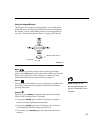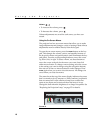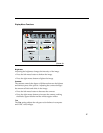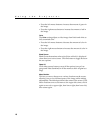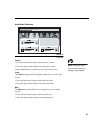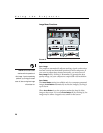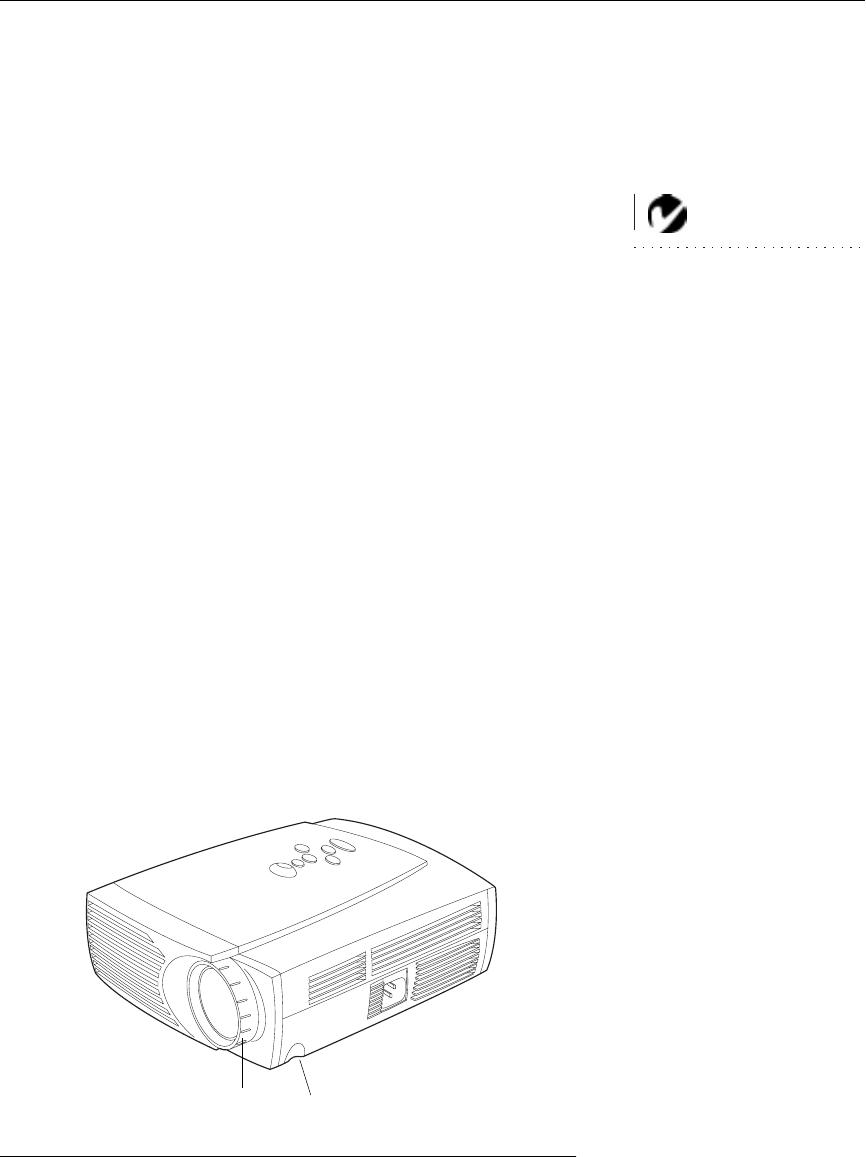
13
USING THE PROJECTOR
This section describes how to use and make adjustments to the
projector. It also provides a reference to the keypad buttons and
the options available from the on-screen menus.
NOTE: In Focus has created a
software program called In Focus
Presents that automatically opti-
mizes your computer’s display
when used with any In Focus pro-
jector. This free program is
included with every projector and
available for download from our
website at www.infocus.com.
Basic Image Adjustment
1
Make sure you have powered up your equipment in the right
order (page 11).
2
If the image doesn’t display completely, adjust the height of
the projector (page 14) or center the image by adjusting its
horizontal or vertical position (page 21). Be sure the projector
is at a 90 degree angle to the screen.
3
If the image is out of focus, rotate the focus lens (page 13).
4
If the image appears to shimmer or if it has blurry vertical
bars after you have adjusted the focus, turn Auto Image
(page 20) off and then back on to reset the automatic sync and
tracking. If that doesn’t clear up the image, turn Auto Image
off adjust the sync (page 21) and/or the tracking (page 21)
manually.
5
If the colors don’t look right, adjust the brightness (page 17).
Adjusting the Projector
To focus the image, rotate the focus ring (Figure 9) until the image
is clear.
FIGURE 9
Focus ring and elevator button
focus ring
elevator button