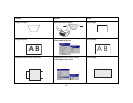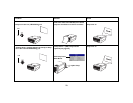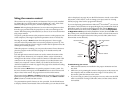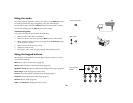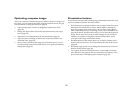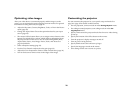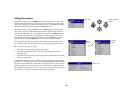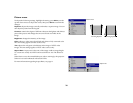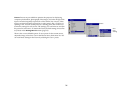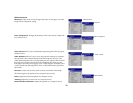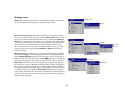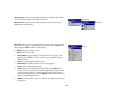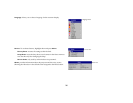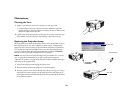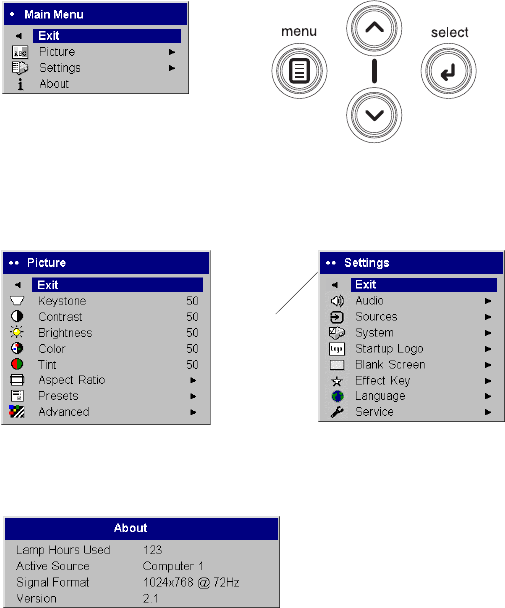
29
Using the menus
To open the menus, press the Menu button on the keypad or remote. (The
menus automatically close after 60 seconds if no buttons are pressed.) The
Main menu appears. Use the arrow buttons to move up and down to high-
light the desired submenu, then press the Select button.
To change a menu setting, highlight it, press Select, then use the up and
down arrow buttons to adjust the value, select an option using radio but-
tons, or turn the feature on or off using check boxes. Press Select to confirm
your changes. Use the arrows to navigate to another setting. When your
adjustments are complete, navigate to Exit, then press Select to go to the
previous menu; press the Menu button at any time to close the menus.
Dots appears before the menu name. The number of dots indicate menu’s
level, ranging from one (the Main menu) to four (the most nested menus).
The menus are grouped by usage:
• The Picture menu provides image adjustments.
• The Settings menu provides set-up type adjustments that are not
changed often.
• The About menu provides a read-only display of information about the
projector and source.
Certain menu items may not be visible or may be grayed depending upon a
particular source being connected. For example, Sharpness is only available
for video sources and is not visible when a computer source is active. Menu
options are grayed out only if the source if selected but no signal is present.
For example, if the projector is set to a video source but the source, such as a
DVD player, is turned off video menu options are grayed out.
keypad navigation
Main menu
buttons
dots
Picture
Settings
menu
menu
About menu