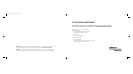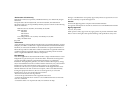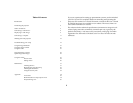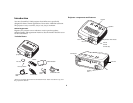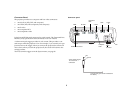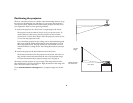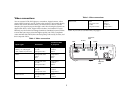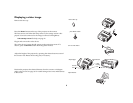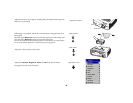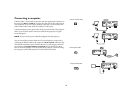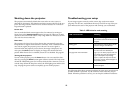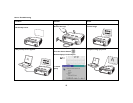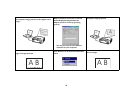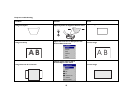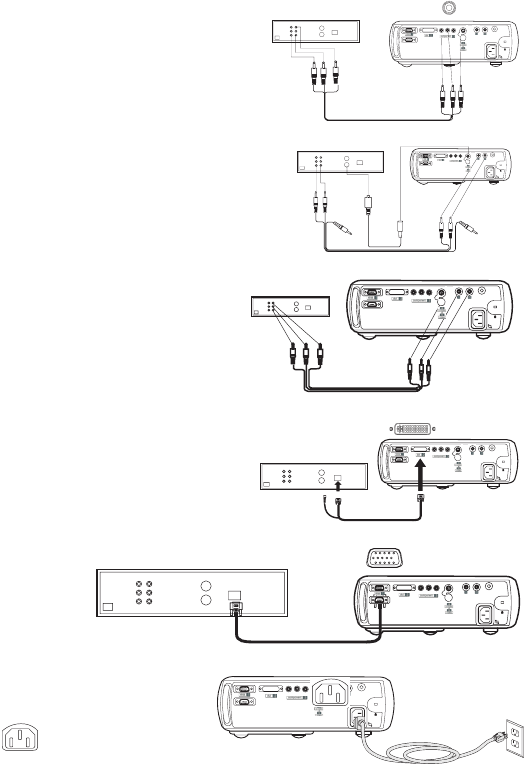
8
Connecting a video device
If your video device has more than one output, select the highest quality
one. DVI video has the best quality, followed by Component video, S-video,
and then composite video.
If the video device uses component cable connectors, plug the cable’s green
connectors into the green component-out connector on the video device and
into the green component connector (labeled “Y” Component 3) on the
projector. Plug the component cable’s blue connectors into the blue compo-
nent-out connector on the video device and into the blue component con-
nector (labeled “Pb”) on the projector. Plug the component cable’s red
connectors into the red component-out connector on the video device and
into the red component connector (labeled “Pr”) on the projector. If you are
using RGB input, plug the additional connector into the Video 5 connector
and turn on the RGB Video option in the Sources menu. See page 28.
If the video device uses a round, four-prong S-video connector, plug the
S-video cable into the S-video connector on the video device and into the S-
Video 4 connector on the projector. Connect the red and white audio con-
nectors from the A/V cable to your source and Audio In connector on the
projector, if desired. If the video device uses a yellow composite video con-
nector, plug the A/V cable’s yellow connector into the video-out connector
on the video device. Plug the other yellow connector into the yellow Video
5 connector on the projector. Connect the red and white audio connectors
from the A/V cable to your source and the projector.
If the video device uses a DVI connector, plug the computer cable into the
video-out connector on the video device. Plug the other connector into the
DVI 2 connector on the projector.
If the video device uses a VESA connector, plug a VESA cable into the
video-out connector on the video device. Plug the other connector into the
VESA 1 connector on the projector.
Connecting the power cable
Connect the power cable to the connector on the back of the projector and to
your electrical outlet. The Power button on the keypad lights up and the
LED on the keypad turns solid green.
NOTE: Always use the power cable that shipped with the projector.
connect component cable
audioin
serialcontrol
Pr
Pb
Y
trigger
connect S-video cable
audioin
serialcontrol
Pr
Pb
Y
trigger
connect composite video cable
audio in
serial control
Pr
Pb
Y
trigger
connect M1-D cable
audioin
serialcontrol
Pr
Pb
Y
trigger
connect VESA cable
audio in
serial control
Pr
Pb
Y
trigger
connect power cable
audio in
serial control
Pr
Pb
Y
trigger