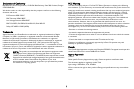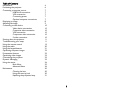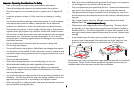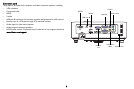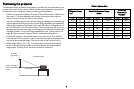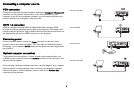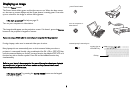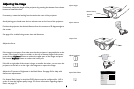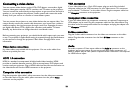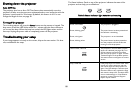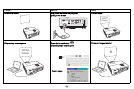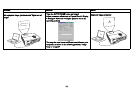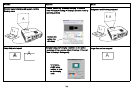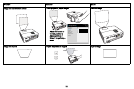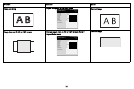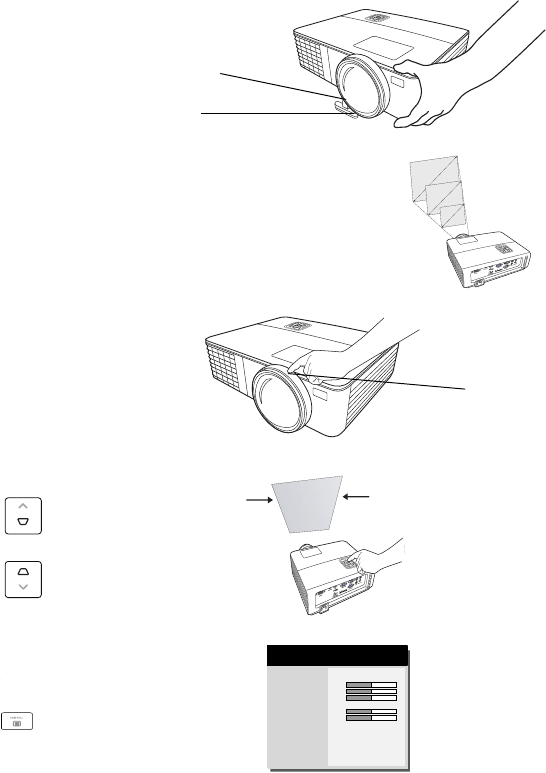
9
Adjusting the image
If necessary, adjust the height of the projector by pressing the elevator foot release
button to extend the foot.
If necessary, rotate the leveling foot located at the rear of the projector.
Avoid placing your hands near the hot exhaust vent at the front of the projector.
Position the projector the desired distance from the screen at a 90 degree angle to
the screen.
See page 6 for a table listing screen sizes and distances.
Adjust the focus.
If the image is not square, first make sure that the projector is perpendicular to the
screen. If the image is larger or smaller on the top or bottom edge of the screen,
press the top Keystone button to reduce the upper part of the image, and press
the bottom Keystone button to reduce the lower part.
If the left or right side of the screen is larger or smaller the other, you can turn the
projector to the left or to the right a few degrees to square the image.
Adjust the Contrast or Brightness in the Basic Menu. See page 26 for help with
these menu adjustments.
For Aspect Ratio, keep in mind that DVD players must be configured for 16:9 in
o
rder to view the highest quality image. For more information regarding Aspect
Ratio, see page 10.
adjust height
release button
elevator
foot
adjust distance
adjust focus
focus
adjust keystone
Aspect Ratio
Auto Image
Brightness
Contrast
Keystone
Presets
Sharpness
Volume
Ceiling Mount
Advanced Menu
◄ Auto ►
Execute
50
50
50
Presentation
50
50
Off
( Basic Menu )
SN: BHQM91001936
MDL: IN146
FW: 0.19
adjust Basic Menu