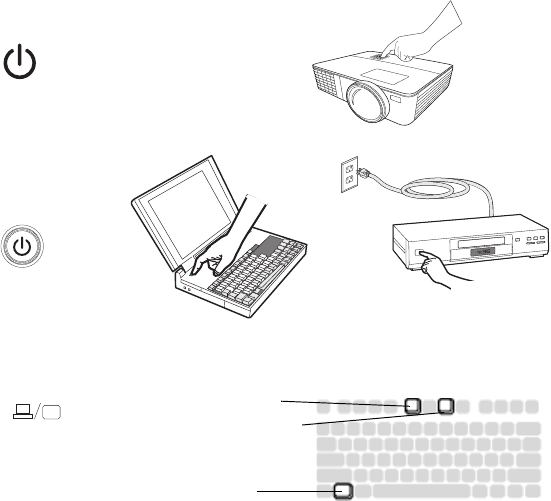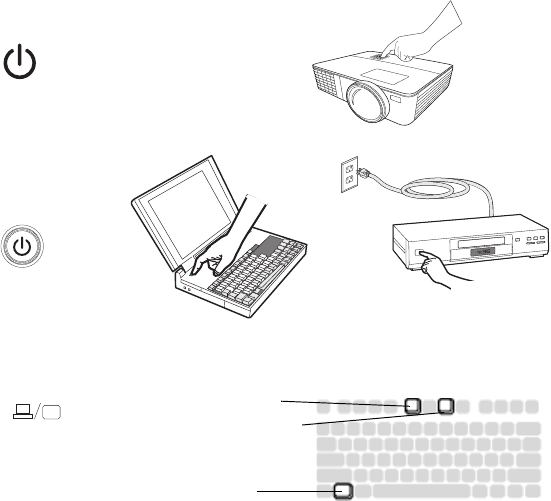
8
Displaying an image
Touch the Power button.
The Power button blinks green and the fans start to run. When the lamp comes
o
n, the start up screen displays and the Power button is steady green. It can take
up to a minute for the image to achieve full brightness.
? No start up screen?
Get help on page 12.
Turn on your computer or video device.
The image should appear on the projection screen. If it doesn’t, press the Source
button on the projector’s keypad or remote.
If you are using a VGA cable to connect your computer to the projector:
If using a laptop, make sure its external video port is active.
Many laptops do not automatically turn on their external video port when a
proj
ector is connected. Usually a key combination like FN + F8 or CRT/LCD key
turns the external display on and off. Locate a function key labeled CRT/LCD or a
function key with a monitor symbol. Press FN and the labeled function key
simultaneously.
Refer to your laptop's documentation for mo
re information about your laptop's
key combination or go to the InFocus website at: http://www.infocus.com/
Support/LaptopActivation.aspx.
? No laptop image? Try pressing
the AUTO IMAGE button on the keypad.
Get help on page 12.
turn on computer or
video device
activate laptop’s external port
monitor key or
LCD/CRT key
FN key