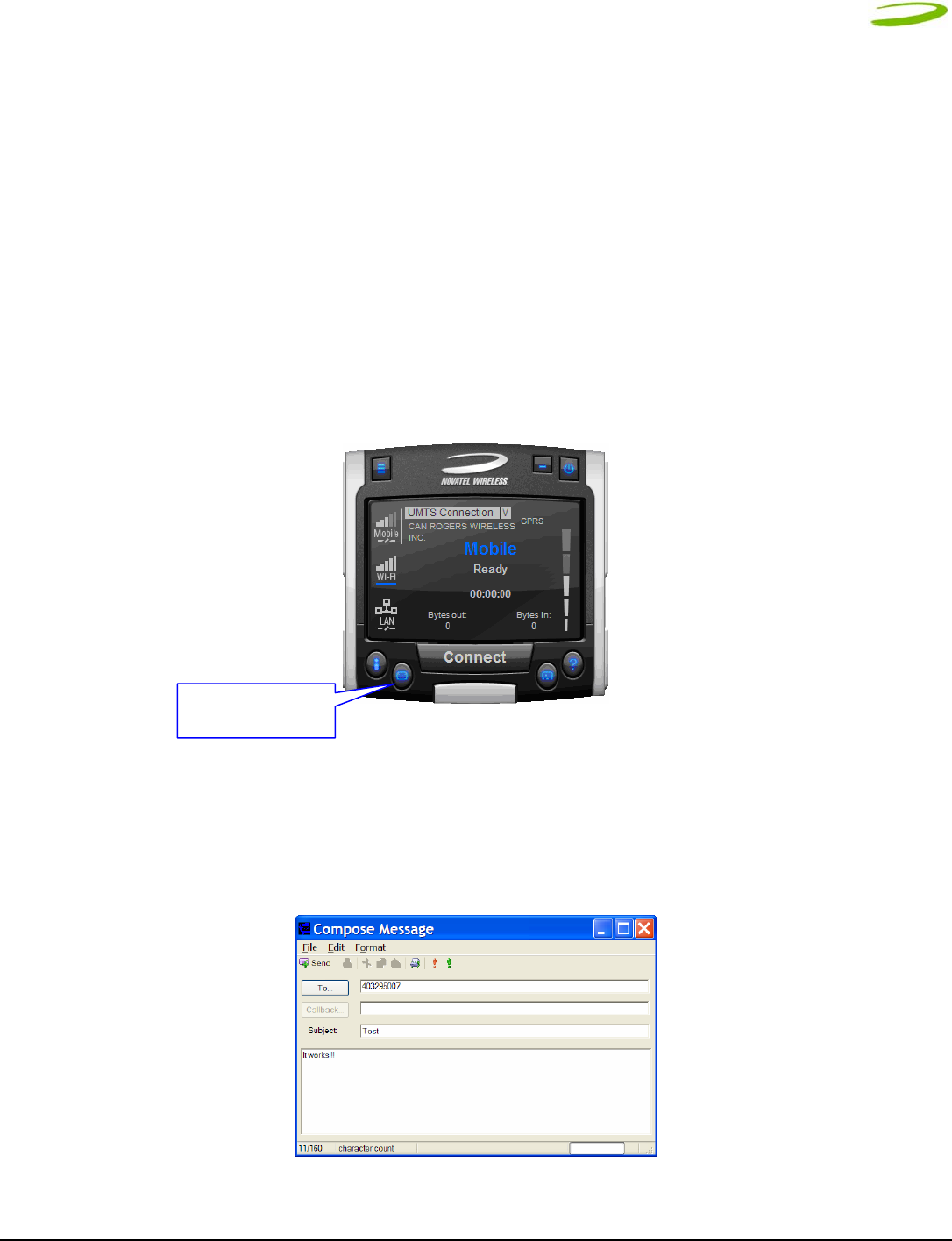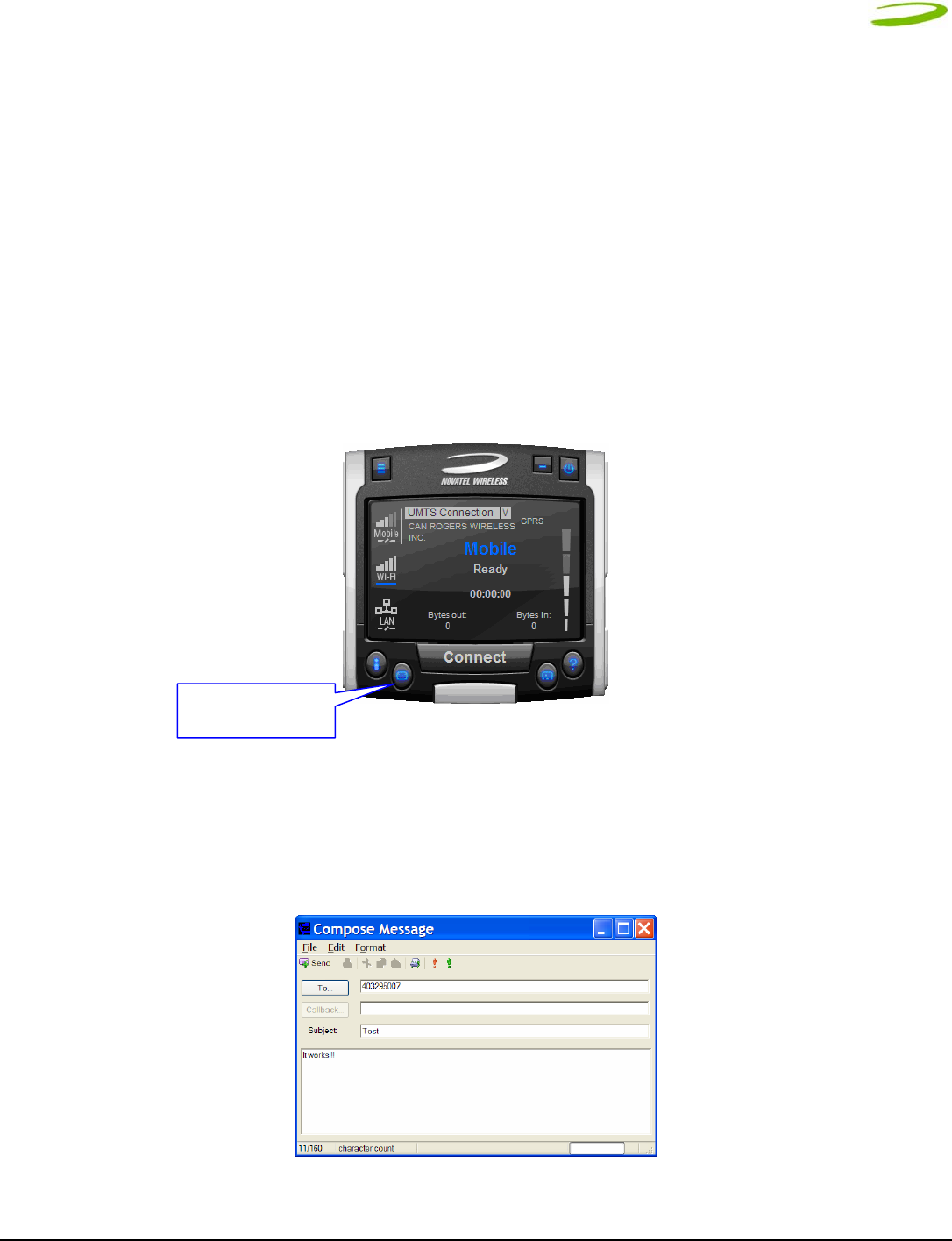
U
U
6
6
3
3
0
0
U
U
S
S
E
E
R
R
M
M
A
A
N
N
U
U
A
A
L
L
P
P
A
A
G
G
E
E
2
2
5
5
GU-90023610GU Revision 1
MobiLink SMS Toolbar Description
New SMS/Email Message: Creates a new message
Delete: Deletes the selected SMS message(s)
Reply: Copies the sender field to a new message
Forward Copies the message contents to a new message
SMS Mailbox Description
Inbox: contains received messages
Outbox: is a temporary storage place for messages waiting to be sent
Sent: stores the SMS messages that have been sent
3.2.1 Sending SMS Messages
1. Launch the MobiLink 2 application (See section 2.2.5 Creating a data session). After your Merlin has attached
to the network (Step 5 of section 2.2.5), the SMS button will become active. See figure 38.
FIGURE 38
NOTE: AT THIS POINT YOU WILL NOT BE ABLE TO SEND OR RECEIVE DATA (BROWSE WEB OR CHECK
EMAILS) UNLESS YOU CONNECT TO THE NETWORK BY CLICKING THE CONNECT BUTTON
2. Click on the SMS client icon, see Figure 38, and the MobiLink 2 SMS window will appear. See Figure 37 above.
3. Click on the New SMS/Email message button to create a new message. See Figure 39.
FIGURE 39
SMS CLIENT
BUTTON