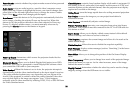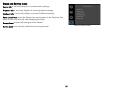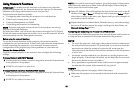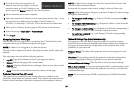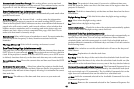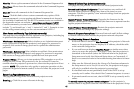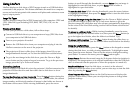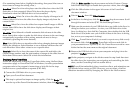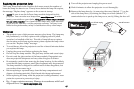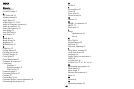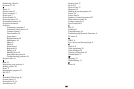45
Troubleshooting LitePort
• If images load slowly: Make sure you are using a newer USB 2.0-
compatible (high speed) USB flash drive. Larger image file sizes may
also slow down the player; to reduce file size, use an image editing
program on your computer to resize images smaller; for the best
balance between image quality and speed, resize images to be 1024
pixels wide.
• If no images are found, or some images ar
e not shown, or you only see
folder thumbnails but no images: Make sure that images are JPEG file
type (file extensions .JPEG and .JPG); other file types are not supported
and will be ignored.
• If you see a blank screen, or a logo, or the wrong input source
(computer, video, etc.) instead of your images: Keep pressing the
Source button on the keypad or remote until the LitePort message is
displayed (if you still don't see any images, make sure the USB flash
drive is correctly and completely plugged into the projector's LitePort
connector).
• If nothing happens when you connect your USB flash
drive, and you
cannot select the LitePort input source as described above: Check the
format of your USB storage device. LitePort only supports USB storage
devices formatted as FAT32. Devices formatted as NTFS, and non-
storage devices (such as cameras) are not supported.
• If images saved by PowerPoint are low
quality: Make sure to do step 3
when following the steps in the Displaying PowerPoint Slides section
above.