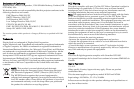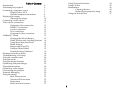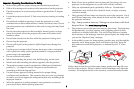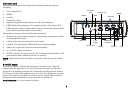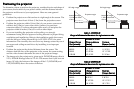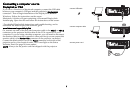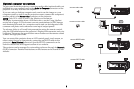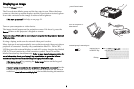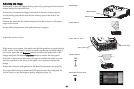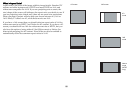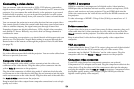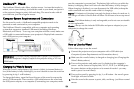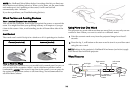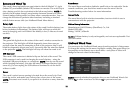8
Optional computer connections
To get sound from the projector, connect an audio cable (optional cable, not
included) to your computer and to the Audio In Computer connector on the
projector. You may also need an adapter.
If you are using a desktop computer and want to see the image on your
compute
r screen as well as on the projection screen, connect the computer’s
monitor cable to the Monitor Out connector on the projector.
NOTE: Only
VGA video is sent to the Monitor out connector.
To display a presentation from a USB flash drive, see the Using LitePort
section on on page 43. This feature converts presentations to JPEG images
and eliminates the need for a computer
source and can be integrated with
common wall plates and conference room input/output panels.
To advance slides in a PowerPoint presentation using the remote co
ntrol,
plug the USB cable between the projector's DisplayLink connector and your
computer. Then press the up and down arrow buttons on the remote control
to move through your slides.
You can control the projector from an LCD
control panel, touch screen, or
other control device or computer by connecting an RS-232 cable to the
projector’s Serial Control connector. Specific RS-232 commands can be
found in the Service and Support section of our website.
The projector can be managed by ne
tworking software through its Network
(RJ-45) connector. Detailed instructions on this feature can be found on our
website.
connect audio cable
connect monitor cable
connect RS-232 cable
connect CAT-5 cable