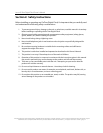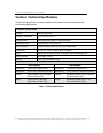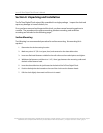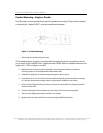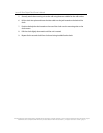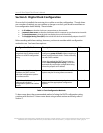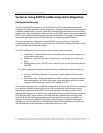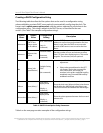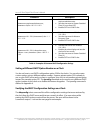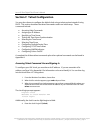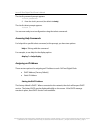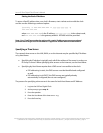Inova OnTime Digital Clock Owner's Manual
All claims based on information publicly available at time of printing. All other product or service names mentioned in this document may be
trademarks of the companies with which they are associated.
© 2007 Inova Solutions. | All rights reserved. 6.12.2007 | page 9
Section 6: Using DHCP for Addressing and Configuration
Configuration Planning
The OnTime Digital Clock allows you to benefit from a DHCP option that automatically
configures five settings when a clock is booted up. This option reduces the work required to
configure multiple clocks, because, rather than configuring each individual clock though a
telnet session, the configuration is done one time at the DHCP server. Note that because the
DHCP server is likely controlled by your network administrator or IT group, you will want to
discuss this topic with them and enlist their help in configuring the DHCP server.
The clocks are factory configured to request DHCP service, and further, to request a
configuration string using DHCP private option 230. This DHCP configuration option can be
used to establish these required settings:
The DHCP configuration option can be used to set these required settings:
• Time Server - A network time server so that the clock knows which computer to
synchronize its time with.
• Time Zone - The local time zone so that the clock can display the correct local
time.
• Daylight Saving Time - The DST rule so that the clock can automatically adapt to
local DST.
The DHCP configuration option can also be used to establish these optional settings:
• 24 hour – The factory default is 12 hour time. Set this option if 24 hour time is
desired.
• Show/hide colon – The factory default is to show a colon as a separator between
hours and minutes. In 24 hour time mode, some users prefer to turn the colon
separator off (for example, to show 2301 instead of 23:01).
The recommended practice is to load the configuration string into the DHCP server and then
try it with one clock by re-booting the clock. As the clock boots, it will send out a query
requesting a response from the DHCP server that includes an IP address, subnet mask,
gateway information, etc., as well as the configuration string associated with private option
230. When the DHCP server replies to the clock with the command line associated with
option 230, the clock will automatically use the command line contents to establish its
settings. Once you are confident that the one clock is properly configured using these
settings, you can then feel free to add additional clocks to the network knowing that they
will automatically receive the proper configuration settings as well.