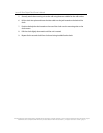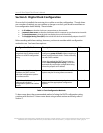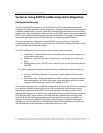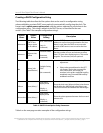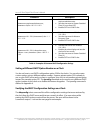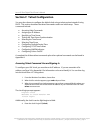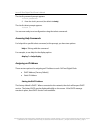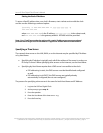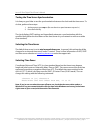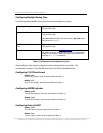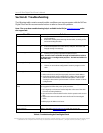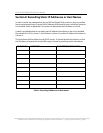Inova OnTime Digital Clock Owner's Manual
All claims based on information publicly available at time of printing. All other product or service names mentioned in this document may be
trademarks of the companies with which they are associated.
© 2007 Inova Solutions. | All rights reserved. 6.12.2007 | page 14
Section 7: Telnet Configuration
You may also choose to configure the digital clock using a telnet session instead of using
DHCP. This section describes the telnet commands used in an initial setup. These
commands include:
• Accessing Help Commands
• Assigning an IP Address
• Specifying a Time Server
• Testing the Time Server Synchronization
• Selecting the Time Server
• Selecting Time Zones
• Configuring Daylight Saving Time
• Configuring 12/24 Time Format
• Configuring AM/PM Indicator
• Configuring Colons On/Off
A complete list of these telnet commands plus other optional commands can be found in
Appendix A.
Accessing Telnet Command Line and Signing In
To configure your PoE clock, you must know its IP address. If you are uncertain of its
address, see Page 24 in Appendix A for information on how to identify it. You can then log
into the clock from a PC using telnet:
1. From the Windows Start Menu, choose Run.
2. When the Run window appears, type cmd and press Enter.
3. When the command line window appears, type a telnet command like this where you
substitute for xxx.xxx.xxx.xxx the known IP address on your network of the PoE clock:
telnet xxx.xxx.xxx.xxx
The clock login prompt appears:
Digital Clock
Welcome to Clock Version xxx
iclock login:
Additionally, the clock’s service light begins to blink.
4. Enter the clock’s login ID (iclock).