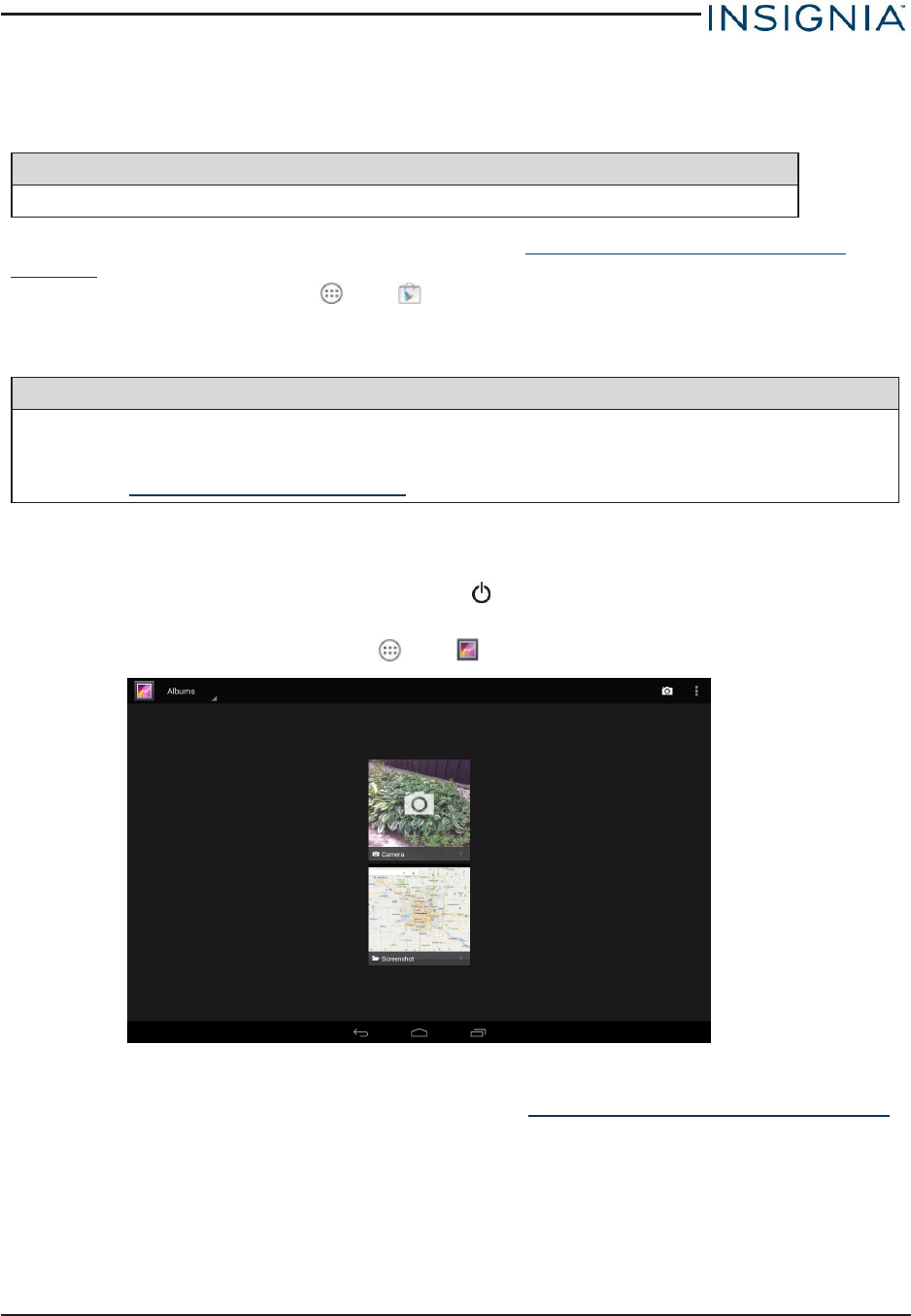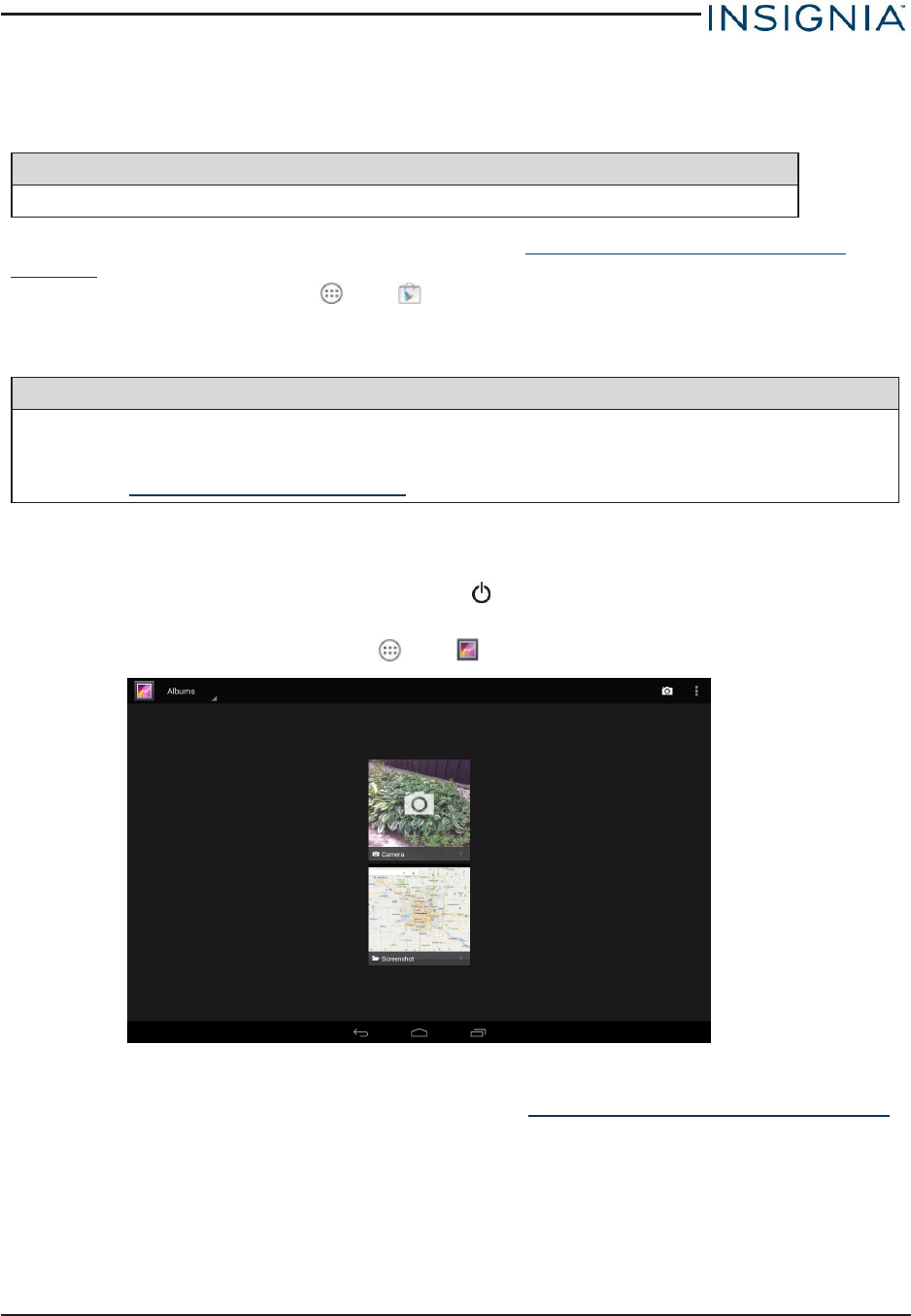
DOWNLOAD APPS
Caution
To protect your tablet and personal data, only download apps from trusted sources.
You must connect to the Internet to download apps. See Connect to a Wi-Fi network (on
page28) for more information.
1.
On the home screen, touch , then Play Store.
2. Search for an app or browse the categories to find apps, then follow the on-screen
instructions to install.
Notes
l If a third-party application does not work on your tablet, contact the app developer for
more information.
l See Uninstall apps (on page51) for information on permanently deleting an app.
CAPTURE AND VIEW A SCREENSHOT
l
To capture a screenshot, press and hold the and Vol – buttons at the same time.
l To view the screenshot:
1.
On the home screen, touch , then Gallery.
2. Touch the Screenshots folder.
3. Touch the thumbnail of the screenshot. See View photos and video (on page46)
for more information on navigating your photos.
VIEW A STATUS ITEM OR NOTIFICATION
Status and notification information are located at the top of the screen.
www.insigniaproducts.com
15
Insignia NS-15AT10 10.1" Wi-Fi Android™ Tablet