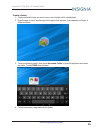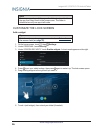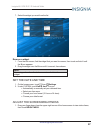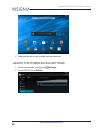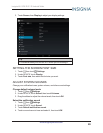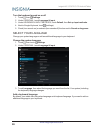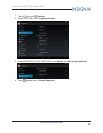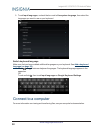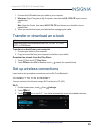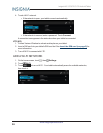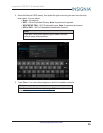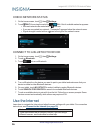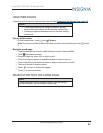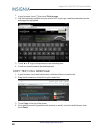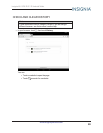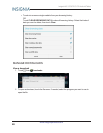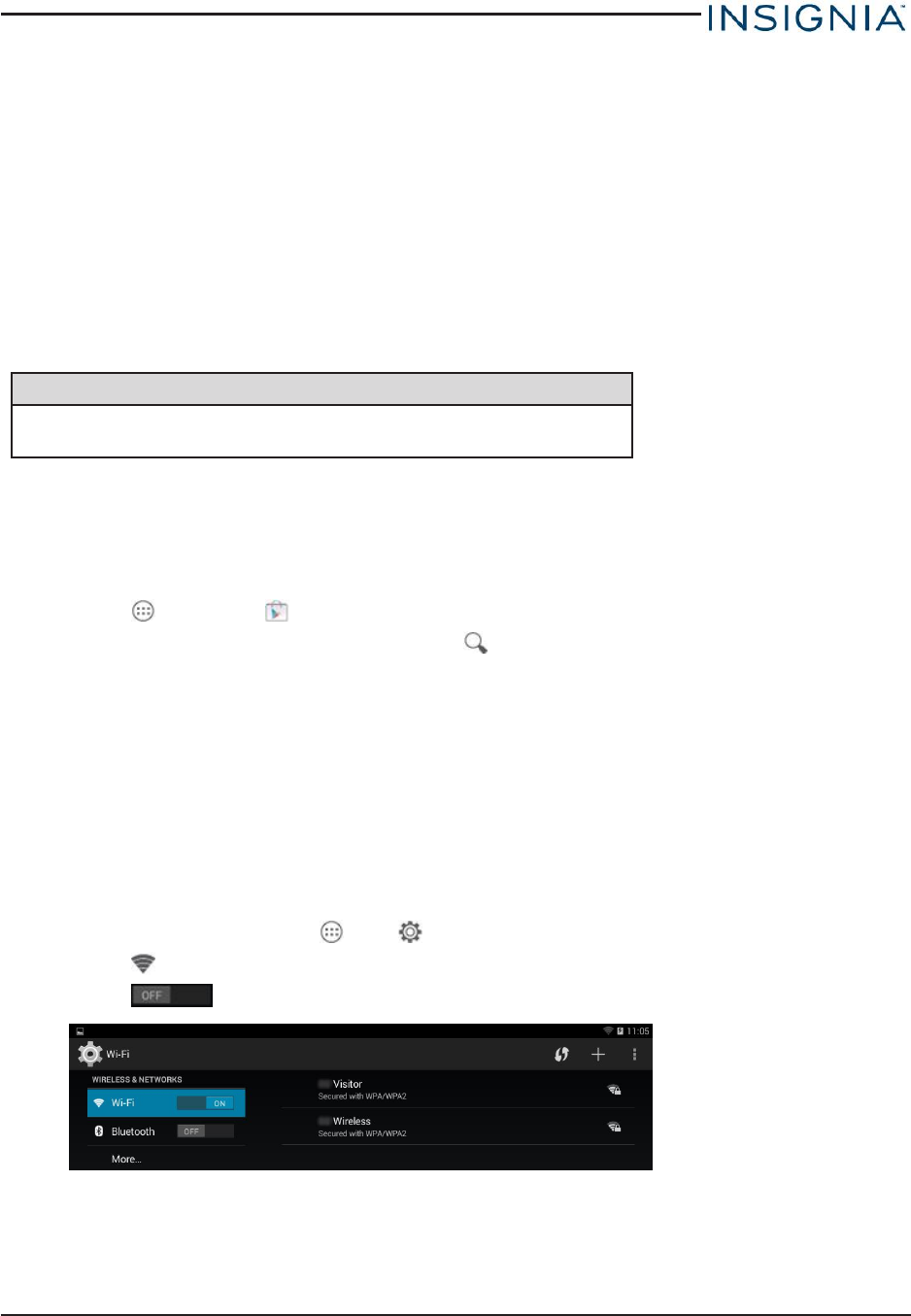
1. Connect the USBcable from your tablet to your computer.
2. Windows: Open Computer or My Computer, then click the NS-15T8LTE icon to view or
transfer files.
OR
Mac: Open the Finder, then select NS-15T8LTE from the menu on the left to view or
transfer files.
3. When you are finished, eject your tablet before unplugging the cable.
Transfer or download an e-book
Note
Make sure that your e-books are in the PDF, EPUB, TXT, RB2,
RTF, or PDB format.
Transfer an e-book from your computer
1. Connect your tablet to your computer.
2. Copy an e-book file from your computer to a folder on your tablet.
Download an e-book from the Play Store
1.
Touch , then touch Play Store.
2.
Touch Books to browse for books or touch to search for a specific book.
Set up wireless connections
Learn how to set up wireless connections such as Wi-Fi and Bluetooth.
CONNECT TO THE INTERNET
You can connect to the Internet using a Wi-Fi network or LTE(4G).
Wi-Fi
1.
On the home screen, touch , then Settings.
2.
Touch Wi-Fi.
3.
Touch to turn on Wi-Fi . Your tablet automatically scans for available networks.
www.insigniaproducts.com
33
Insignia NS-15T8LTE 8" LTE Android Tablet