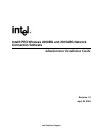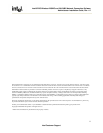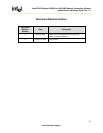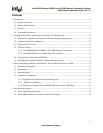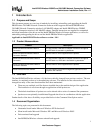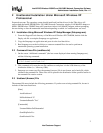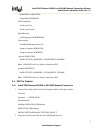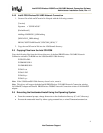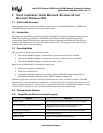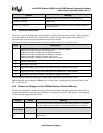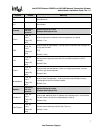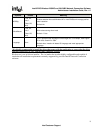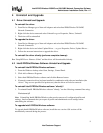Intel® PRO/Wireless 2200BG and 2915ABG Network Connection Software
Administrator Installation Guide, Rev. 1.2
9
Intel Customer Support
4 Uninstall and Upgrade
4.1 Driver Uninstall and Upgrade
To uninstall the driver:
1. From Device Manager go to Network Adapters and select Intel PRO/Wireless 2915ABG
Network Connection.
2. Right-click the device name and select Uninstall or go to Properties, Driver, Uninstall.
3. The driver will be uninstalled
To upgrade the driver:
1. From Device Manager go to Network Adapters and select Intel PRO/Wireless 2915ABG
Network Connection.
2. Right-click the device and select Update Driver… or go to Properties, Driver, Update Driver…
3. Follow the onscreen instructions to upgrade the driver.
To uninstall the driver silently (performs complete cleanup):
Run “SetupWLD.exe –Remove -Silent” and the driver will be uninstalled silently.
4.2 Intel® PROSet/Wireless Software Uninstall and Upgrade
To uninstall Intel® PROSet/Wireless software:
1. From the Windows desktop select Start, Settings, Control Panel.
2. Click Add or Remove Programs.
3. Select Intel PROSet/Wireless software and click the Remove button.
4. If network connection driver has been installed in combination with software installation (the
“driver-” flag was not specified for iproinst.exe), then the driver will also be removed.
To uninstall Intel® PROSet/Wireless software “silently”:
1. To uninstall Intel® PROSet/Wireless software "silently," use the following command line string:
iProInst.exe /qR
Note: Uninstalling Intel® PROSet/Wireless software also removes all configured profiles and
settings. Intel recommends that you export all profile and administrative tool settings before
uninstalling the software
.
To upgrade Intel® PROSet/Wireless software:
To upgrade Intel® PROSet/Wireless software, install the new version. Old version will be
automatically removed during the process.