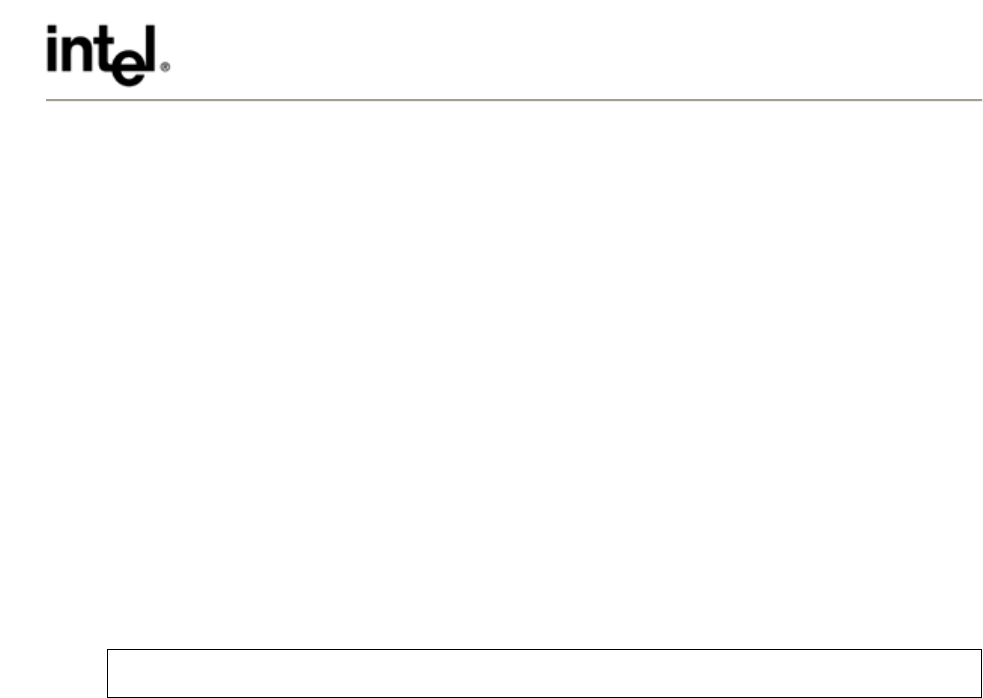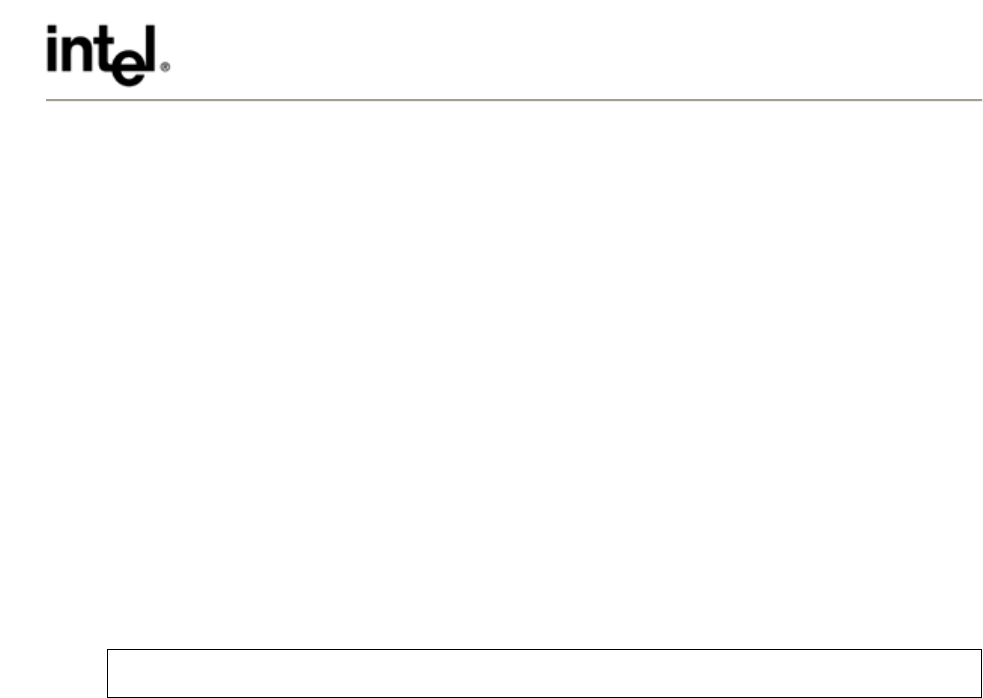
Intel® PRO/Wireless 2200BG and 2915ABG Network Connection Software
Administrator Installation Guide, Rev. 1.2
2
Intel Customer Support
2 Unattended Installation Under Microsoft Windows XP
Professional
Expected outcome: The operating system should install and load the drivers for the This driver will
support both the Intel® PRO/Wireless 2915ABG Network Connection wireless LAN MiniPCI adapter or
Intel® PRO/Wireless 2200BG Network Connection wireless LAN MiniPCI adapter without prompting
the user during or after the unattended installation depending on which .inf and hardware was used.
2.1 Installation Using Microsoft Windows XP Setup Manager (Setupmgr.exe)
1. From the \Support\Tools directory of the Microsoft Windows XP CD-ROM, double-click the
Deploy.cab file to unzip the Setupmgr.exe application.
2. Copy the Setupmgr.exe application and paste it to the local hard drive.
3. Run Setupmgr.exe on the local drive to create an unattend file to be used to perform an
unattended operating system installation.
2.2 Command Lines File (cmdlines.txt)
1. On the screen “Additional commands” (the last screen displayed when running Setupmgr.exe),
add the following command:
rundll32.exe setupapi.dll, InstallHinfSection DefaultInstall 128
\i386\$oem$\wm3a7oem.inf
2. This command will create the text file cmdlines.txt and place it in the \i386 directory of the
distribution folder (i.e., \\directory\i386).
3. Setupmgr.exe creates two files, the unattend (answer) file in text format, and a batch file, which
references the unattend file. These files will be placed in the distribution folder specified earlier in
the unattend file creation routine.
2.3 Unattend (Answer) File
The unattend file must include the following parameters. If you have an existing unattend file, be sure it
includes all the items listed here.
[Data]
AutoPartition=1
MsDosInitiated="0"
UnattendedInstall="Yes"
[Unattended]
UnattendMode=FullUnattended
OemSkipEula=Yes
OemPreinstall=Yes