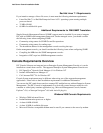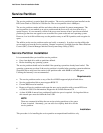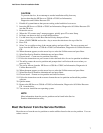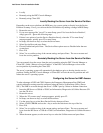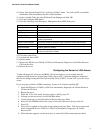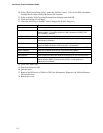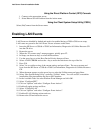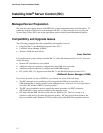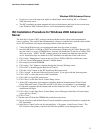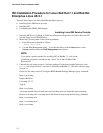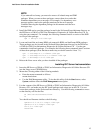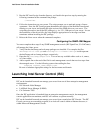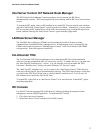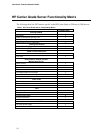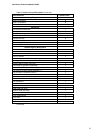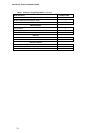Intel Server Control Installation Guide
13
Windows 2000 Advanced Server
• Connect as a user with supervisor rights or administrator when installing ISC to a Windows
2000 Advanced server.
• The ISC installation program automatically reboots both remote and local servers as necessary
(only Windows 2000 Advanced Server can be automatically rebooted).
ISC Installation Procedure for Windows 2000 Advanced
Server
The Intel Server Control (ISC) package contains both the console (client) and instrumentation
(server) software. The console and instrumentation software is installed onto both the client and the
server. ISC installation will require rebooting both the client and the server .
1. Verify that H-P Openview is not running and make sure the system is booted.
2. Insert the HP Server cc3300 & cc2300 User Information, Diagnostics & Utilities Resource CD
into the client’s or server’s CDROM drive. Autorun will launch the CD into the cc2300/cc3300
Welcome screen. NOTE: The ISC software needs to be loaded onto both the client and the
server. Installation steps are identical for ISC installation on either the client or the server.
3. Click on the “Management” button at the top of the cc2300/cc3300 Server Welcome screen.
4. Click on “Server Management Software” installer button.
5. Run setup.exe from the CDROM.
6. Click on the “Yes” button to continue through the Security Warning screen.
7. Click “OK” to Install/Upgrade Intel Server Control.
8. Click the “Next” button on the ISC Installation Welcome screen.
9. Click “Accept” on the Intel Software License Screen” if you agree with the licensing terms.
10. Click “Add” to select the server for ISC installation.
11. Click “OK” to begin ISC load process.
12. Click “Next” on the Intel Server Control Setup screen.
13. Select ISC components for installation. Installing Platform Instrumentation Control, Intel
Direct Platform Control, Client SSU and ISC LAN Alert, at a minimum, is recommended.
14. Confirm the computer and the features that will be loaded and click “Accept” to load ISC. ISC
installation will begin.
15. Click “Next” on the Intel Server Control Setup screen. Message in Intel Server Control Setup
screen will say “Done!”.
16. Click “Close”.
17. Remove the CD from the CDROM drive and reboot the server.
18. Server will reboot and the Intel Server Control installation program will launch to complete the
ISC installation.
19. Intel Server Control can be run by selecting Start -> Programs -> Intel Server Control. The
ISC Console is the primary console used to list the available server management tools.