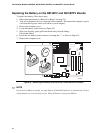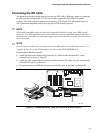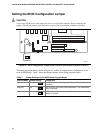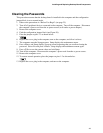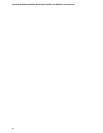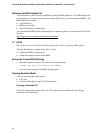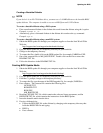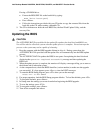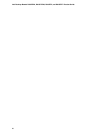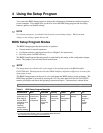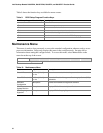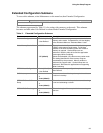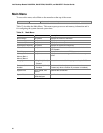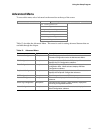Intel Desktop Boards D815EEA2, D815EPEA2, D815EFV, and D815EPFV Product Guide
54
If using a CD-ROM drive:
• Extract the BIOS.EXE file to the hard disk by typing:
BIOS [drive letter:path]
• Press <Enter>.
• Follow the instructions provided with your CD writer to copy the extracted files from the
hard disk to the CD while creating a bootable CD.
9. The CD or diskette now holds the new BIOS files, the Intel Flash Update Utility, and the
recovery files.
Updating the BIOS
CAUTION
The AUTOEXEC.BAT file provided with the update files updates the boot block and BIOS core.
You will be asked to reboot the system when the update process is complete. Do not interrupt the
process or the system may not be capable of rebooting.
1. Boot the computer with the BIOS upgrade diskette in drive A. During system boot, the
AUTOEXEC.BAT file provided with the update files will automatically run the BIOS update
process.
2. The AUTOEXEC.BAT file updates the BIOS in two parts: first updating the boot block and
displaying the
Operation completed successfully message and then updating the
BIOS core.
3. When the update process is complete, the monitor will display a message telling you to remove
the diskette and to reboot the system.
4. As the computer boots, check the BIOS identifier (version number) to make sure the upgrade
was successful. If a logo appears, press <Esc> to view the POST messages.
5. To enter the BIOS Setup program, press <F2> when you see the message:
Press <F2> to Run SETUP
6. For proper operation, load the BIOS Setup program defaults. To load the defaults, press <F9>.
7. To accept the defaults, press <Enter>.
8. In Setup, enter the settings you wrote down before beginning the BIOS upgrade.
9. To save the settings, press <F10>.
10. To accept the settings, press <Enter>.
11. Turn off the computer and reboot.