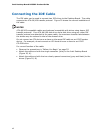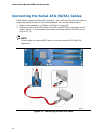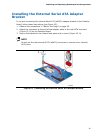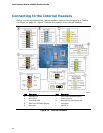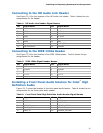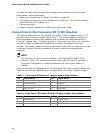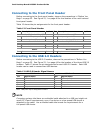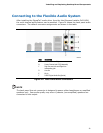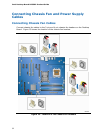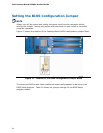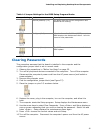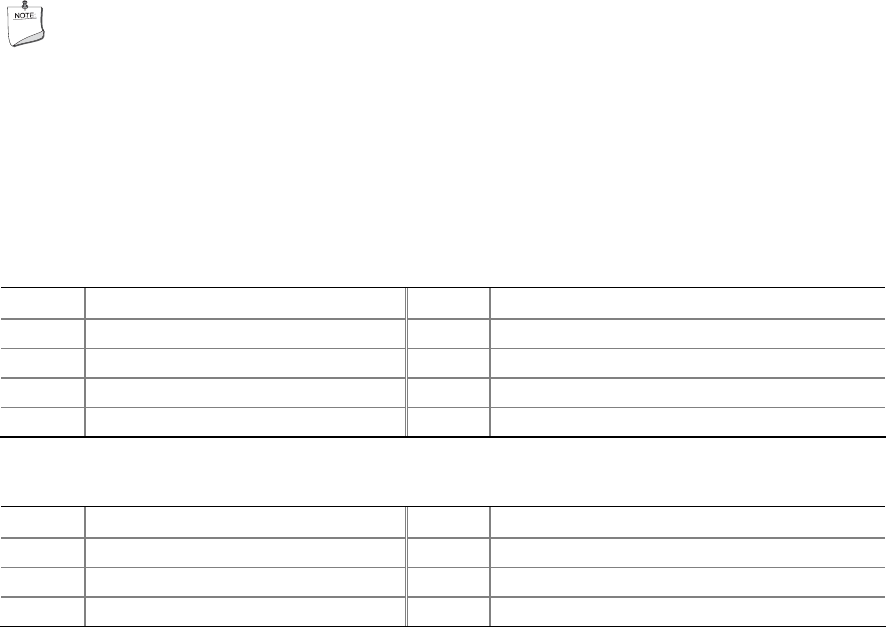
Intel Desktop Board DP35DP Product Guide
48
To install the cable that connects the front panel audio solution to the front panel
audio header, follow these steps:
1. Observe the precautions in "Before You Begin" on page 25.
2. Turn off all peripheral devices connected to the computer.
Turn off the computer
and disconnect the AC power cord.
3. Remove the cover.
4. Install a correctly keyed and shielded front panel audio cable.
Connecting to the Consumer IR (CIR) Headers
The Desktop Board has two CIR headers: the input or receiver header (Figure 23, F)
and the output or emitter header (Figure 23, D). The receiver header consists of a
filt
ered translated infrared input compliant with Microsoft CIR specifications and a
“learning” infrared input. The learning input is a high-pass input which the computer
can use to “learn” to speak the infrared communication language of other user
remotes. The emitter header consists of two output ports which the computer can use
to emulate “learned” infrared commands in order to control external electronic
hardware.
NOTE
The Consumer IR option must be enabled in the system BIOS before it can
function. Press <F2> at boot to enter the system BIOS, and go to Advanced >
Peripheral Configuration > Enhanced Consumer IR, and set this option to
Enabled.
Table 7 shows the pin assignments for the front pa
nel
CIR receiver (input) header and
Table 8 shows the pin assignments for the back pa
nel CIR emitter (output) header.
Table 7. Front Panel CIR Receiver (Input) Header Signal Names
Pin Signal Name Pin Signal Name
1 Ground 2 LED
3 No Connection 4 Learn-In
5 +5 V Standby 6 Vcc
7 Key (no pin) 8 CIR Input
Table 8. Back Panel CIR Header Emitter (Output) Header Signal Names
Pin Signal Name Pin Signal Name
1 Emitter Out 1 2 Emitter Out 2
3 Ground 4 Key (no pin)
5 Jack Detect 1 6 Jack Detect 2