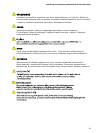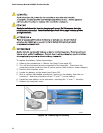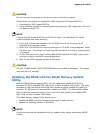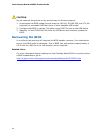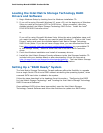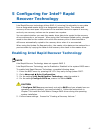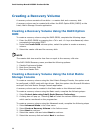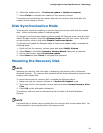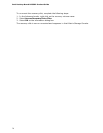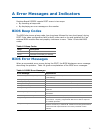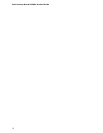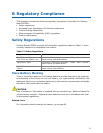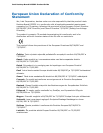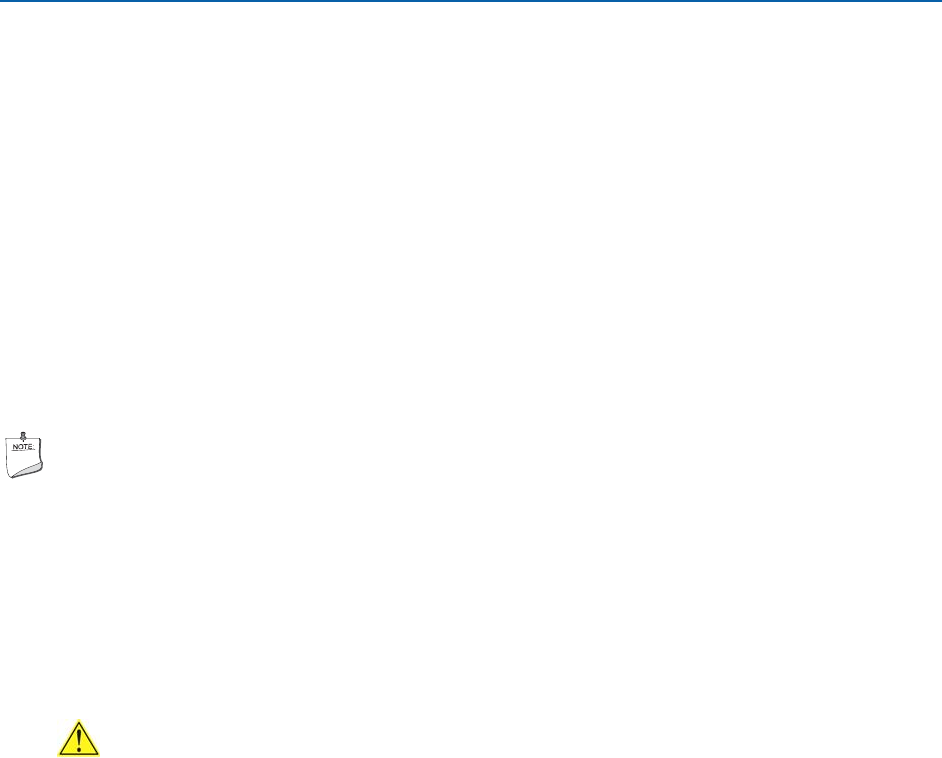
67
5 Configuring for Intel
®
Rapid
Recover Technology
Intel Rapid Recover technology utilizes RAID 1 (mirroring) functionality to copy data
from a designated master drive to a designated recovery drive. The master and
recovery drives must span 100 percent of the available hard drive space of an array,
and only one recovery volume can be present on a system.
You can select whether you want the master drive data to be copied to the recovery
drive continuously or on request. When using the Continuous Update policy, changes
made to the data on the master drive while the recovery drive is disconnected or
offline are automatically copied to the recovery drive when it is reconnected.
When using the Update On Request policy, the master drive data can be restored to a
previous state by copying the data on the recovery drive back to the master drive.
Enabling Intel Rapid Recover Technology
NOTE
Intel Rapid Recover Technology does not support RAID 5.
Intel Rapid Recover Technology can be Enabled or Disabled in the system BIOS menu.
To enable Intel Rapid Recover Technology, complete following steps:
1. Enter the BIOS menu by pressing the <F2> key early during system POST.
2. Go to Advanced Drive Configuration.
3. For the setting Intel Rapid Recover Technology, select to enable it.
4. For the setting Configure SATA as, ensure it is set to RAID.
CAUTION
If Configure SATA as was previously not set to RAID and you already have an
operating system installed, you must reinstall it. Follow the instructions in
Chapter 5 to install the Intel Matrix Storage RAID driver during the operating
system installation.
5. Exit and save settings. Proceed to “Creating a Recovery Volume.”