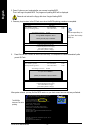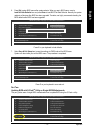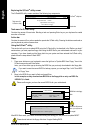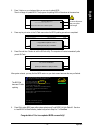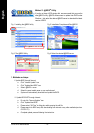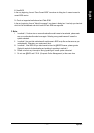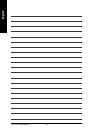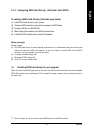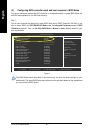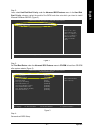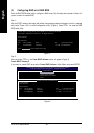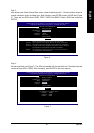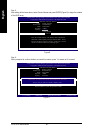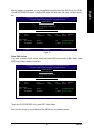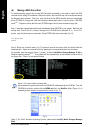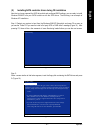GA-G1975X Motherboard - 80 -
English
CMOS Setup Utility-Copyright (C) 1984-2005 Award Software
Integrated Peripherals
On-Chip Primary PCI IDE [Enabled]
SATA RAID/AHCI Mode [RAID]
On-Chip SATA Mode [Auto]
x PATA IDE Set to Ch.0 Master/Slave
SATA Port 0/2 Set to Ch.2 Master/Slave
SATA Port 1/3 Set to Ch.3 Master/Slave
USB Controller [Enabled]
USB 2.0 Controller [Enabled]
USB Keyboard Support [Disabled]
USB Mouse Support [Disabled]
Legacy USB storage detect [Enabled]
Onboard H/W Sound [Enabled]
Onboard H/W 1394 [Enabled]
Onboard H/W GigaATA [Enabled]
Onboard H/W LAN [Enabled]
OnBoard LAN Boot ROM [Disabled]
Onboard Serial Port 1 [3F8/IRQ4]
i-Lock [Enabled]
: Move Enter: Select +/-/PU/PD: Value F10: Save ESC: Exit F1: General Help
F3: Language F5: Previous Values F6: Fail-Safe Defaults F7: Optimized Defaults
Item Help
Menu Level
If a hard disk
controller card is
used, set at Disabled.
[Enabled]
Enable on-chip IDE
Port.
[Disabled]
Disable on-chip IDE
Port.
(2) Configuring SATA controller mode and boot sequence in BIOS Setup
You have to make sure whether the SATA controller is configured correctly in system BIOS Setup and
set BIOS boot sequence for the SATA hard drive(s).
Step 1:
Turn on your computer and press Del to enter BIOS Setup during POST (Power-On Self Test). If you
want to create RAID, set SATA RAID/AHCI Mode under the Integrated Peripherals menu to RAID
(Disabled by default). Then, set On-Chip SATA Mode to Manual or Auto (default) based on your
own requirements.
Figure 1
The BIOS Setup menus described in this section may not show the exact settings for your
motherboard. The actual BIOS Setup menu options you will see shall depend on the motherboard
you have and the BIOS version.