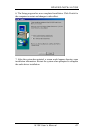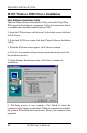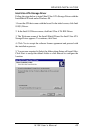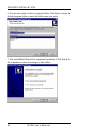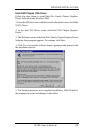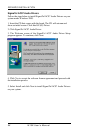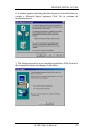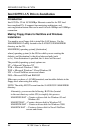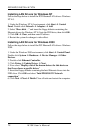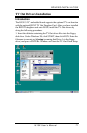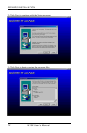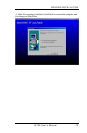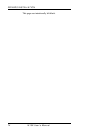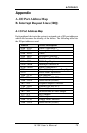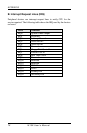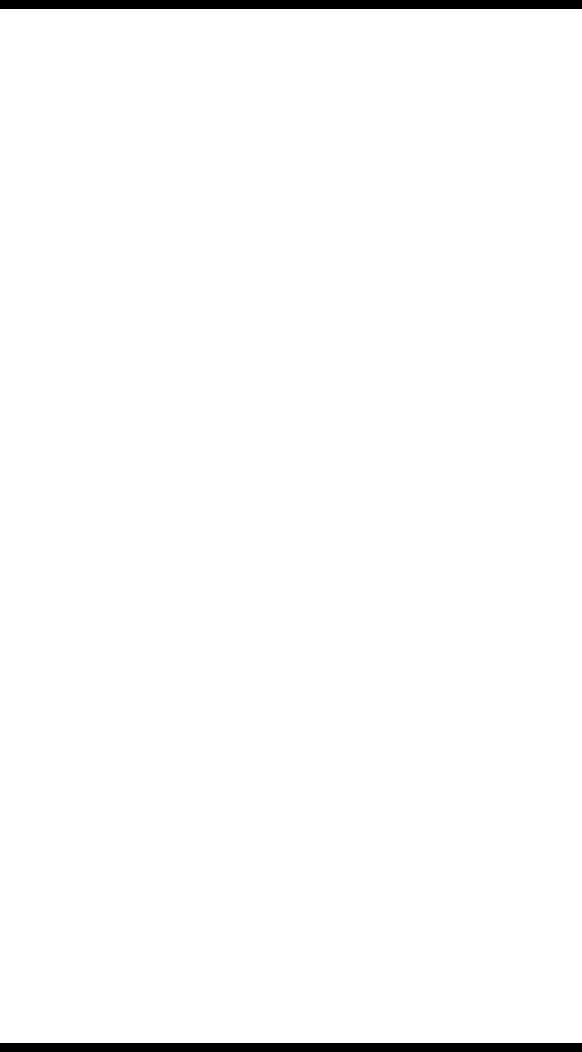
DRIVERS INSTALLATION
I815E User’s Manual 69
Installing LAN Drivers for Windows 95
Follow these steps to install the Intel 82559 LAN/Ethernet driver for
Windows 95:
1. From the Control Panel, double-click the System icon.
2. Click the Device Manager tab.
3. Double-click Other Devices (question mark icon) in the list area.
4. Double-click a PCI Ethernet Controller.
5. Click the Driver tab, then click Update Driver.
6. Insert the Configuration and Drivers disk or CD in the appropriate
drive, and at the Update Device Driver Wizard, select "No" and click
Next.
7. Click Have Disk, insert the Configuration and Drivers disk in the
appropriate drive, and click OK.
8. At the Select Device dialog box, click OK again.
9. Follow any prompts for Windows 95 installation disks and restart
when prompted.
Note: The Windows 95 system files are typically available on the
Windows 95 CD in the win95 directory (D:\win95).
Installing LAN Drivers for Windows 98
Follow these steps to install the Intel 82559 LAN/Ethernet driver for
Windows 98:
1. From the Control Panel, double-click the System icon.
2. Click the Device Manager tab.
3. Double-click Other Devices or Network Adapters in the list area.
4. Double-click a PCI Ethernet Controller.
5. Click the Driver tab, then click Update Driver.
6. Click Next at the Update Device Driver Wizard.
7. Select "Display a list of all the drivers..." and click Next.
8. Insert the Intel adapter disk and click Have Disk.
9. Enter the appropriate drive for your disk media (A:) and click OK.
10. Click OK at the Select Device dialog box.
11. The Update Wizard displays the message that it has found the driver.
Click Next.
12. Click Finish.
13. Restart your computer when prompted.