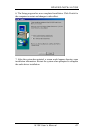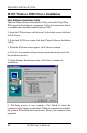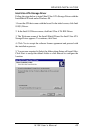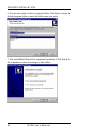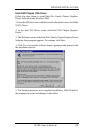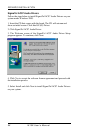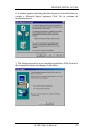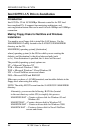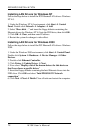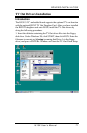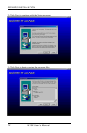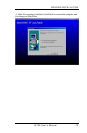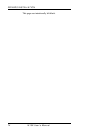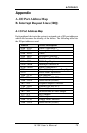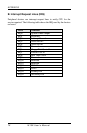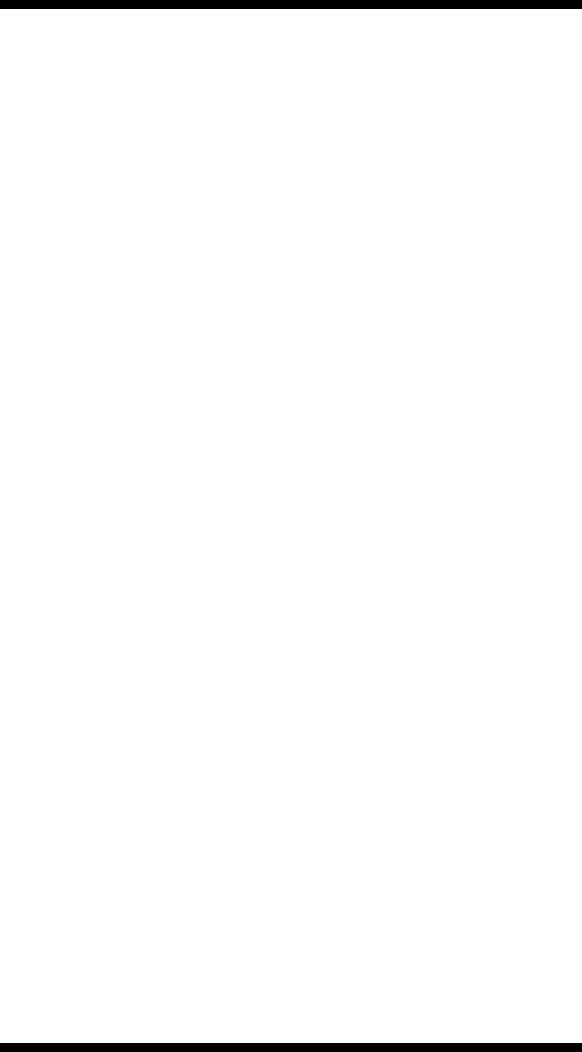
DRIVERS INSTALLATION
70 I815E User’s Manual
Installing LAN Drivers for Windows NT
Follow the steps below to install the PCI Ethernet/LAN drivers Windows
NT 4.0.
1. Under the Windows NT 4.0 environment, click Start à Control
Panel. Double click Network à Adapters à Add.
2. Select “Have disk …” and insert the floppy diskette containing the
Ethernet drivers for Windows NT 4.0 into the FDD drive, then click OK.
3. Click OK à Close, and then enter IP address.
4. Restart the system for changes to take effect.
Installing LAN Drivers for Windows 2000
Follow the steps below to install the PCI Ethernet/LAN drivers Windows
2000.
1. Under the Windows 2000 environment, click Start à Control Panel.
Double click System à Hardware à Device Manager à Other
Devices.
2. Double-click Ethernet Controller.
3. Click Driver à Update Driver à Next.
4. Now select “Display a list of the known drivers for this device so
that I can choose a specific driver.”
5. Insert the floppy diskette containing the Intel Ethernet drivers into the
FDD drive. Click OK and select “Intel PRO/100 VE Network
connection.”
6. Click Next à Next à Finish. Close all tasks and restart the computer.