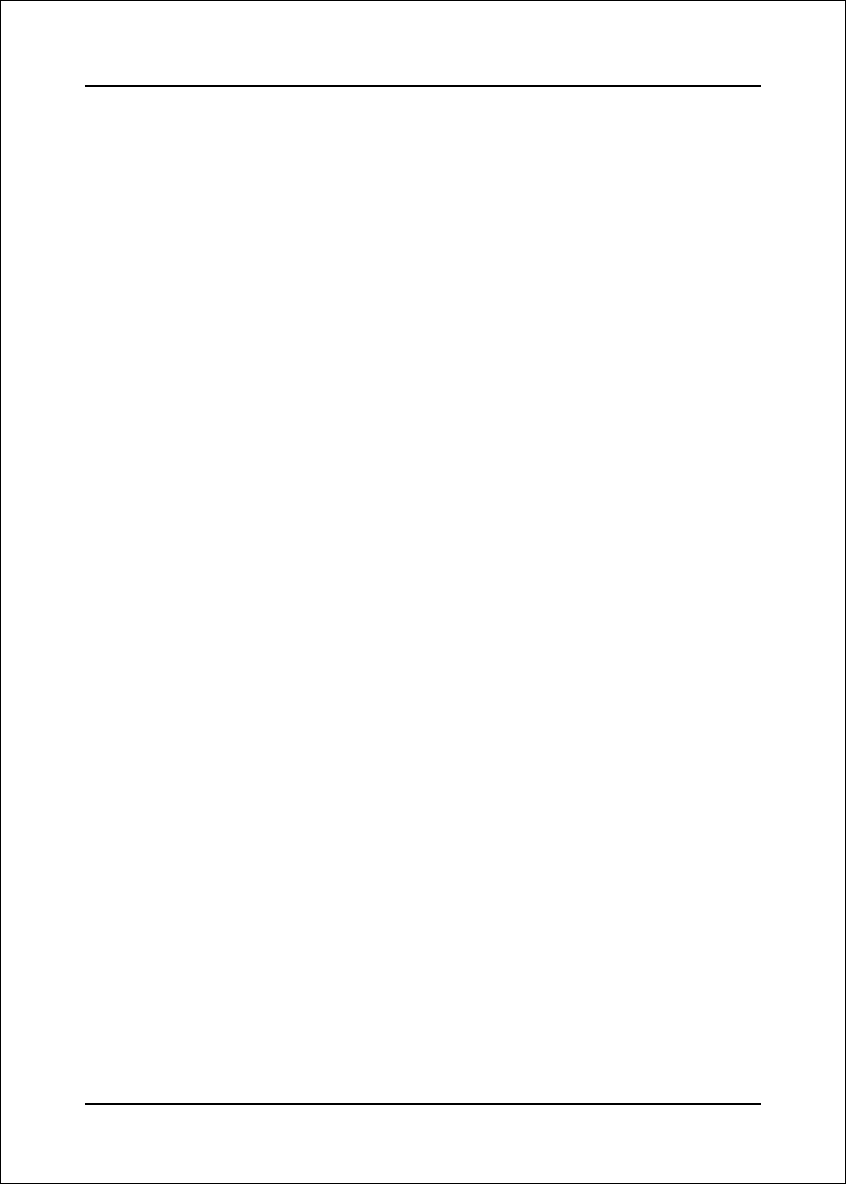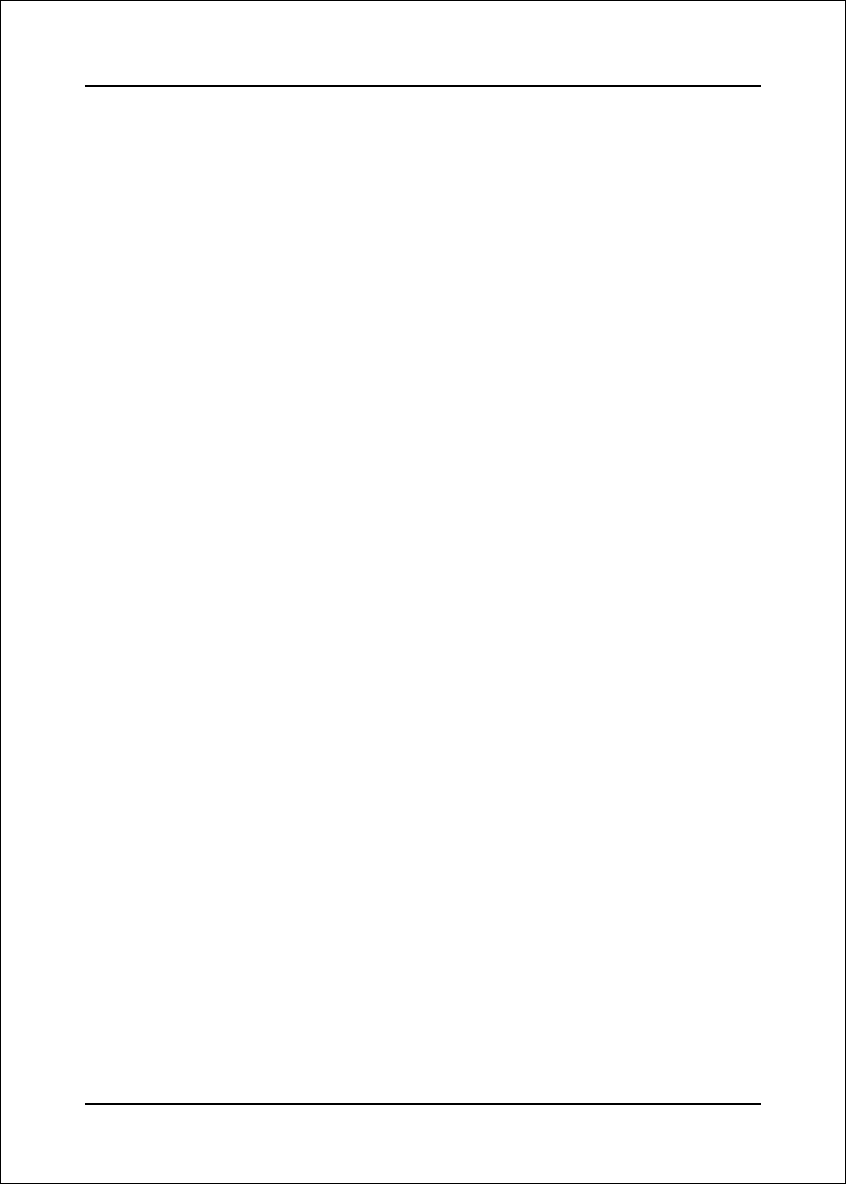
Appendix
C-2
1. Insert the bundled CD the CD-ROM drive.
2. Boot the system from the CD-ROM drive.
3. A menu of various RAID controllers will appear. Look for the Intel ICH6R
RAID driver.
4. Insert a blank floppy into the A:drive
5. Select the ICH6R driver to begin the copy into floppy drive.
Setting Up a System with an Intel Matrix RAID Technology Configuration
The following steps outline how to build a RAID 1 & RAID 0 system with
Microsoft
®
Windows
®
XP installed using two SATA hard drives.
1. Assemble the system and attach two SATA hard drives.
2. Enter System BIOS Setup and go to Integrated Peripherals page. Look for
SATA Mode option and set this to [RAID]. When done, exit Setup.
3. Upon re-boot you will see the Intel® Application Accelerator RAID Option
ROM status message on the screen; press CTRL-I to enter the Option ROM
User Interface.
—————————— RAID Option ROM ————————————
3.1. Select option #1 ‘Create RAID Volume’.
3.2. Under Create Volume Menu; enter a volume name you would like to use
and press enter.
3.3. Use the arrow keys to select RAID 1, press enter again.
3.4. Press enter again, and then select the hard drives to be used by the
RAID volume by pressing the space bar; press enter when done. You
won’t need to complete this step if there are only two hard drives in the
system. If this is the case, you will move to the next step when you hit
enter the first time.
3.5. You should now be at the point where you are being asked to enter the
size of the volume. The maximum (default) should be shown in gigabytes
(GB). This size would be used if only one volume was to be created. But,
since you want to create two volumes, this size needs to be reduced.
Type in a new size for the first volume now. Press enter when done. As
an example: if you want the first volume to span the first half of the two