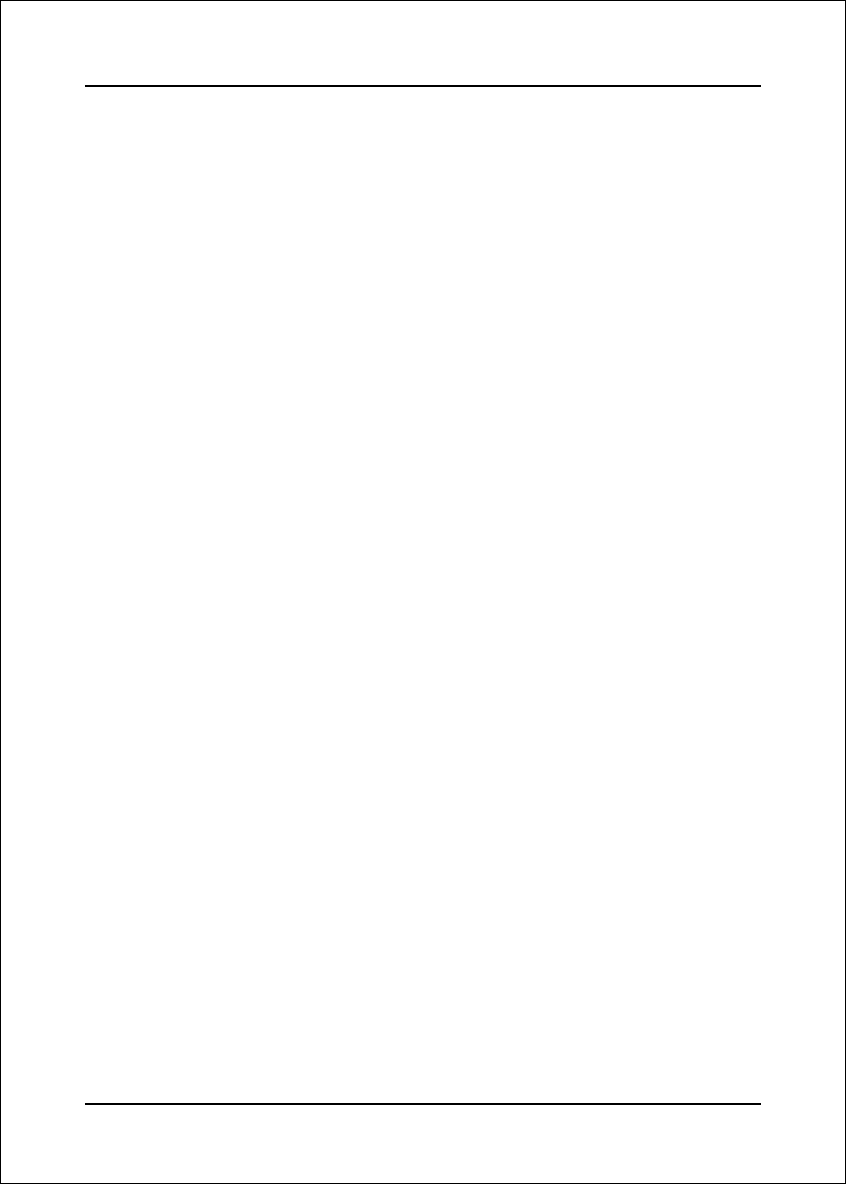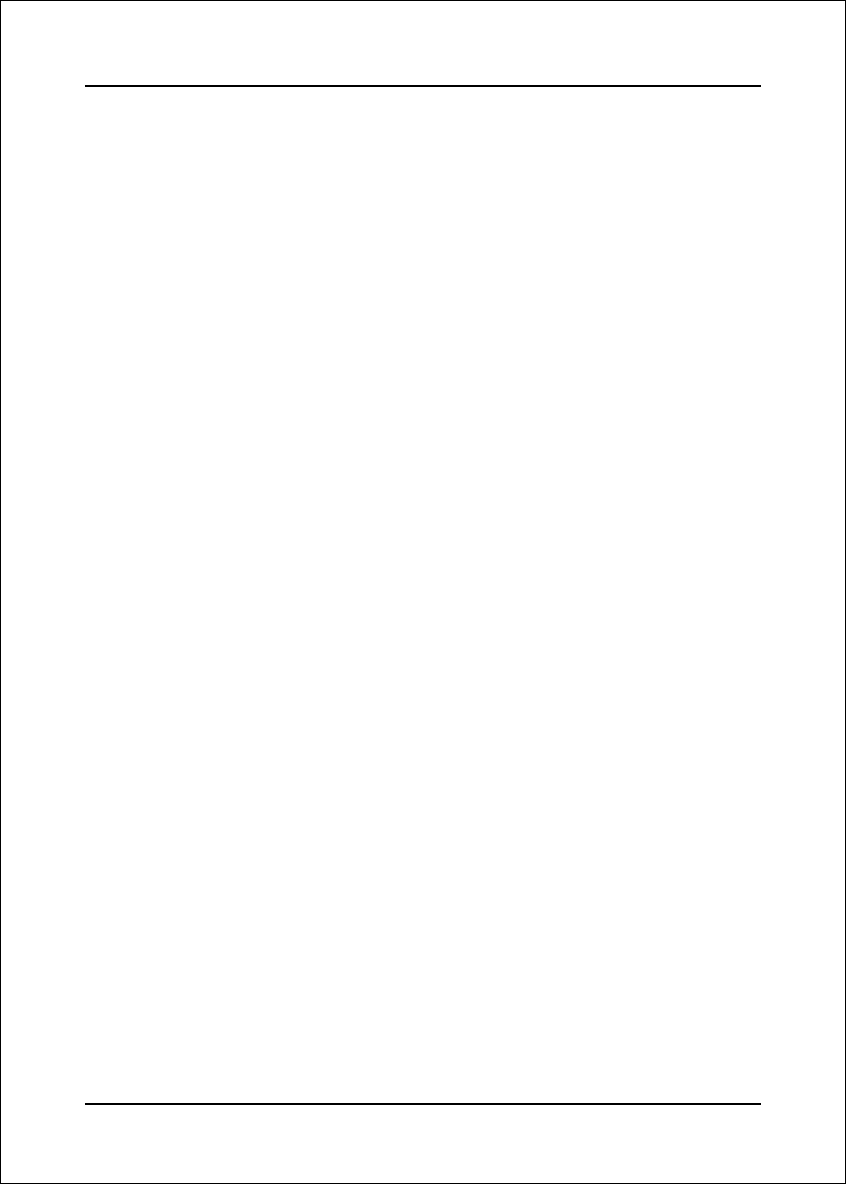
Appendix
C-3
disks, re-type the size to be half of what is shown by default. The second
volume, when created, will automatically span the remainder of the two
hard drives.
3.6. Press enter again to create the volume, press ‘Y’ to confirm.
3.7. Exit the Option ROM User Interface by selecting #4 in the main menu and
‘Y’ to confirm.
——————————Installing Windows————————————
4. Begin Windows XP Setup by booting from the installation CD.
5. At the beginning of Windows XP Setup, press F6 to install a third-party SCSI
or RAID driver. When prompted, insert a floppy disk created earlier. After
reading the floppy disk, the ‘Intel
®
82801FR SATA RAID Controller’ will be
presented; select this driver to install.
6. Finish the Windows XP installation onto the RAID 1 volume and install all
necessary drivers.
7. Install the latest Intel Application Accelerator software via the bundled CD-
ROM. This will add the Intel
®
Storage Utility which can be used to manage the
RAID configuration.
——————————Creating RAID 0——————————————
8. Run the Intel® Storage Utility from the following link in the Start Menu:
Start-> Program-> Inte
®
Application Accelerator -> Intel Application Accel-
erator
9. In the main dialog, Select ‘Create RAID Volume from Existing Hard Drive’ in the
Actions menu. This will launch the Create RAID Volume from Existing Hard
Drive Wizard. Follow the instructions to create a RAID 0 volume on the
remaining space on the two hard drives. The size will be selected
automatically.
10. Now use Microsoft Windows XP Disk Management to partition and format
the RAID 0 Volume which will appear as a new physical hard drive. Once this
is complete you may then use the RAID 0 volume as a high performance data
storage area or use it as a place to install high performance applications.