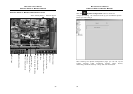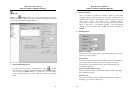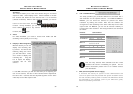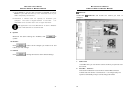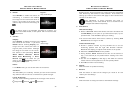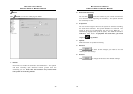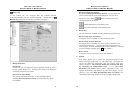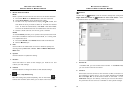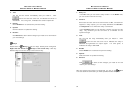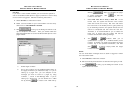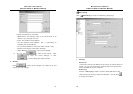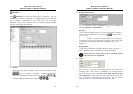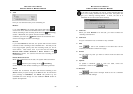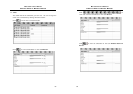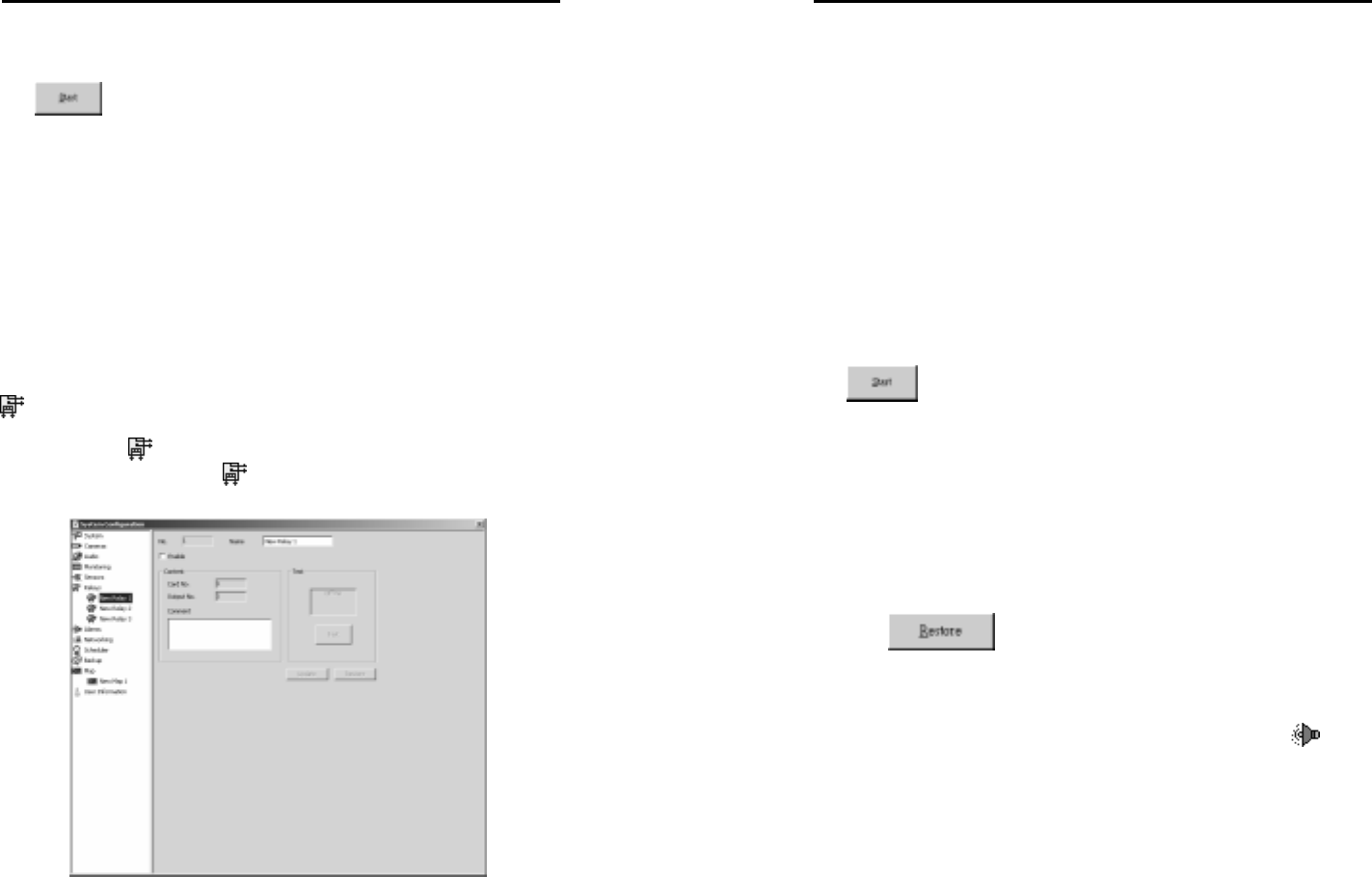
MicroJack User’s Manual
EYES Pro/MP2016/MP3000/MP5000
51
3. Test
You can test the sensor immediately after you install it. Click
, and if the test area turns red, it indicates the sensor is
Closed/ON. If it turns green, it indicates the sensor is Open/Off.
4. Enable
Check Enable box to activate the previous setting.
5. Update
Click this button to update the setting.
6. Restore
Click Restore to abort all the changes you made so far and restore
your last settings.
Relays
Double-click on
Relays to list the relays already been configured.
Right-click the mouse on
Relays to add a new relay. Click any
desired relay to enter the setup screen of that relay.
MicroJack User’s Manual
EYES Pro/MP2016/MP3000/MP5000
52
1. Relay ID
In the No. field, you can see the relay number. In the Name field,
you can set the name for the relay.
2. Content
Since each card can connect to one External I/O Box, and each box
supports 3 relay outputs, you can easily determine the Card No.
and Output No. as to where this relay is connected.
In the Comment field you can add any remarks you have for this
relay. Any comment you left can serve as a reminder for the
system manager.
3. Test
You can test the relay immediately after you install it. Click
, and if the test area turns red, it indicates the relay is
ON/HIGH and generates an output signal. If it turns green, it
indicates the relay is OFF/LOW.
4. Enable
Check Enable box to activate the previous setting.
5. Update
Click this button to update the setting.
6. Restore
Click
to abort all the changes you made so far and
restore your last settings.
After the sensors and relays are configured, you can go to
Alarm
to create alarms that will alert you when specified events take place.