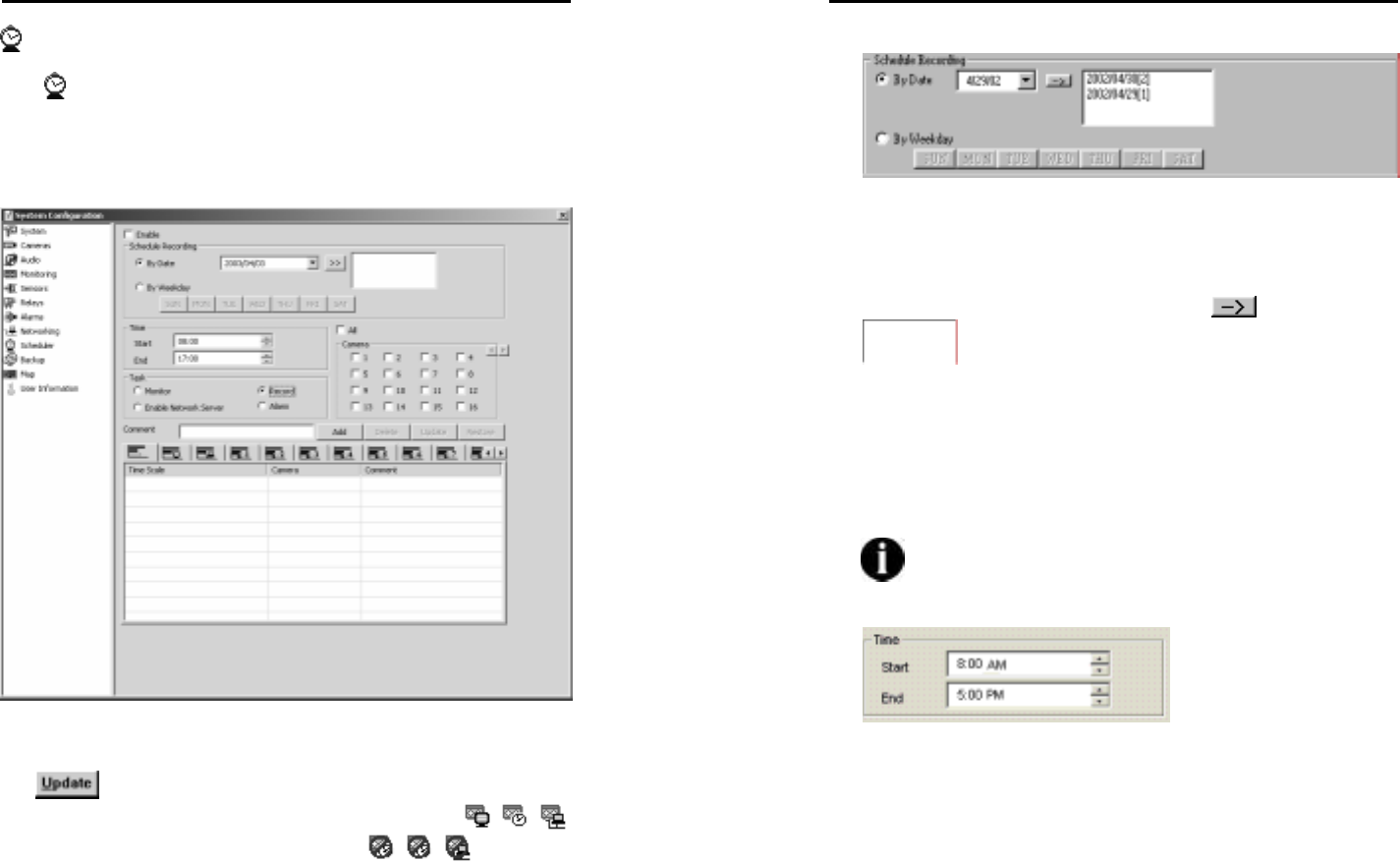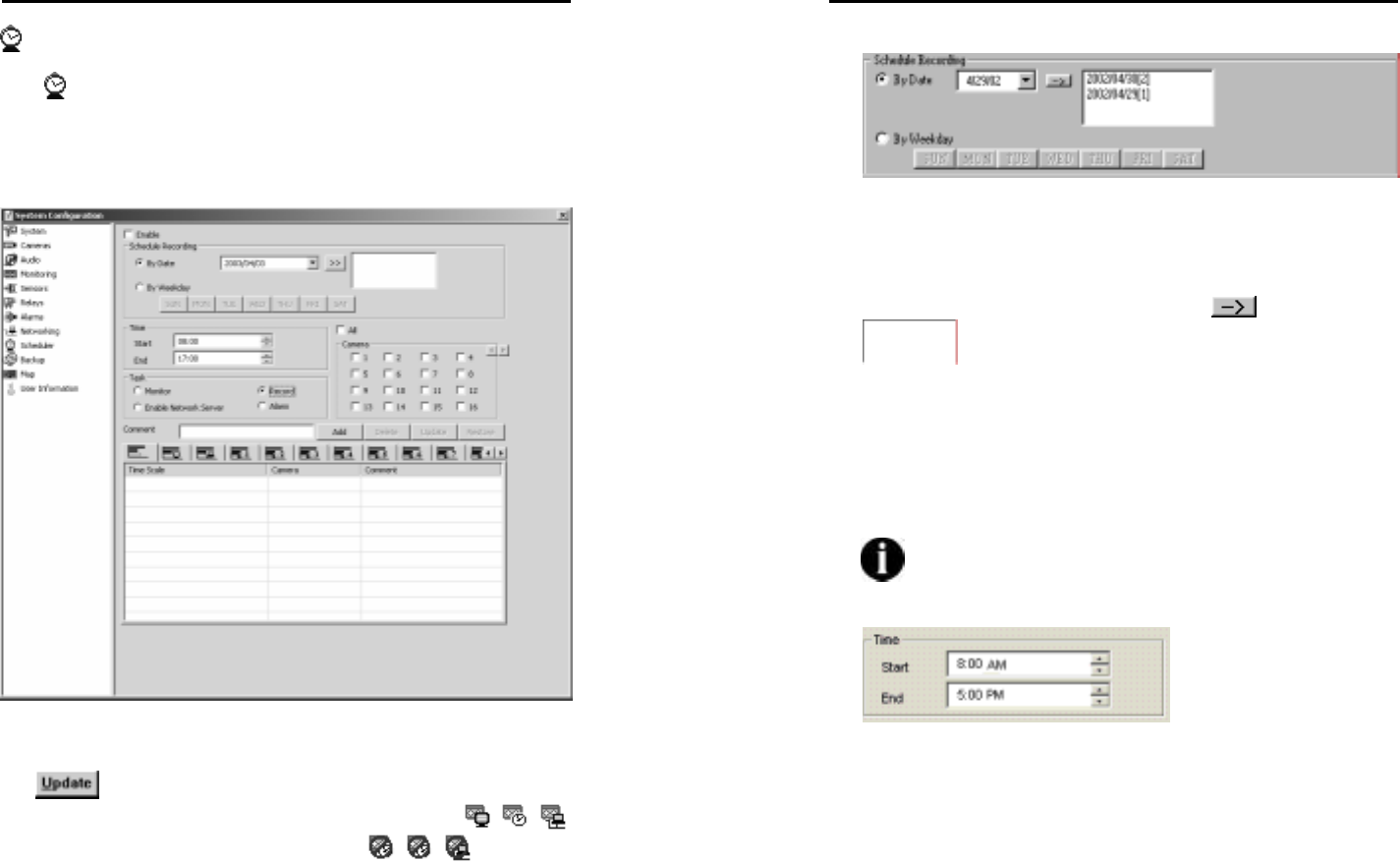
MicroJack User’s Manual
EYES Pro/MP2016/MP3000/MP5000
61
Scheduler
Click Scheduler to enter the setup page for scheduler. You can
schedule for monitoring, recording, or enabling network server by date
or by weekday. Depending on your needs, after you set all the
schedules, you can only enable the ones you currently need and disable
the rest, which might be used later.
1. Enable
Check this to enable a schedule. Note that you still need to click
after you enable a schedule. Enabled schedules to
monitor/record/enable network server are shown in
/ / ,
whereas disabled schedules are shown in
/ / .
MicroJack User’s Manual
EYES Pro/MP2016/MP3000/MP5000
62
2. Schedule Recording
You can choose to set the schedule by date or by weekday by
selecting By Date or By Weekday.
By Date:
If you set the schedule by date, you can key in the date directly or
choose from the drop-down menu and click
to add it to the
column. You can set multiple dates (max 60 days) for
a single task. To take off a date from the column, click on the date
you wish to delete and press [Delete] or [Backspace] on the
keyboard.
By Weekday:
If you set the schedule by weekday, directly choose any day in a
week. Multiple days for a single task are also acceptable.
You can only set future dates to for a schedule. Dates
in the past are not acceptable.
3. Time
You can key in the start and ending time for the task in the
following order: hour, minute, and AM/PM. Or use the up/down
button to adjust the time. The start time must be earlier than
the ending time. That means you can’t span the time to the next
day. To schedule a task that covers more than 1 day, you need to
separate it into 2 or more schedules for the same task.