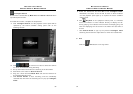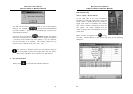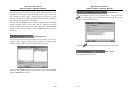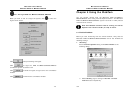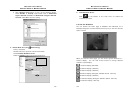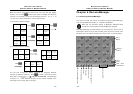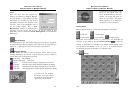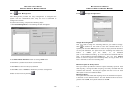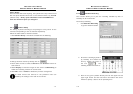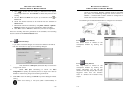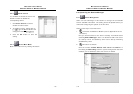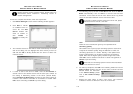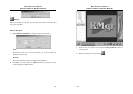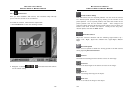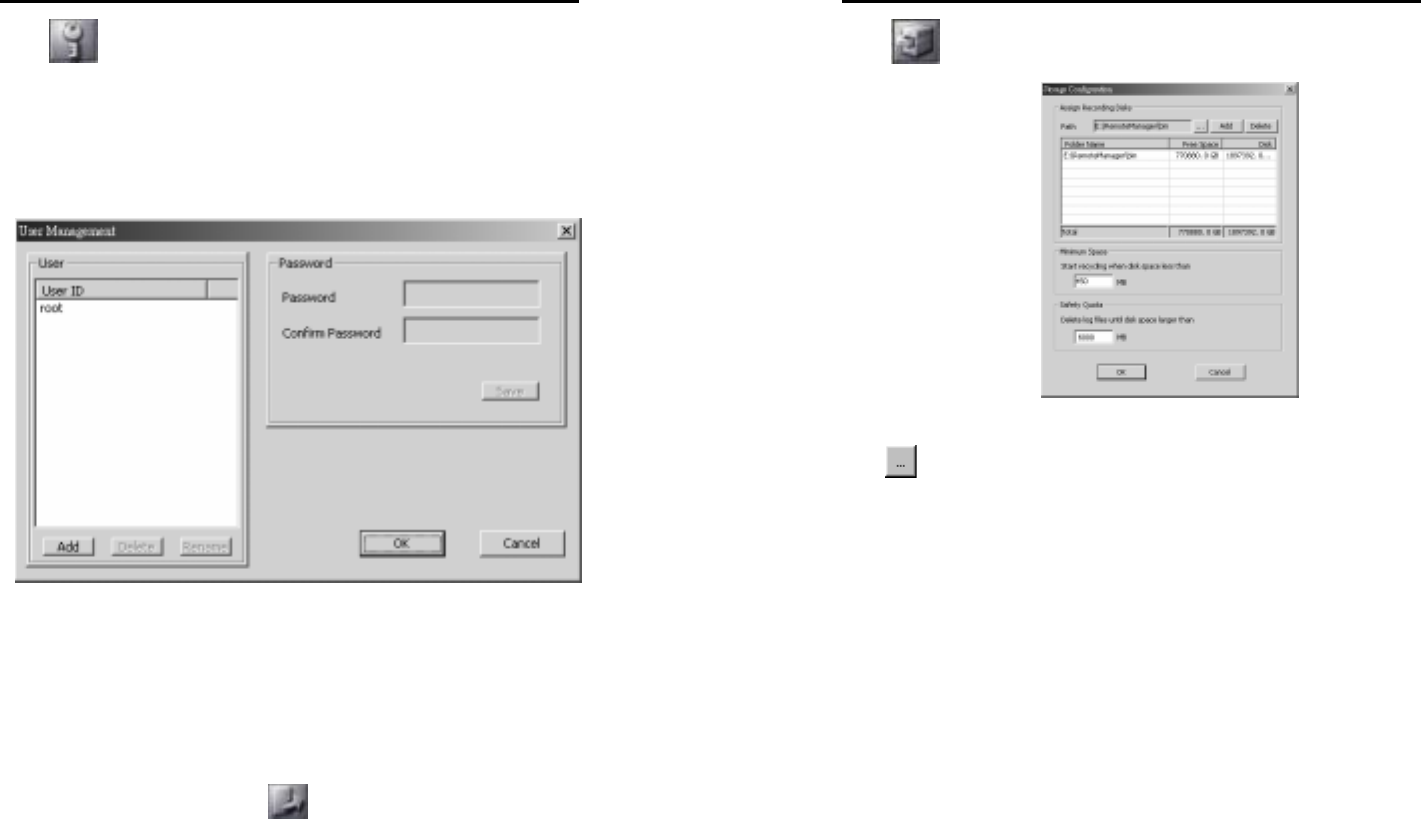
MicroJack User’s Manual
EYES Pro/MP2016/MP3000/MP5000
109
6.2.1 User Management
User Management provides the easy management to safeguard the
system from the unidentified users. Only the root is authorized to
configure this section.
To achieve the setting, complete the following steps:
1. Click User Management. The following window will appear:
2. Use Add/Delete/Rename button to arrange User field.
3. Determine a password and make a confirmation.
4. Click Save to save the setup of password.
5. Click OK to save or Cancel to delete the previous arrangement.
6. Back to main menu by clicking
MicroJack User’s Manual
EYES Pro/MP2016/MP3000/MP5000
110
6.2.2 Storage Configuration
Assign Recording Disks
First you need to assign the recording disks for your folders’ storage.
Click
to browse for the folder to save the recorded videos in a
specific path and click Add button to create it. Pay a particular attention
on the path definition, the path where the recording files locate has
built-in a “\USER\ your ID\” folder., i.e., an indicated
path ”C:\Surveillance\recording” by a root should be searched with the
path “C:\Surveillance\recording\USER\root.” You can click Delete
button to remove anyone of the recording disks, as long as there is at
least 1 disk left to save the recording data.
Minimum Space & Safety Quota
Next you need to provide the minimum space and safety quota for hard
disk recycling. During hard disk recycling, the newly recorded files will
overwrite the old ones. This way the system will not run out of hard
disk space to save the recorded videos.
Minimum Space:
The system will start hard disk recycling when the hard disk free space
is less than a user-defined number. The user-defined number has to be
greater than 450MB, the system defaults to 450MB.