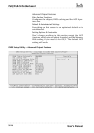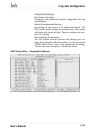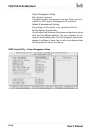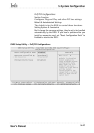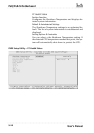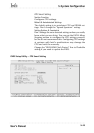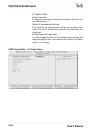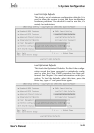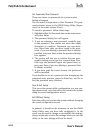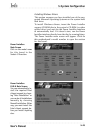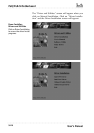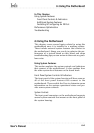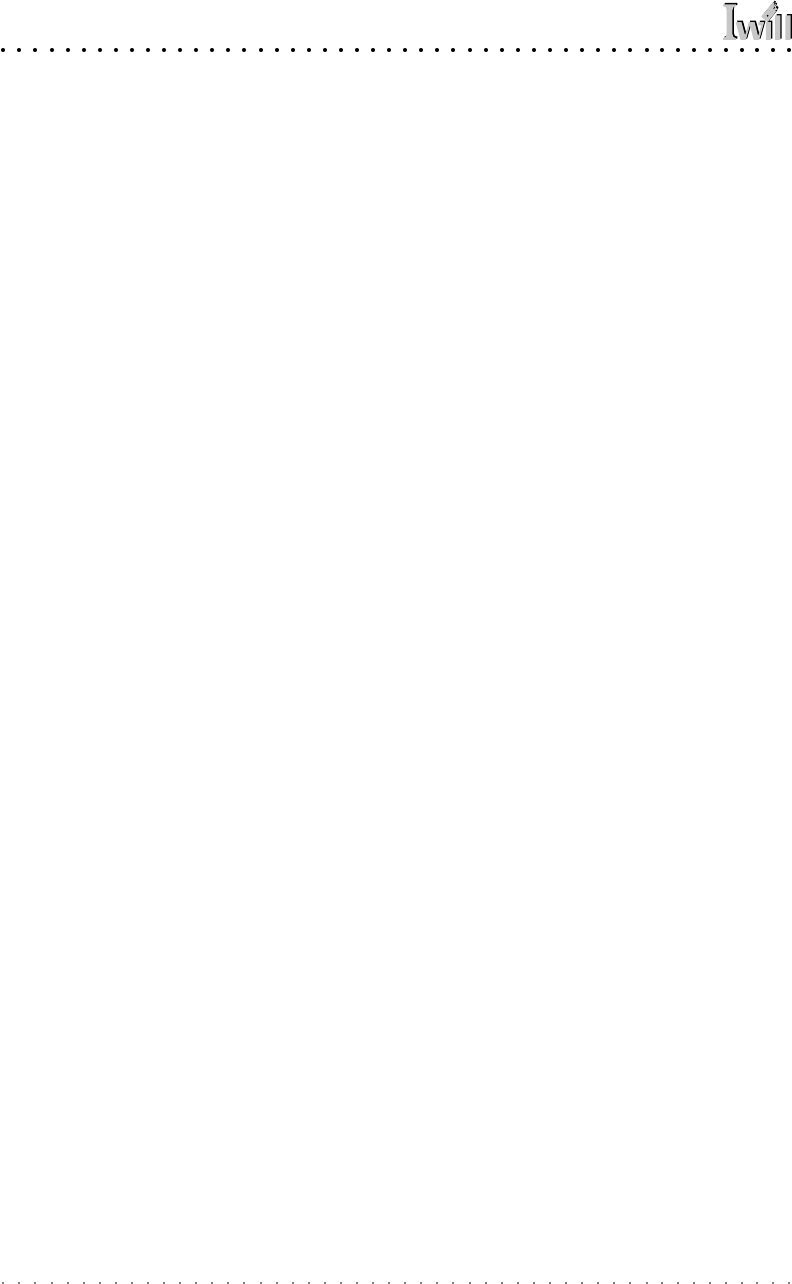
P4D/P4D-N Motherboard
User’s Manual
5•22
Set Supervisor/User Password
These two items set passwords for system access.
Setting a Password
You can install a Supervisor or User Password. The pass-
word prevents access to the CMOS Setup Utility (Super-
visor) or the entire system (User).
To install a password, follow these steps:
1. Highlight either Set Password item in the main menu
and press Enter.
2. The password dialog box will appear.
3. If you are entering a new password, carefully type
in the password. You cannot use more than eight
characters or numbers. Passwords are case-sensi-
tive. Press Enter after you have typed in the pass-
word. If you are deleting a password that is already
installed just press Enter when the password dialog
box appears.
4. The system will ask you to confirm the new pass-
word by asking you to type it in a second time. Care-
fully type the password again and press Enter, or
just press Enter if you are deleting a password that
is already installed.
5. If you have used the correct format, the password
will be installed.
If you decide not to set a password after bringing up the
password entry window, press the Enter key, not Esc to
exit the password entry window.
Save & Exit Setup
This saves the current utility configuration as a new con-
figuration record, exits the utility and restarts the system
using the saved configuration record.
Exit Without Saving
Exits the utility and restarts the system without changing
the saved configuration record.
In general, it should not be necessary to use the CMOS
Setup Utility once you have fully configured it. In the
event you do need to change or re-establish the settings,
always make sure to save the settings when you exit the
utility or the new settings will not be stored.