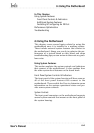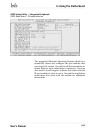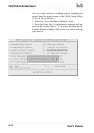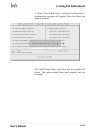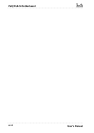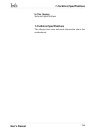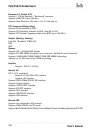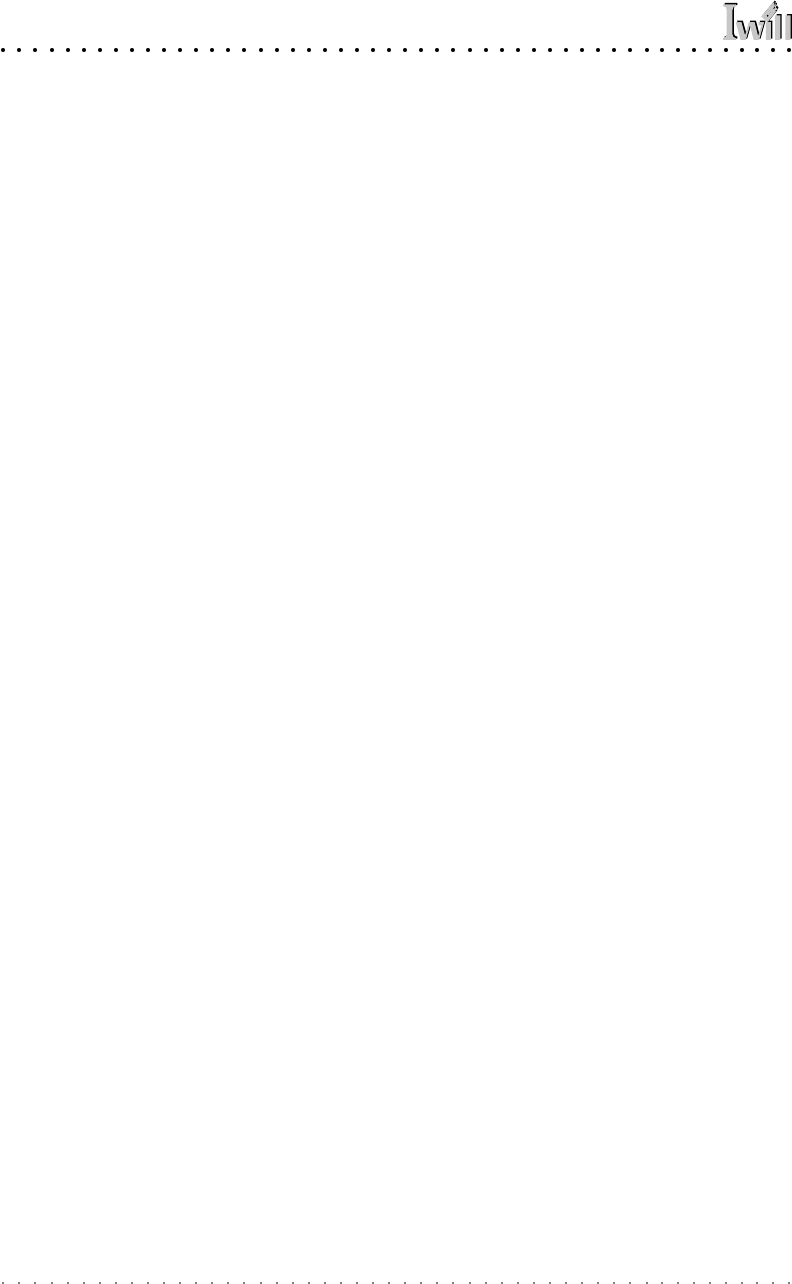
P4D/P4D-N Motherboard
User’s Manual
6•8
If there is still a problem, check the internal components.
Turn off and unplug the system before you remove the
system housing cover.
• Press all installed DIMMs into the module sockets
to make sure they’re fully inserted.
• Make sure you used the correct cables to connect
the internal peripherals and that the peripherals are
properly connected to the motherboard. Check the
Master/Slave positions on all IDE cables. If you in-
stalled a device that uses ATA-100 mode, make sure
it is connected to the motherboard with an ATA-100
cable to ensure maximum performance.
• Check that all expansion cards are correctly installed
and fully inserted in the expansion slots. Pay par-
ticular attention to the AGP display card.
• Make sure the processor and its cooling assembly
are properly installed.
• Check all the hardware settings on the motherboard
and make sure they are correct.
When you’re done, reassemble the system and try again.
If the problem persists after you have checked all of the
above, there may be a hardware conflict or bug. See the
next section for additional information.
Hardware Configuration Problems
It is possible for system hardware components to conflict
with each other. While all the components and subsystems
on the motherboard are designed and tested to work to-
gether, expansion cards and peripheral devices can be a
problem.
Assuming you have gone through the general trouble-
shooting procedures and the system still will not start, if
you have just added new hardware to your system, there
may be a hardware conflict or bug or a problem with a
device driver. Try removing the new hardware and see if
the system will start. If it does, consult with the device
manufacturer for information on solving the problem. In
some cases, a firmware or driver upgrade may resolve
the problem.