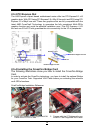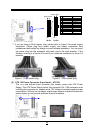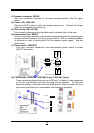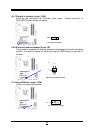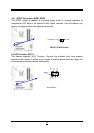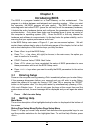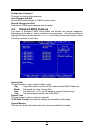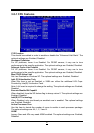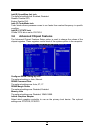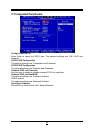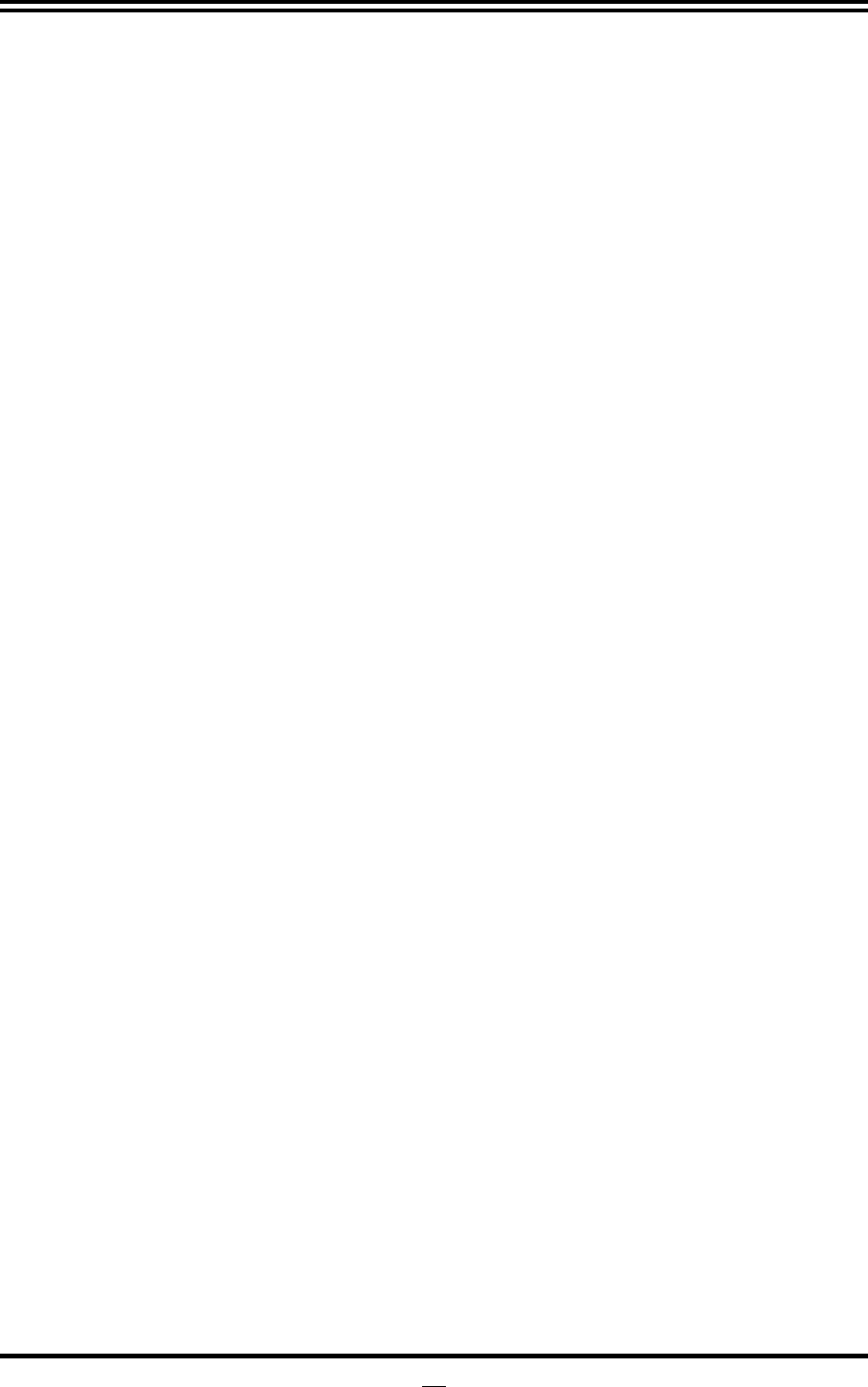
22
2-7 Starting Up Your Computer
1. After all connection is made, close your computer case cover.
2. Be sure all the switch are off, and check that the power supply input voltage is set
to proper position, usually in-put voltage is 220V∼240V or 110V∼120V depending
on your country’s voltage used.
3. Connect the power supply cord into the power supply located on the back of your
system case according to your system user’s manual.
4. Turn on your peripheral as following order:
a. Your monitor.
b. Other external peripheral (Printer, Scanner, External Modem etc…)
c. Your system power. For ATX power supplies, you need to turn on the power
supply and press the ATX power switch on the front side of the case.
5. The power LED on the front panel of the system case will light. The LED on the
monitor may light up or switch between orange and green after the system is on.
If it complies with green standards or if it is has a power standby feature. The
system will then run power-on test. While the test is running, the BIOS will alarm
beeps or additional message will appear on the screen.
If you do not see any thing within 30 seconds from the time you turn on the power.
The system may have failed on power-on test. Recheck your jumper settings and
connections or call your retailer for assistance.
6. During power-on, press <Delete> key to enter BIOS setup. Follow the instructions
in BIOS SETUP.
7.
Power off your computer:
You must first exit or shut down your operating
system before switch off the power switch. For ATX power supply, you can
press ATX power switching after exiting or shutting down your operating system.
If you use Windows 9X, click
“Start”
button, click
“Shut down”
and then click
“Shut down the computer?”
The power supply should turn off after windows
shut down.