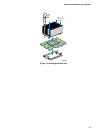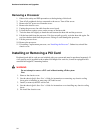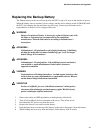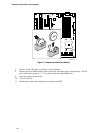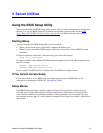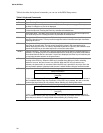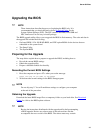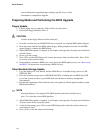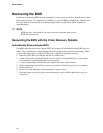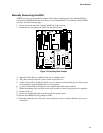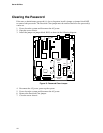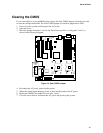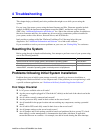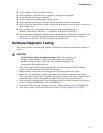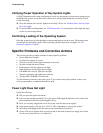Server Utilities
41
✏
NOTE
The CMOS should always be cleared after a BIOS update. You may encounter a
CMOS Checksum error or other problem after reboot. If so, try shutting down
the system and restarting. CMOS checksum errors require that you enter Setup,
check your settings, save your settings, and exit Setup.
Crisis Recovery Diskette
It is unlikely that anything will damage the BIOS. However, a recovery disk should be created to
ensure a quick recovery in case it happens. The following steps explain how to create the crisis
recovery diskette. If an incident occurs that corrupts the BIOS, such as the interruption of the BIOS
update process, see “Recovering the BIOS” for instructions on performing a BIOS recovery.
You can obtain the Recovery.zip file which is packaged together with the BIOS Update Package
from the Intel Support Web site at Download Finder
.
There are two options in creating a recovery disk:
Creating a Recovery Disk Using Floppy Disks
1. Prepare two blank formatted floppy disks.
2. Copy the AMIBOOT.000 to Disk 1.
3. Copy the AMIBOOT.001 to Disk 2.
4. Proceed to the instructions detailed below in “Recovering the BIOS”.
Creating a Recovery Disk Using a USB Disk On Key.
1. Prepare a formatted storage (e.g. USB Key)
2. Copy the file AMIBOOT.ROM to the storage prepared on Step 1.
3. Proceed to the instructions detailed below in “Recovering the BIOS”.
Changing the BIOS Language
You can use the BIOS upgrade utility to change the language the BIOS uses for messages and the
Setup program.
1. Boot the server and enter BIOS <F2> setup
2. Under the Main Menu options select <Language> then enter
3. Select either English, French, German, Spanish or Italian