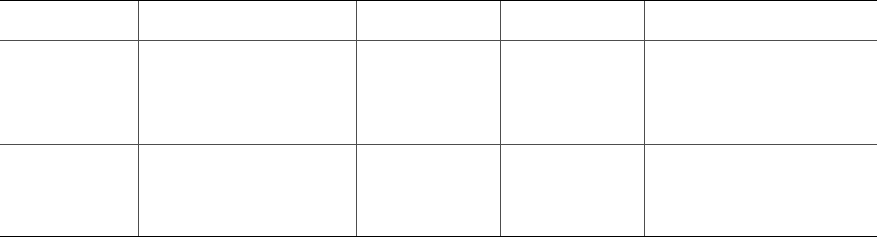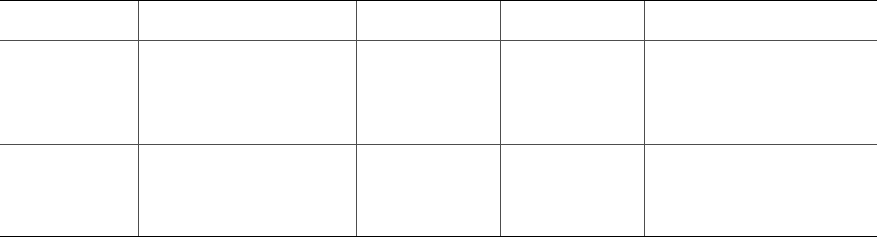
Intel
®
Server Board SE7230NH1-E and Intel
®
Server Platform SR1475NH1-E User’s Guide 31
Devices are not Recognized under Device Manager
The Windows* operating systems do not include all of the drivers for the Intel chipsets,
onboard NICs, and other components. See “Additional Information and Software” for a
link to the current drivers and chipset files.
Hard Drive(s) are not Recognized
Check the following:
1. Make sure the drive is not disabled in BIOS Setup.
2. Make sure the drive is connected correctly and that is plugged into the power supply.
3. Make sure the drive is compatible. See “Additional Information and Software” for a
link to the tested drives.
4. Make sure you have not exceeded the power budget for the server. See “Additional
Information and Software” for a link to software to check your power budget.
5. If using SCSI drives, verify that each SCSI ID number is uniqe on the SCSI bus. See
your drive documentation for details on setting the SCSI ID for your drives.
6. If using IDE drives, verify that the master/slave settings are set correctly. See your
drive documentation for details on setting the master/slave settings.
7. If using a RAID configuration with SCSI or SATA drives, make sure the RAID card is
installed correctly.
Bootable CD-ROM Is Not Detected
Check the following:
• Make sure the BIOS is configured to allow the CD-ROM to be the first bootable
device.
LED Information
The Intel
®
Server Board SE7230NH1-E includes LEDs that can aid in troubleshooting
your system. A table of these LEDs with a description of their use is listed below.
Table 5. LED Information
LED Name Function Location LED Color Notes
Power Indicates system power
is on or off
Front control
panel
Green Off = Power is off or in
sleep state S5
On = Power is on or in
sleep stats S0
ID Aid in server
identification from the
back panel
Front control
panel and
board rear left
corner
Blue Press ID LED button or use
Server Management
software to turn the LED on
and off.