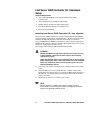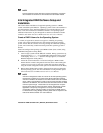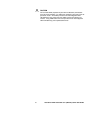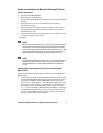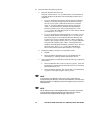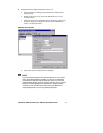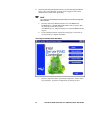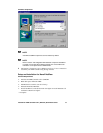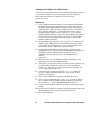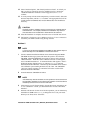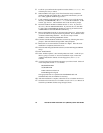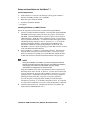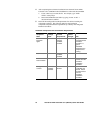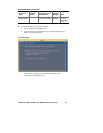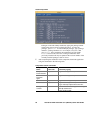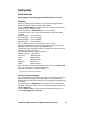14 Intel Server RAID Controller U2-1 (SRCU21) Quick Start Guide
Installing Novell NetWare on a RAID Volume
Follow the required procedure below to install Intel Integrated RAID. There are
two procedures listed below (one for each supported version of NetWare).
Please follow the instructions for the version you wish to install
(version 4.2 or 5.0).
NetWare 4.2
1 Create a NetWare Installation Diskette: Insert the Intel Integrated RAID
CD-ROM into the target system and restart the system to boot from the
CD-ROM. When the ROM-DOS Startup Menu appears select option #1
“Make Diskettes”. When the “Select a diskette to create” screen appears,
select “NetWare Installation”. A command window appears. Insert a
blank high-density diskette in drive A: and press Enter to create the
NetWare Installation Diskette. Alternatively the CD-ROM can be inserted
into a different system running Windows 95, 98 or NT. The CD-ROM’s
“auto-run” feature will bring up a menu that will allow creation of the
NetWare Installation Diskette.
2 Insert MS-DOS floppy and reboot. Once you reboot, you will have to run
FDISK to create a DOS partition of at least 50MB on the newly created
volume (make sure it is flagged as the “Active” partition). Reboot and
format the new partition. Make the new partition bootable.
3 Copy the desired MS-DOS files to the hard drive, copy the necessary
CD-ROM drivers (e.g. ATAPI_CD.SYS and MSCDEX.EXE) and create a
CONFIG.SYS and AUTOEXEC.BAT that loads those drivers.
Additionally, insert the following lines in the CONFIG.SYS file:
files=30
buffers=20
4 Reboot the server, insert the NetWare Installation CD-ROM, go to the
appropriate drive letter and run INSTALL.BAT.
5 After booting you will first be asked to Accept the License Agreement. Do
so and then select “NetWare 4.2”, then select “Custom installation of
NetWare 4.2”. Enter the server name and internal network number. Hit
Enter to begin the initial file copy.
6 Confirm the locale configuration and select Continue. Modify the
NCF files. Make any desired modifications. Next, the device driver
installation screen appears.
7 Choose “Select additional or modify selected Disk/LAN drivers”.
8 Choose “Select an additional driver”. Hit Insert to install an unlisted
driver. Make sure that the NetWare Installation diskette is in the floppy
drive and hit Enter. Select “BKSTROSM.HAM” from the list.
9 Continue with the NetWare installation as normal by following the screen
prompts.
10 Once the server installation is finished, complete the installation of the Intel
Integrated RAID software suite by following the steps below.
11 Run "LOAD INSTALL".